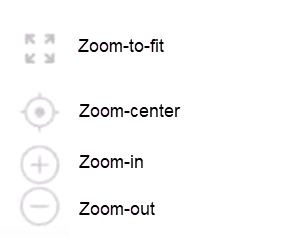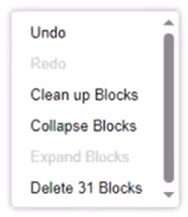Codeblocks - navigate the Editor
Navigate the Informed Design Codeblocks Editor and perform undo, redo, zoom, scroll, and search functions, as well as automatically clean up your block layout and retrieve deleted blocks from the trash.
Step-by-step guide
As you work with code blocks in the Product definitions, a series of tools are available that assist with navigation and management of the working canvas.
Use the powerful Search feature to find key values or keywords within your code blocks.
- Press CTRL+F to open the Search box.
- Type the item you are searching for. As you type, the Search feature highlights the key value or keyword within your code blocks, with the first result selected and highlighted in gray.
- On the Search box, use the up and down arrows to rotate through the results.
Once Search is activated, it remains open until the dialog box is closed by clicking the X.
There are several navigation tools:
- If blocks are out of view, click Zoom-to-fit to fit all code block information within the working canvas.
- Click Zoom-center to re-center the working canvas.
- Use the Zoom-in and Zoom-out tools to zoom in to a specific point on the canvas or to zoom out for a larger view.
- Use the scroll bars to navigate up and down, or side-to-side.
- With nothing selected on the working canvas, right-click the canvas to expand the context menu, which includes Undo, Redo, Clean up Blocks, Collapse Blocks, Expand Blocks, and Delete Blocks.
- To revert an action or series of actions on the working canvas, select Undo.
- To reapply an action that was undone, select Redo.
- To align the code blocks and tidy up the usable space, select Clean up Blocks.
- To remove all blocks from the canvas, select Delete Blocks, which shows a total count of blocks on the working canvas. Deleted blocks are placed in the waste receptacle and can be retrieved later, if necessary.
In summary, the Search feature quickly finds specific keywords or values, making management and navigation of your code block information easier. The working canvas offers a set of streamlined navigation tools, including Zoom-to-fit and Zoom-center, as well as Zoom-in and Zoom-out options. Right-clicking the canvas opens a context menu with quick access to commands, such as Undo, Redo, Cleanup Blocks, and Delete options.