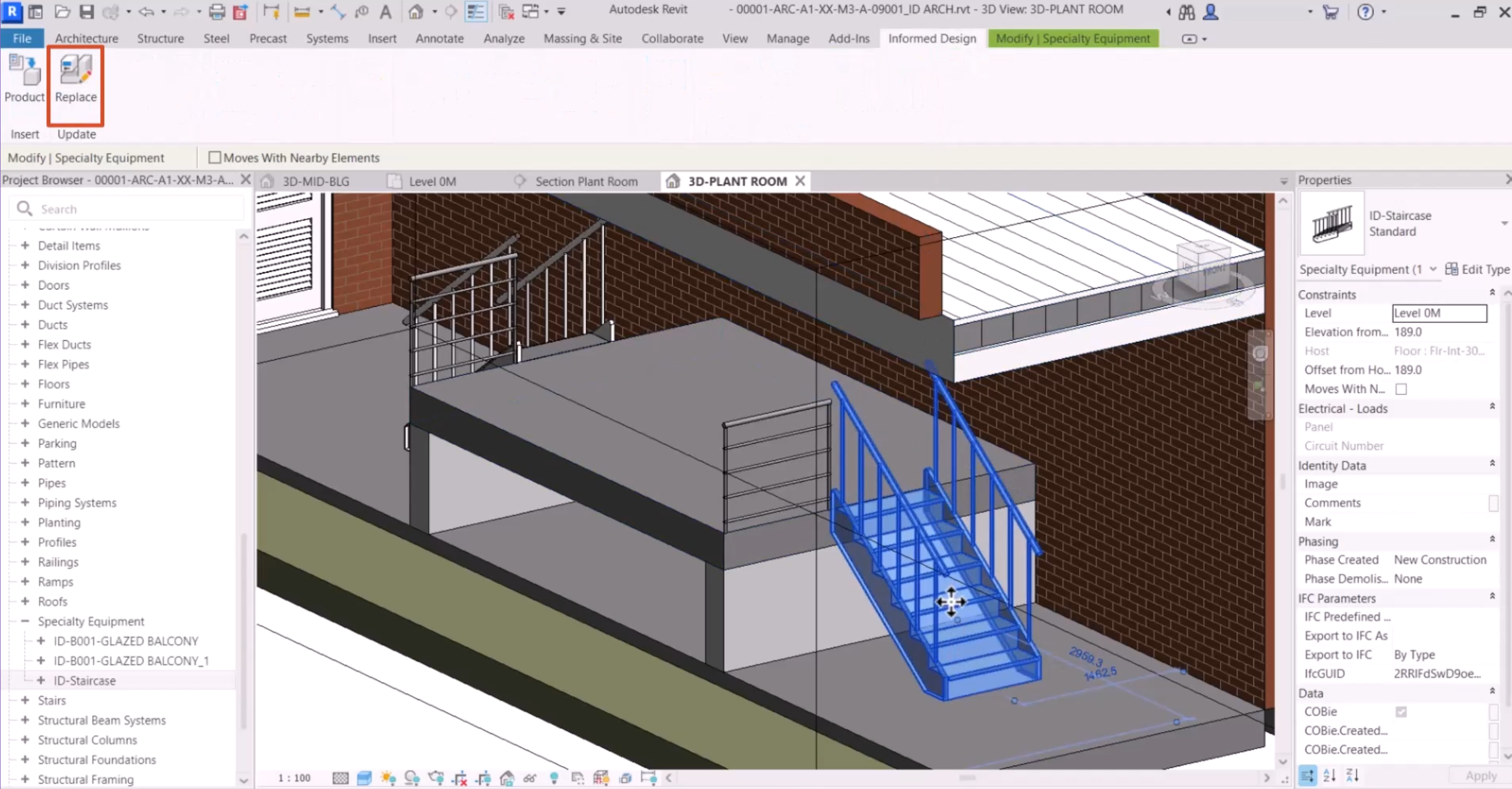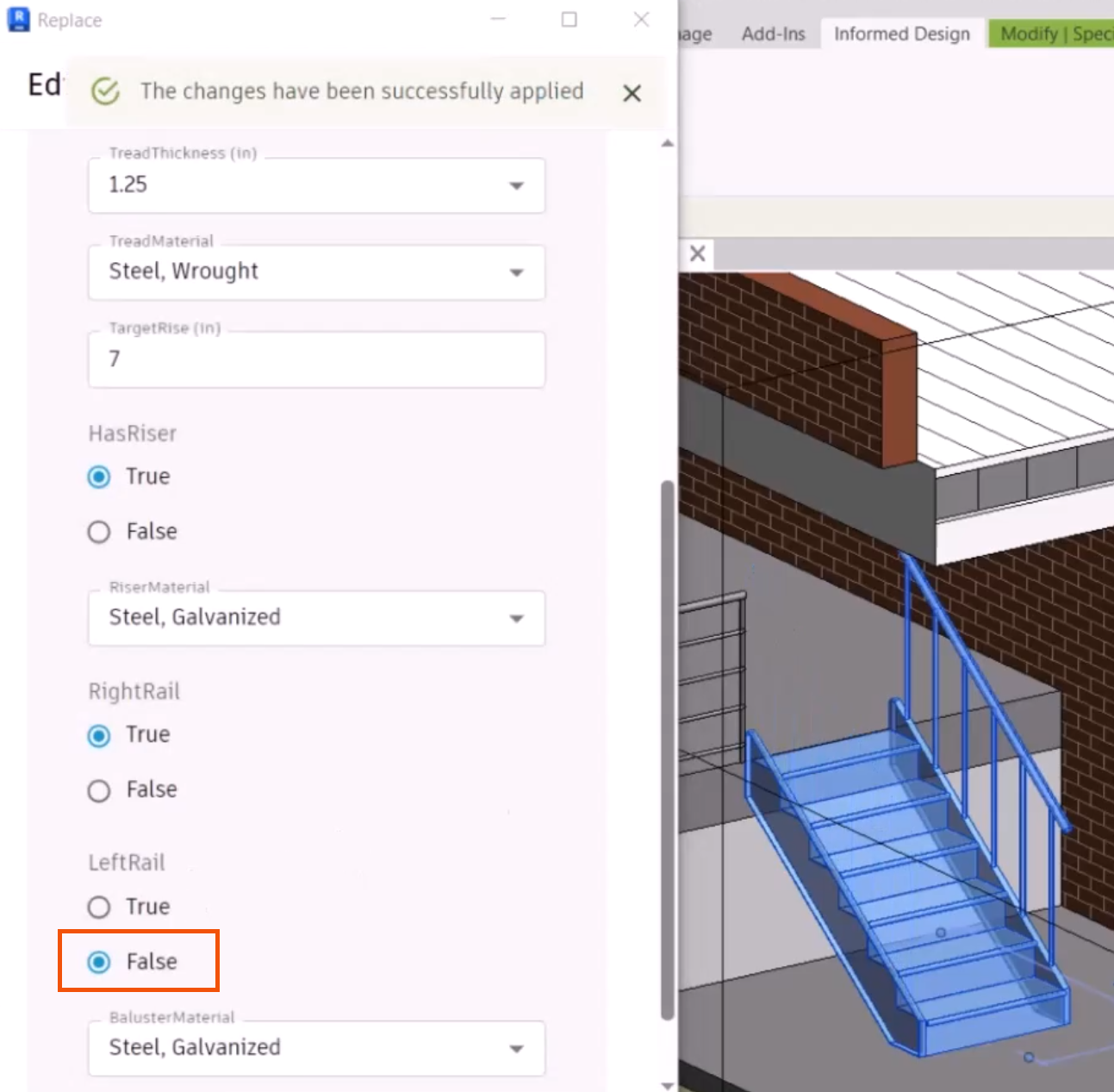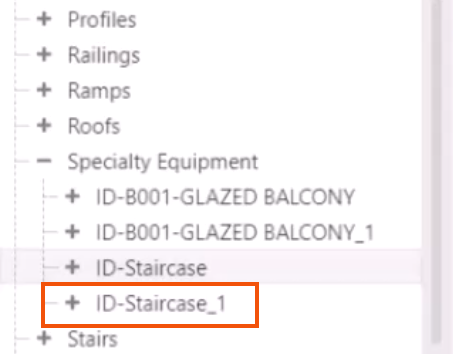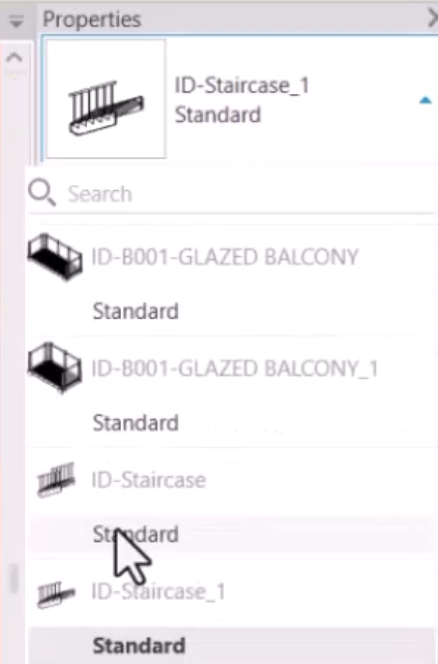Informed Design for Revit - edit or replace an existing variant
Update a placed instance of a product variant in the model by configuring a replacement variation, and later find it in the Families folder.
Step-by-step guide
Once a product definition has been loaded into Revit, it is easy to configure replacement variations for any already placed instances of Informed Design Revit families. This allows multiple variants to be inserted and viewed directly in the Revit model view.
In this example, a Revit house model already has an Inventor product definition for a staircase assembly generated and inserted.
To try another variant:
- Select the inserted product definition instance; in this case, the staircase.
- On the Informed Design tab, click Replace.
The customization Form opens and displays the current configuration values. Modify these values to configure the replacement and note the changes to the selected instance directly in the view.
- For this example, in the customization Form, scroll down and set LeftRail to False.
- Click Apply.
A new version is generated in the cloud, and the selected instance is replaced in the view.
Note that a new version of the variant in the Revit family is also created.
- In the Project Browser, expand the Families folder.
- In this case, open Specialty Equipment to see the new variant, ID-Staircase_1.
- From the Properties window for the staircase assembly, expand the Specialty Equipment family to switch back to the original instance, or switch to another variation.