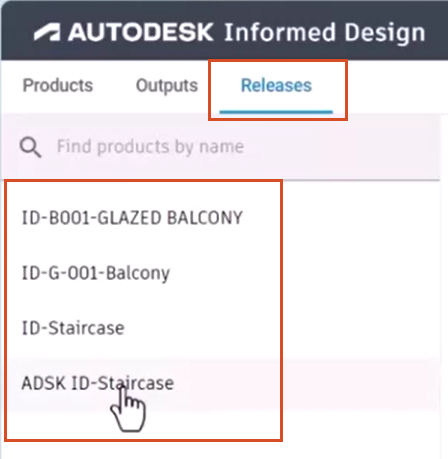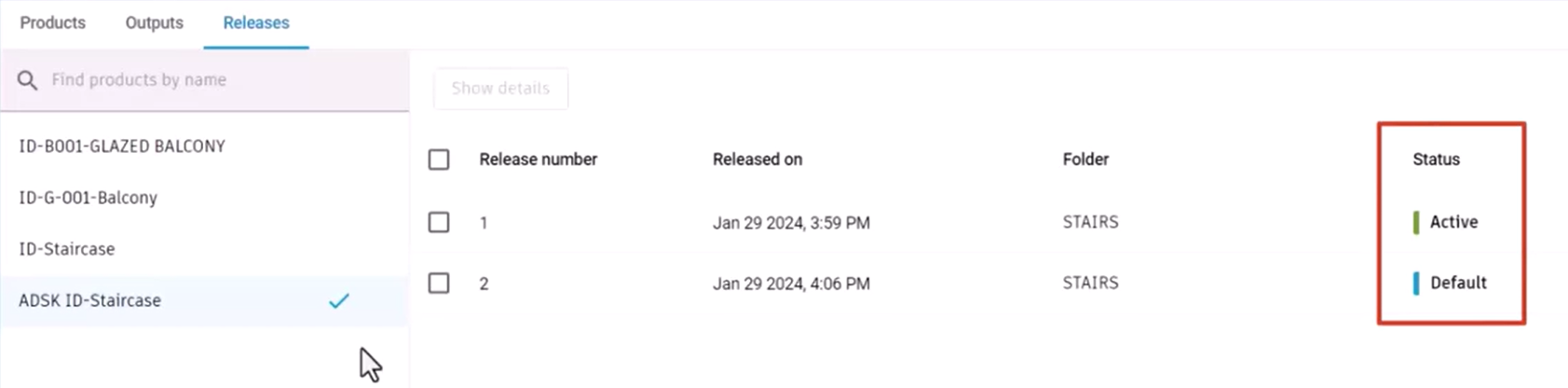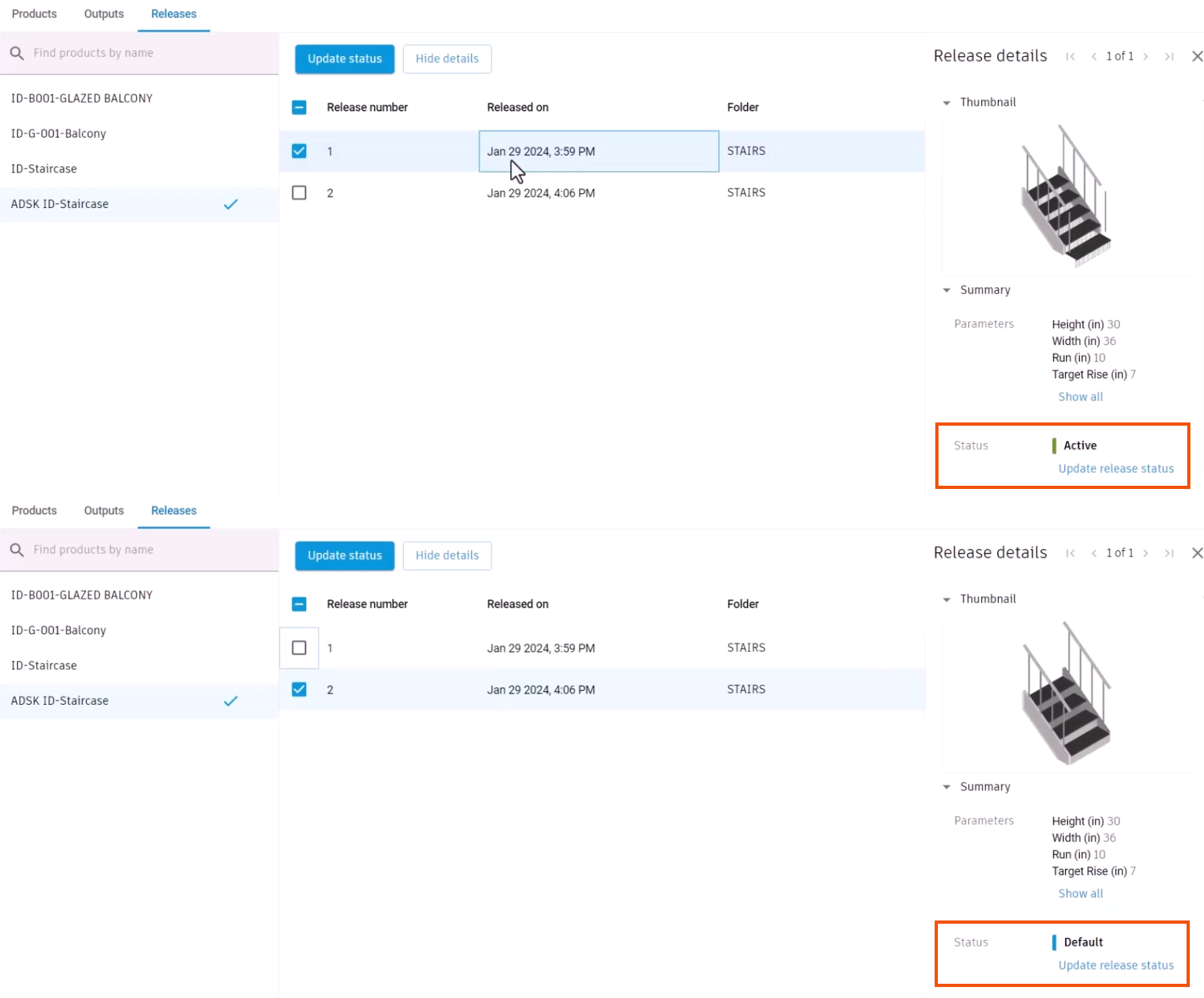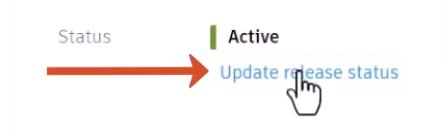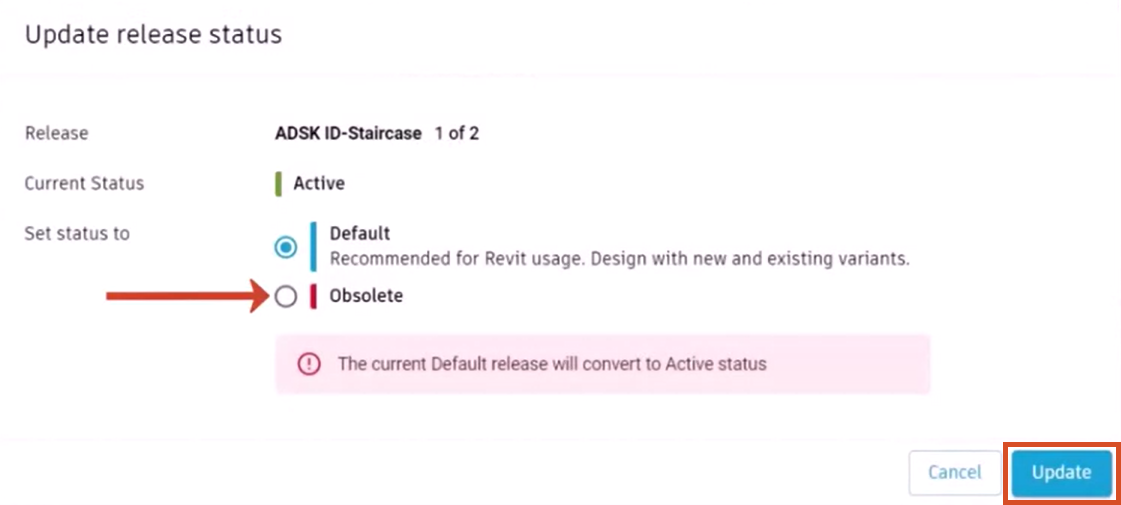Informed Design web app - control product release status
Control the availability of product definition by updating release statuses, for easy lifecycle tracking and management.
Step-by-step guide
In the Informed Design web app, a product manufacturer or authorized person from the organization can control the status of product releases. This feature allows for the management and tracking of the lifecycle of product releases.
- With a project opened in Informed Design, select the Releases tab.
The list provides an overview of all published product definitions available for use and serves as a reference for understanding the different versions or variations of a product.
- Select one of the product definitions, such as ADSK_ID_Staircase.
This displays a list of product releases, including a Status column. In this case, there are two releases that may include different variations.
- Select each release to see its thumbnail preview and summary.
- In the Summary, note the release Status, which controls the availability of a release within Revit and can be updated as needed.
Here, both releases are Active, and Release 2 is set as the Default. If this family is opened in Revit, both staircase versions will be available.
To remove a release and make it unavailable within Revit:
- Select the release, such as Release 1.
- Click Update release status.
- In the Update release status dialog box, set the status to Obsolete.
- Click Update.
The associated product definition is no longer available for Revit users to place within the design model.