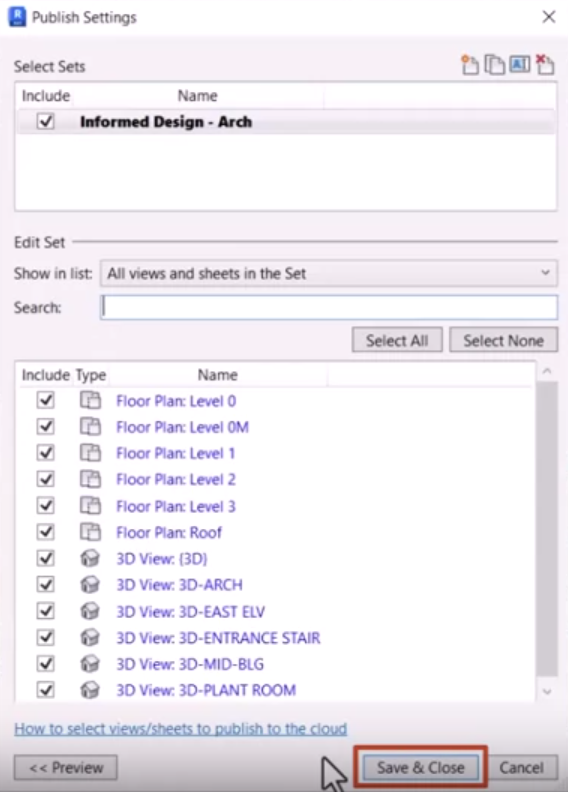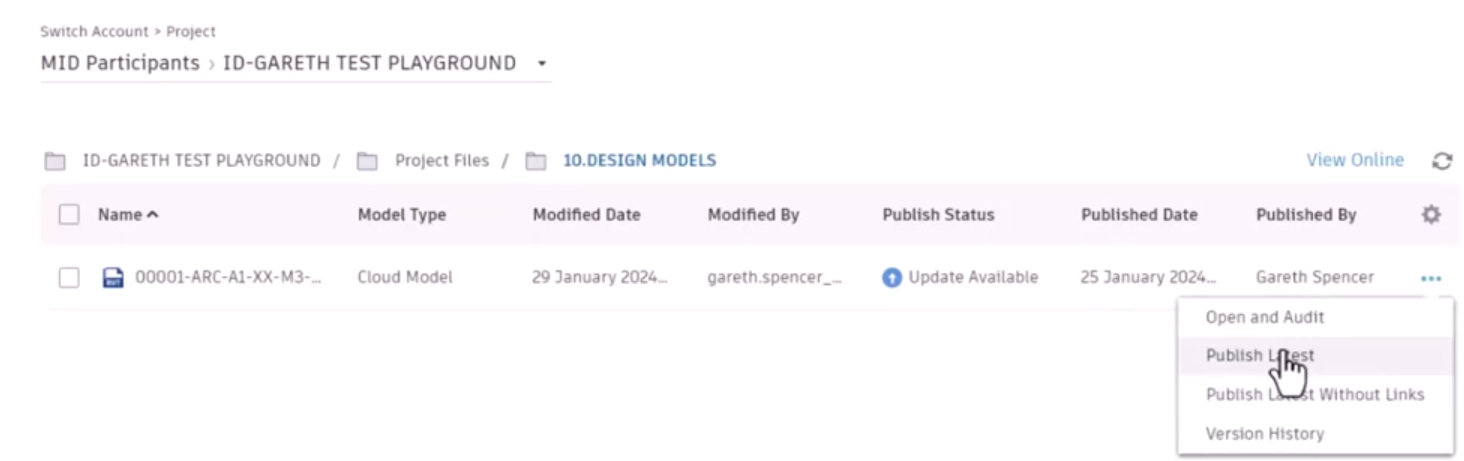Informed Design for Revit - save, sync, and publish your Revit project to Autodesk Construction Cloud
Save and publish your Informed Design variations and instances to your Autodesk Docs or BIM Collaborate cloud storage location.
Step-by-step guide
When working with the Informed Design add-in for Revit, in addition to regularly saving the cloud model, make sure to publish the latest versions of the model to the Autodesk Construction Cloud.
- With your model open in Revit, on the ribbon, Collaborate tab, Manage Models panel, click Publish Settings.
- In the Publish Settings dialog box, select the sets, types, and views to include in the publish operation. Include all required collaborative views, such as 3D views, to make them available in Autodesk Docs and Informed Design.
- Click Save & Close.
- Close all views.
- From the Revit Home screen, select Autodesk Docs.
Note that similar steps can be followed to publish using BIM Collaborate.
- Navigate to and open the cloud model folder where the model is saved.
- In the model data, under Publish Status, note the Update Available status.
- In the Settings column, click More (…) and select Publish Latest.
- In the Publish to the Cloud popup, click Publish.
It is not necessary to publish every time a model is saved, but it is best practice to publish to the cloud regularly, to ensure that you and your collaborators have access to the latest Informed Design variations.