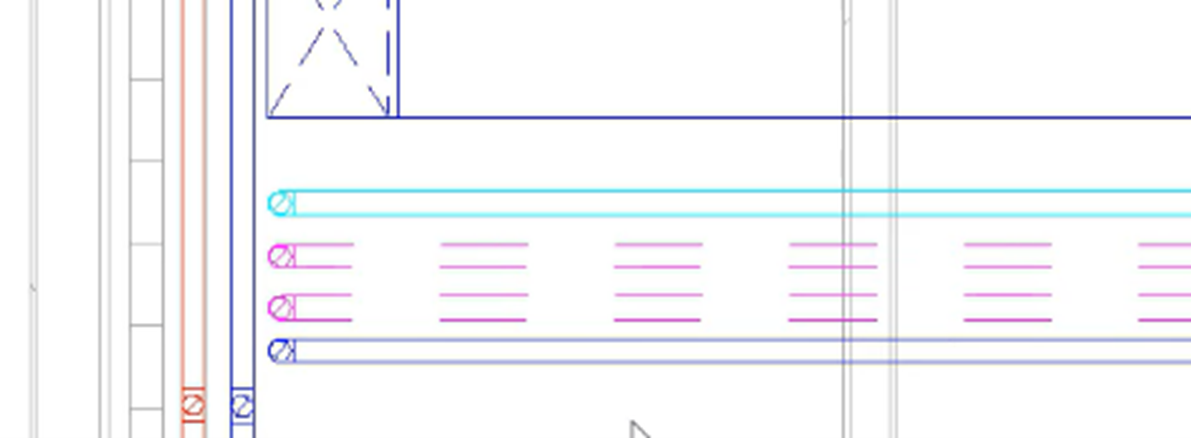& Construction

Integrated BIM tools, including Revit, AutoCAD, and Civil 3D
& Manufacturing

Professional CAD/CAM tools built on Inventor and AutoCAD
Create new view filters.
Tutorial resources
These downloadable resources will be used to complete this tutorial:
Transcript
00:03
View filters are one of the most effective ways to
00:06
control the appearance and visibility of mechanical systems within your
00:10
project.
00:12
In the following example,
00:13
we will create a range of view filters that
00:16
will identify various characteristics in duct and piping networks.
00:20
Then use that information to control the appearance
00:23
and visibility of associated elements within the project.
00:27
At the same time,
00:28
considering the options for the most
00:30
appropriate filter based on different requirements,
00:35
ensure the current view is set to H VAC floor plans. One
00:40
Mac
00:42
using color to distinguish between the various pipe and duct networks found
00:47
in a project provides a big advantage when working in busy areas.
00:52
Controlling the visibility of those same
00:54
networks provides a greater advantage where
00:57
multiple networks may be the same service type and the same color.
01:02
Few filters can be created to control
01:04
both appearance and visibility at varying levels.
01:07
Depending on the information in a system.
01:11
At a high level. Each system will have a system classification.
01:15
For example, this section of pipe is hydraulic supply
01:21
and this one hydraulic return
01:25
to create a filter. At this level,
01:27
we work with all piping networks that belong to the same system classification.
01:33
Open the visibility graphics override dialog box by typing VG from your keyboard
01:40
and then select the filters tab,
01:44
select edit new.
01:46
And let's go ahead and create a new filter that
01:48
controls the visibility of pipework based on its system classification.
01:55
Select new from the filters area of the
01:57
dialog box and name the filter hydraulic supply.
02:08
From the list of categories.
02:10
Select all of the piping options except piping systems.
02:15
Then set the filter rules to system classification,
02:20
the conditional statement to equals
02:24
and from the drop down menu, select hydraulic supply,
02:29
then select OK to close the dialog box.
02:34
Next
02:35
add the new filter to the list of filters that will be available for this view.
02:44
Although the graphic overrides can be set in the system's type properties.
02:49
A change to line
02:51
pattern or transparency within a filter will take precedence
02:57
set the line color to magenta
03:01
and the pattern to a lining line.
03:08
The enable filter option will determine whether the filter is applied to
03:12
this view and left unchecked elements will retain their original appearance.
03:18
The visibility option will either hide or
03:20
show the elements associated with this filter
03:24
with both options checked select. OK.
03:27
And all piping of the hydraulic supply classification in this view,
03:32
regardless of the service is now controlled by the filter.
00:03
View filters are one of the most effective ways to
00:06
control the appearance and visibility of mechanical systems within your
00:10
project.
00:12
In the following example,
00:13
we will create a range of view filters that
00:16
will identify various characteristics in duct and piping networks.
00:20
Then use that information to control the appearance
00:23
and visibility of associated elements within the project.
00:27
At the same time,
00:28
considering the options for the most
00:30
appropriate filter based on different requirements,
00:35
ensure the current view is set to H VAC floor plans. One
00:40
Mac
00:42
using color to distinguish between the various pipe and duct networks found
00:47
in a project provides a big advantage when working in busy areas.
00:52
Controlling the visibility of those same
00:54
networks provides a greater advantage where
00:57
multiple networks may be the same service type and the same color.
01:02
Few filters can be created to control
01:04
both appearance and visibility at varying levels.
01:07
Depending on the information in a system.
01:11
At a high level. Each system will have a system classification.
01:15
For example, this section of pipe is hydraulic supply
01:21
and this one hydraulic return
01:25
to create a filter. At this level,
01:27
we work with all piping networks that belong to the same system classification.
01:33
Open the visibility graphics override dialog box by typing VG from your keyboard
01:40
and then select the filters tab,
01:44
select edit new.
01:46
And let's go ahead and create a new filter that
01:48
controls the visibility of pipework based on its system classification.
01:55
Select new from the filters area of the
01:57
dialog box and name the filter hydraulic supply.
02:08
From the list of categories.
02:10
Select all of the piping options except piping systems.
02:15
Then set the filter rules to system classification,
02:20
the conditional statement to equals
02:24
and from the drop down menu, select hydraulic supply,
02:29
then select OK to close the dialog box.
02:34
Next
02:35
add the new filter to the list of filters that will be available for this view.
02:44
Although the graphic overrides can be set in the system's type properties.
02:49
A change to line
02:51
pattern or transparency within a filter will take precedence
02:57
set the line color to magenta
03:01
and the pattern to a lining line.
03:08
The enable filter option will determine whether the filter is applied to
03:12
this view and left unchecked elements will retain their original appearance.
03:18
The visibility option will either hide or
03:20
show the elements associated with this filter
03:24
with both options checked select. OK.
03:27
And all piping of the hydraulic supply classification in this view,
03:32
regardless of the service is now controlled by the filter.
Create new view filters.
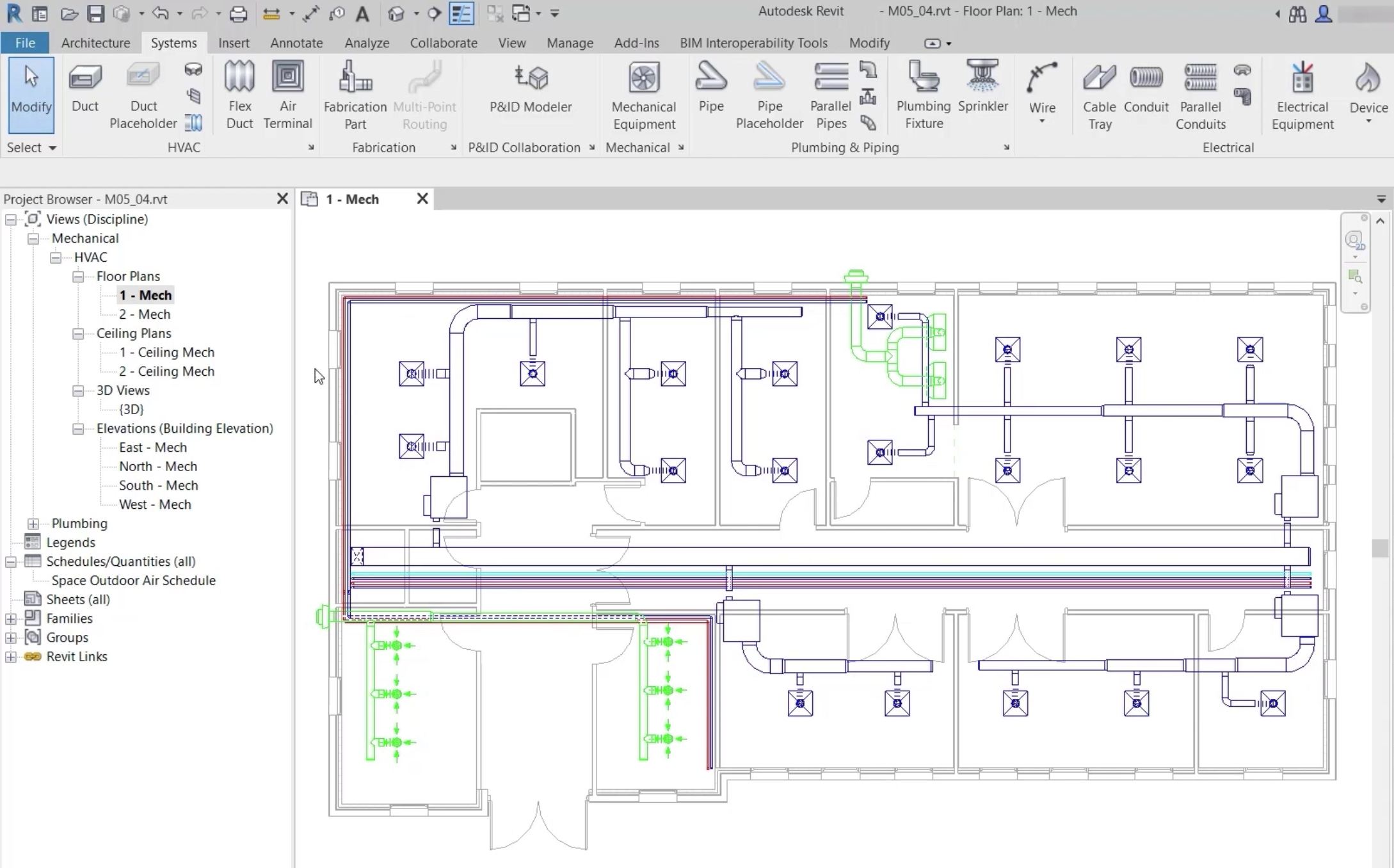
System Classification is found in the Mechanical group of the Properties palette. In this case, all the flow and return pipes in the corridor are either Hydronic Supply or Hydronic Return.
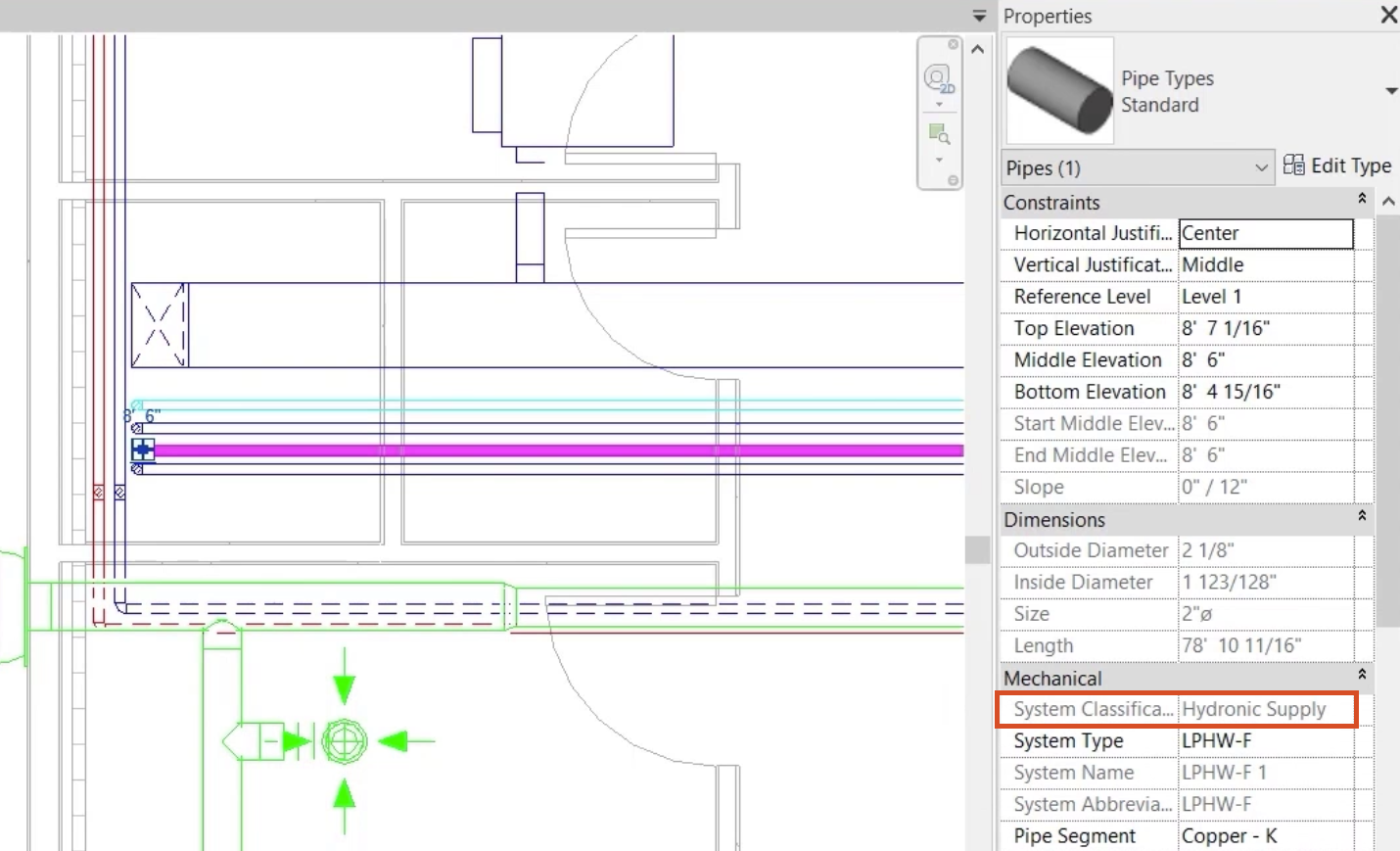
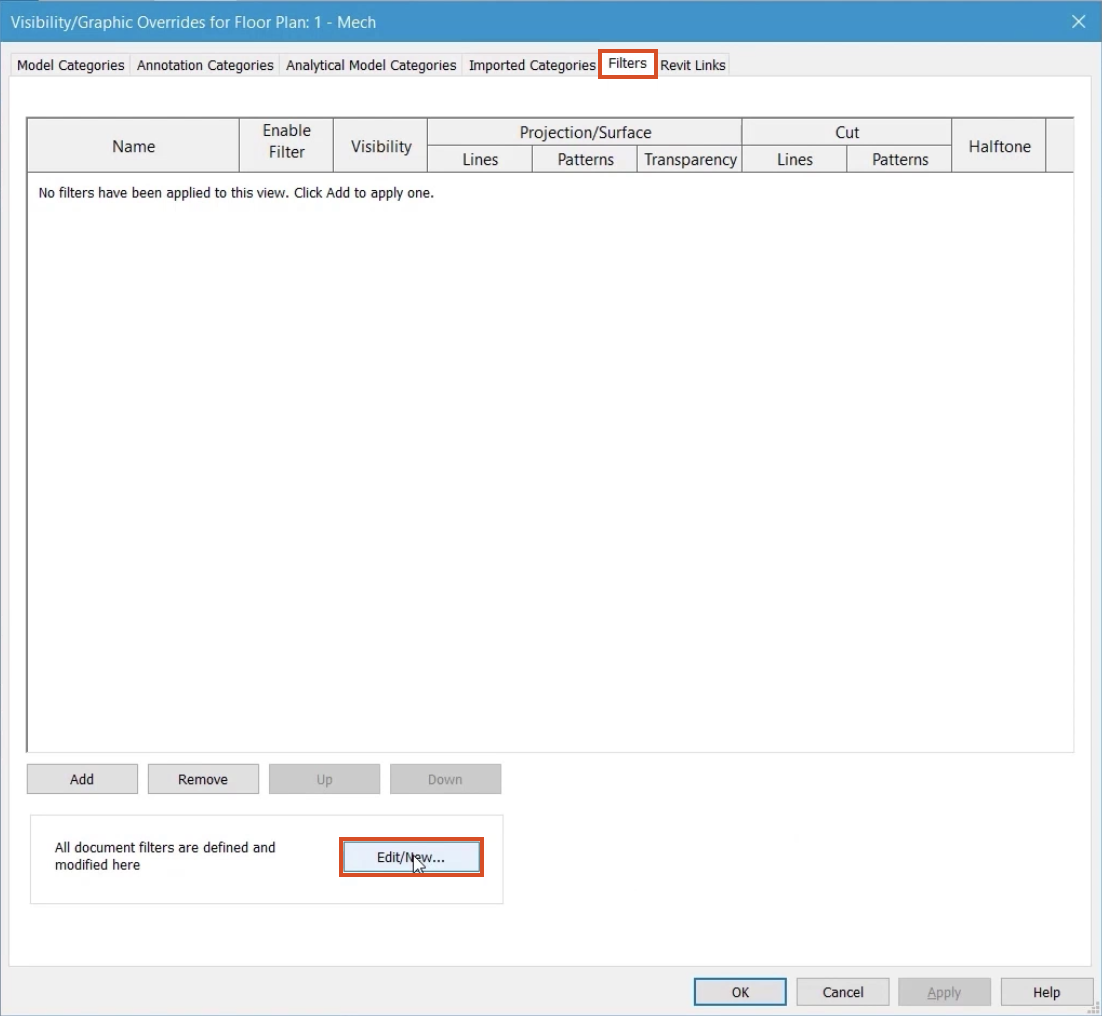
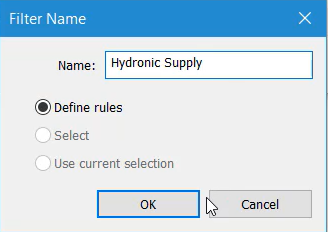
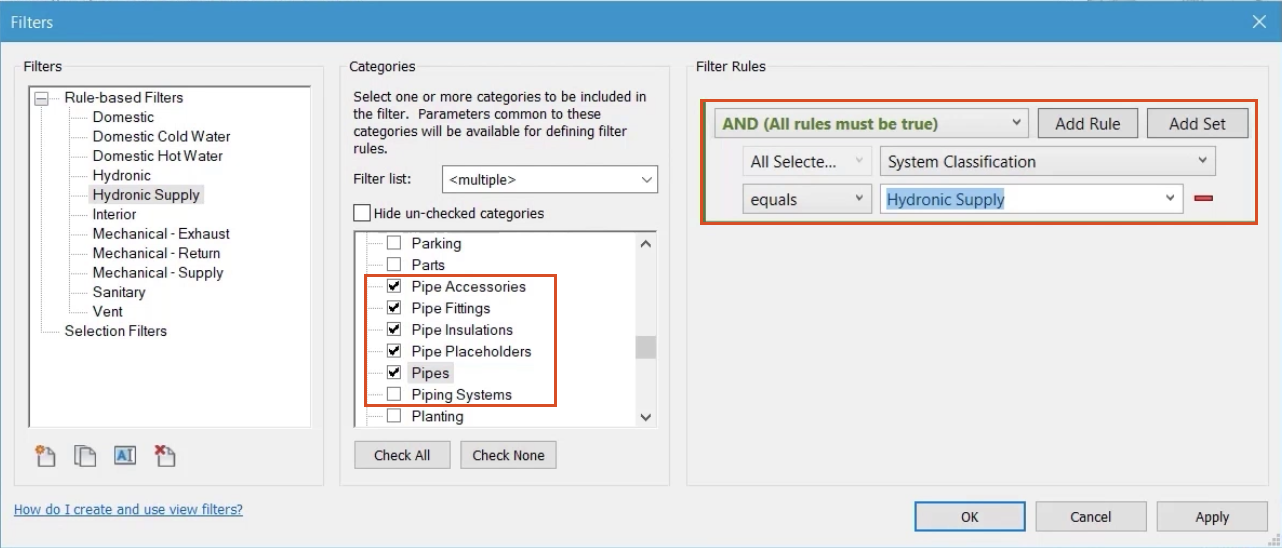
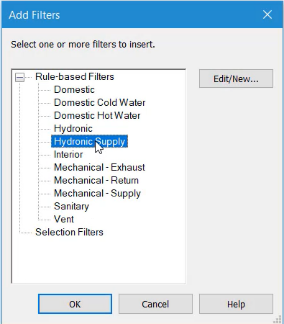
To change the appearance of elements that will be included in this filter:
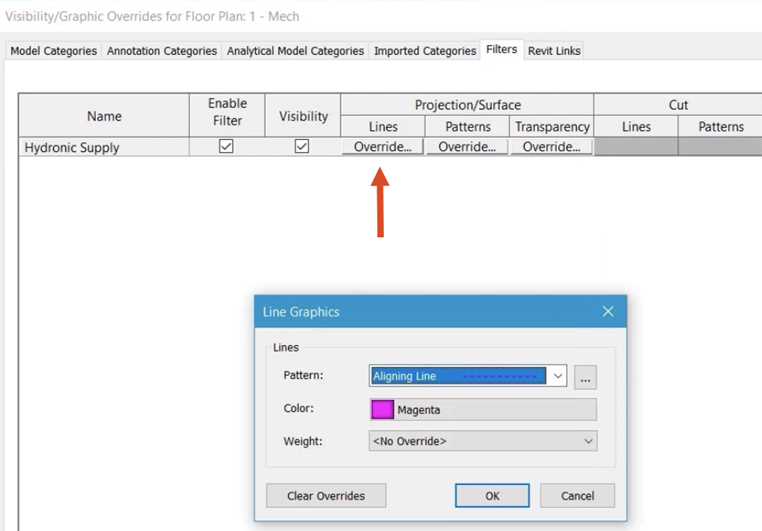
All piping that belongs to the System Classification of Hydronic Supply is now controlled by the filter, regardless of the service.