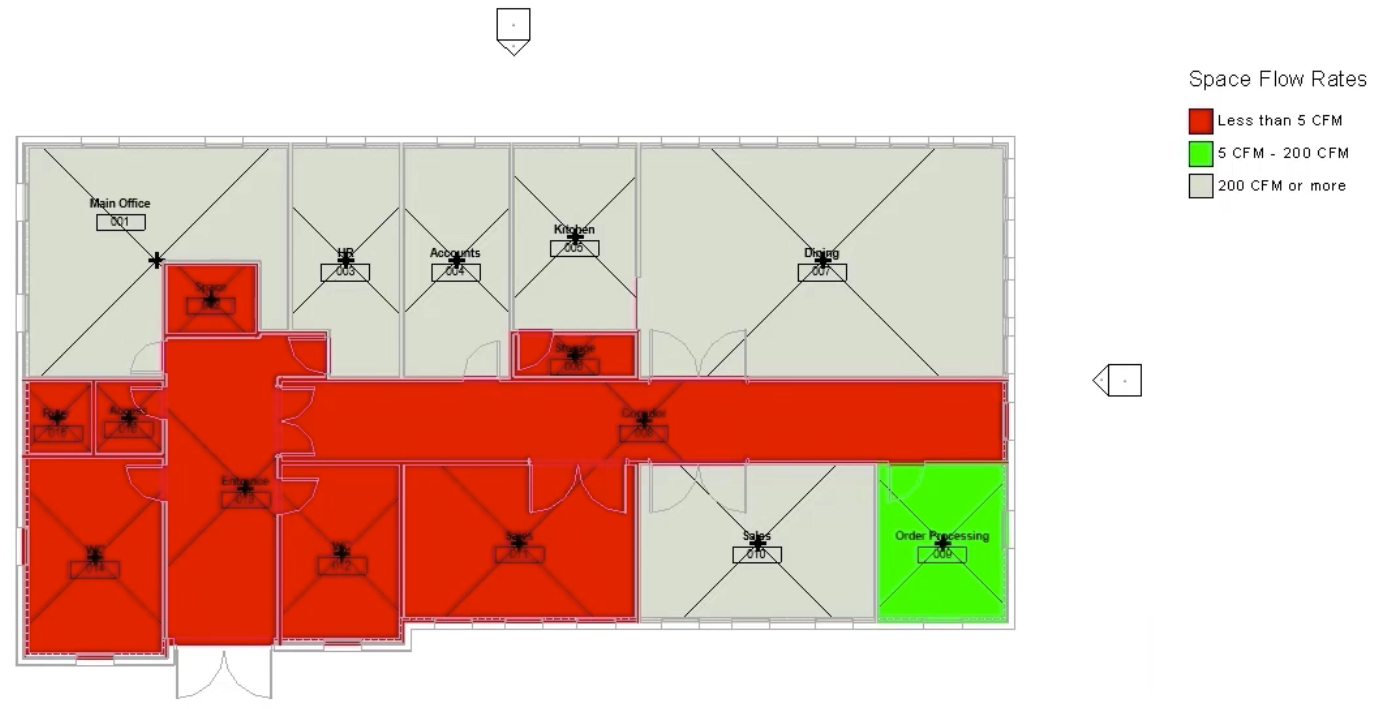& Construction

Integrated BIM tools, including Revit, AutoCAD, and Civil 3D
& Manufacturing

Professional CAD/CAM tools built on Inventor and AutoCAD
Review design values in a space.
Tutorial resources
These downloadable resources will be used to complete this tutorial:
Review design values in a space.
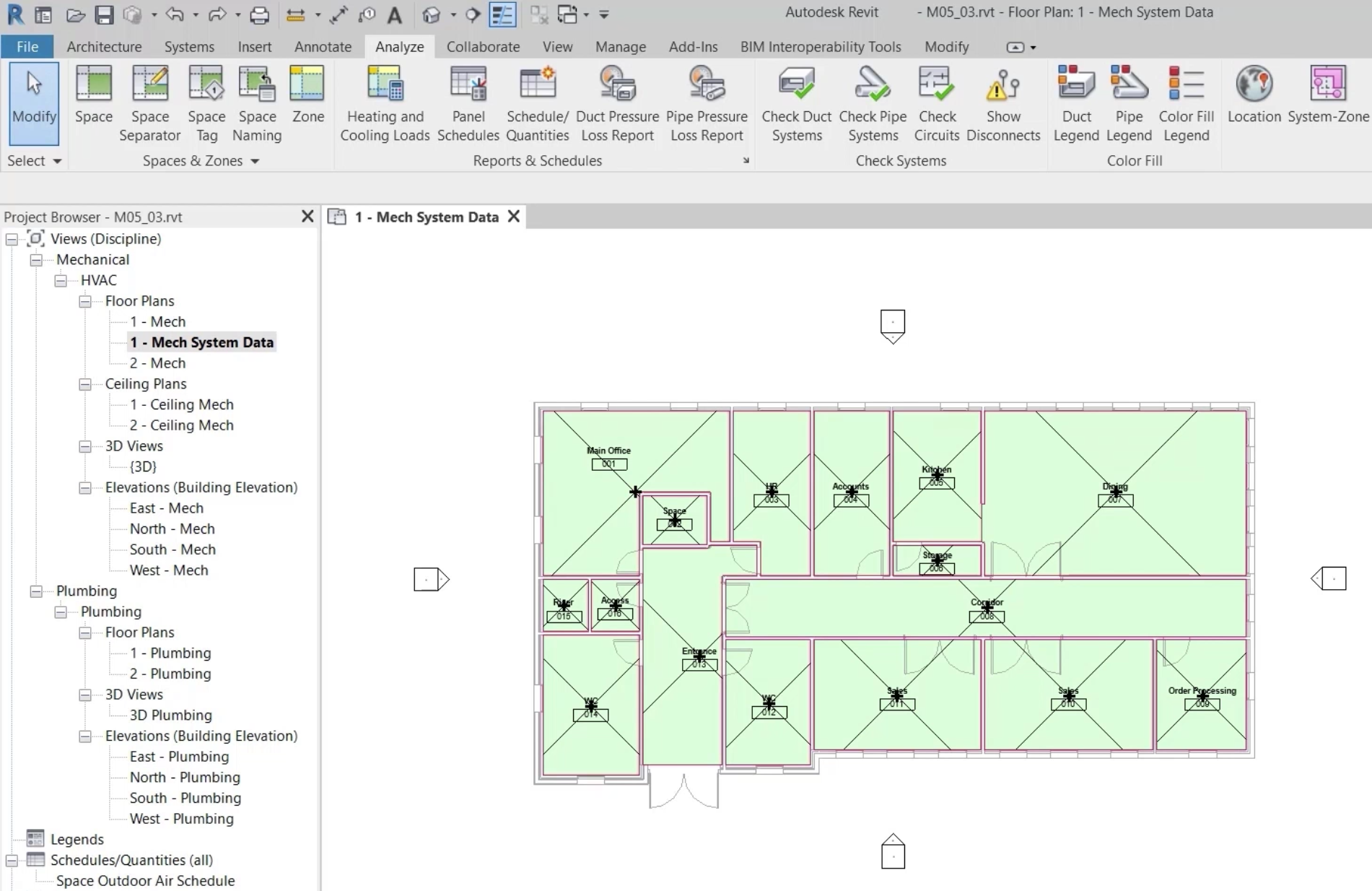
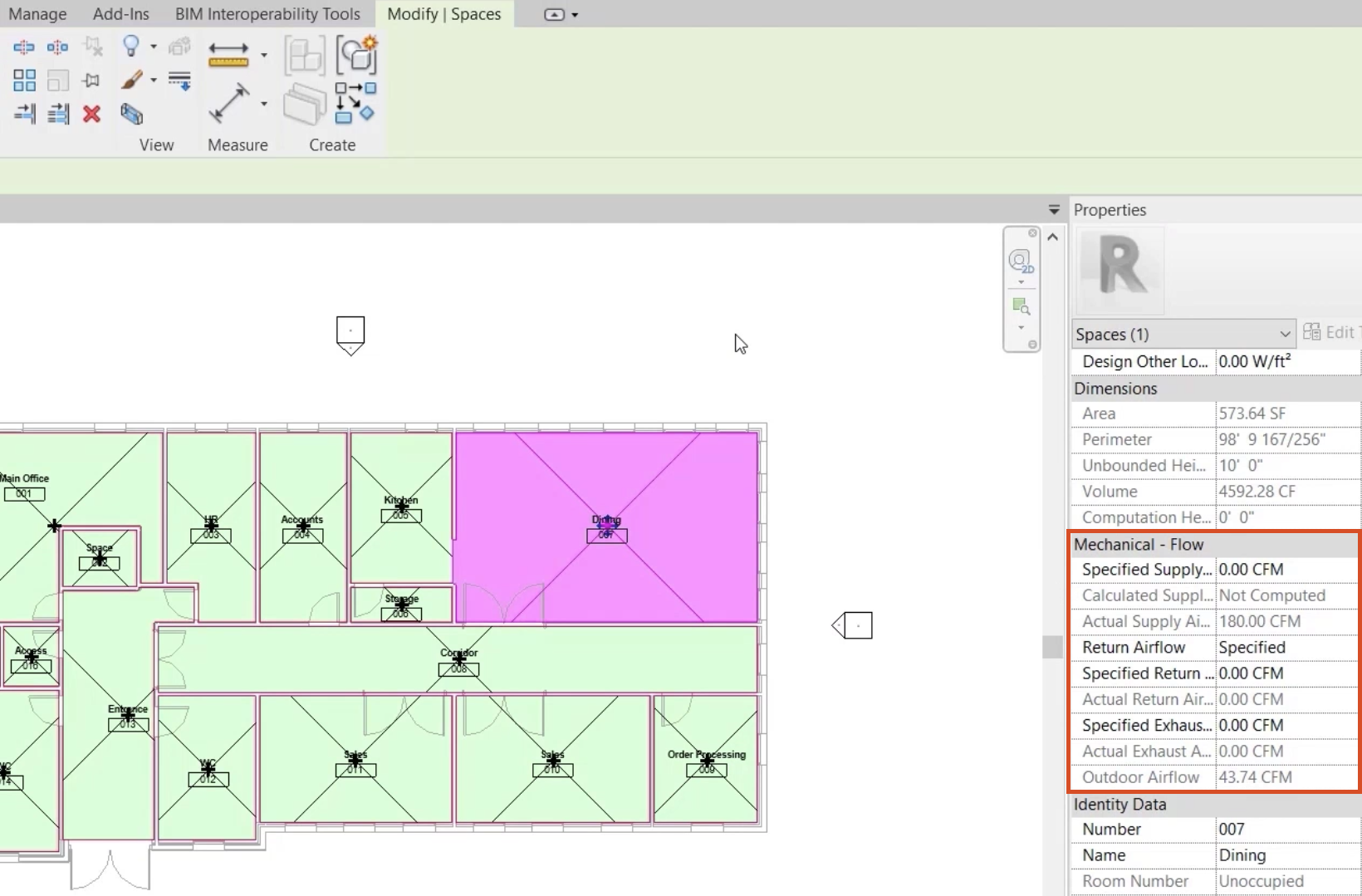
To visualize the mechanical flow properties in each space, create a color fill legend.

The default scheme displays the space names.
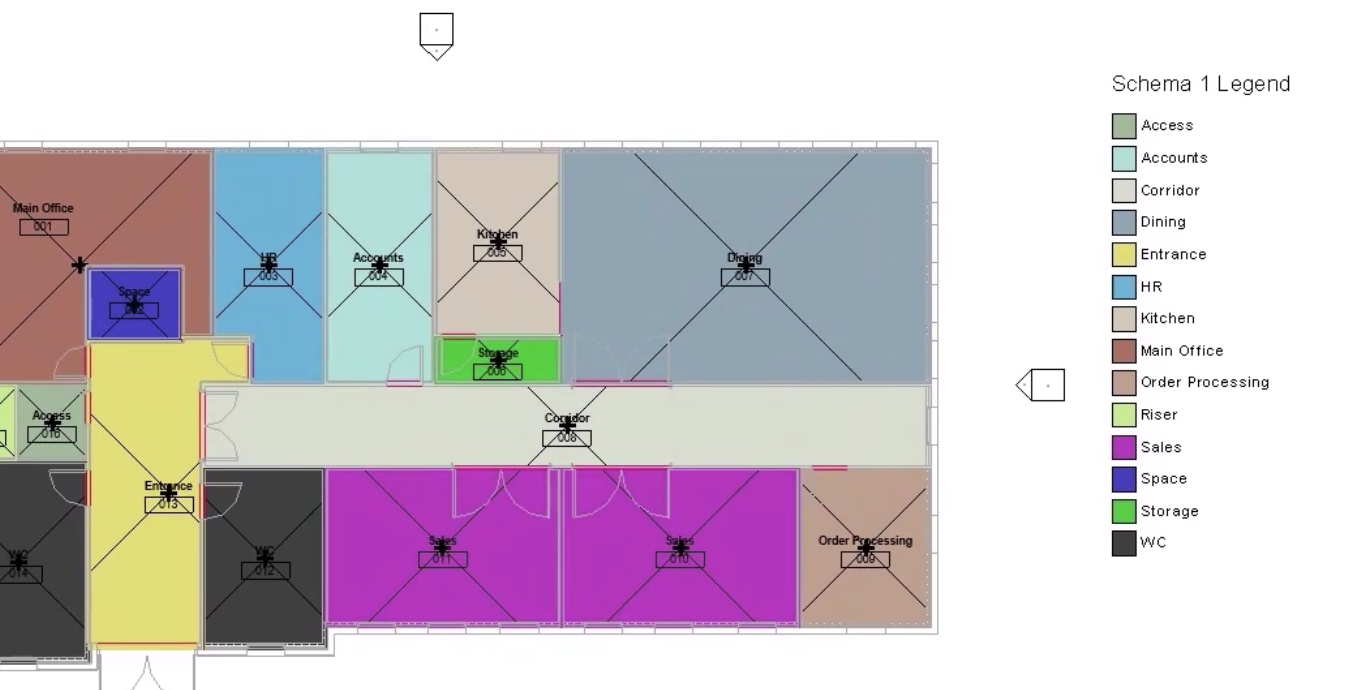
To change the display of the scheme:
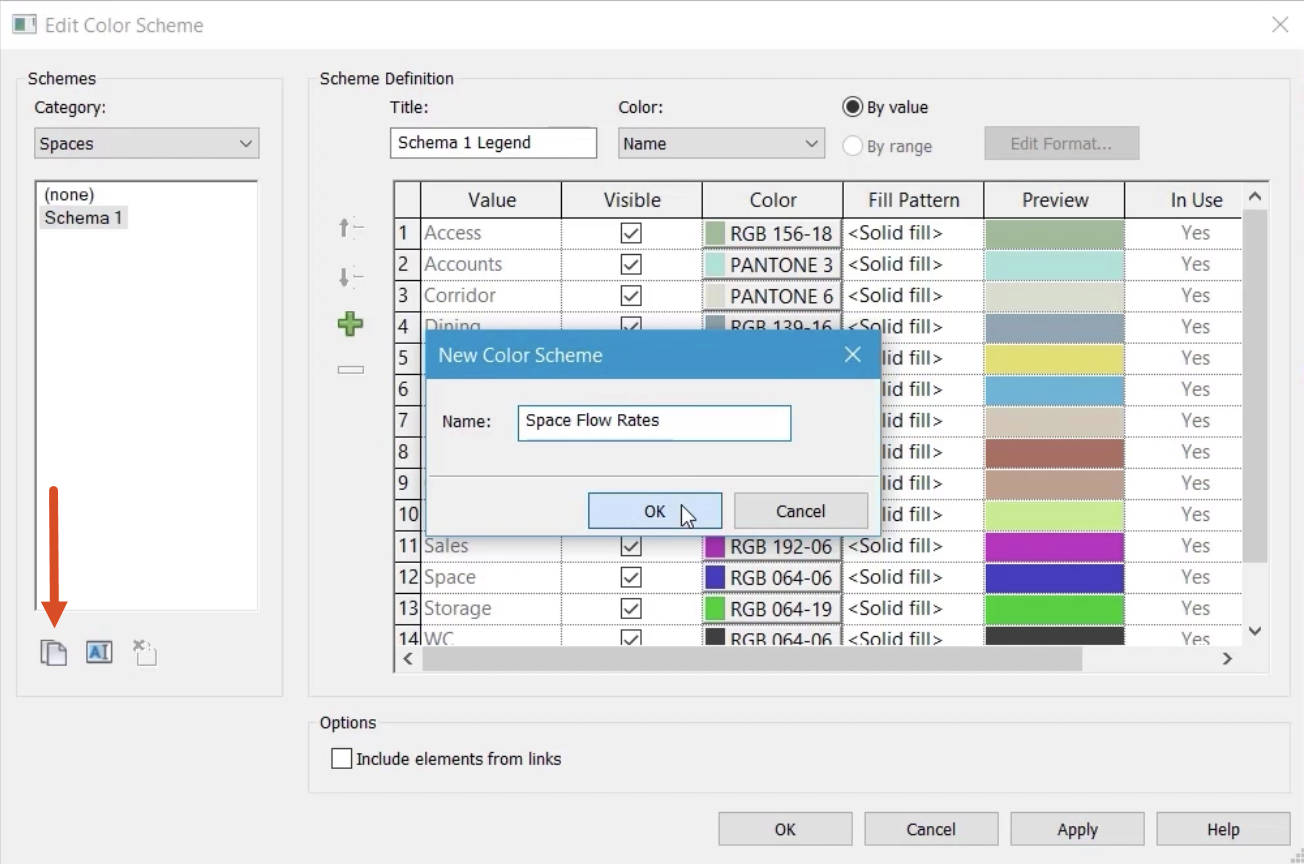
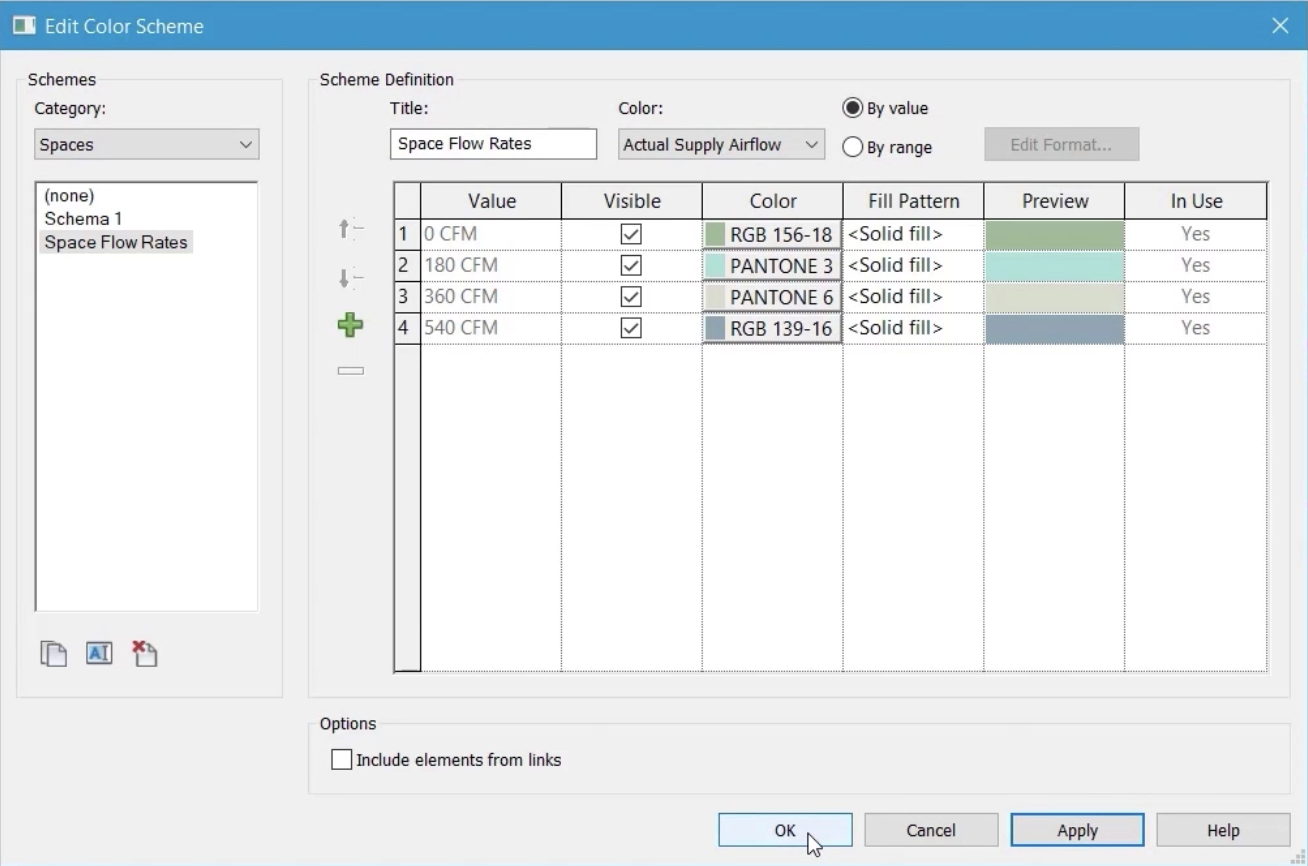
The revised scheme clearly shows the flow rates in each area, including the areas where there is currently no airflow. Note that the dining area and the office for order processing have the same flow rate.
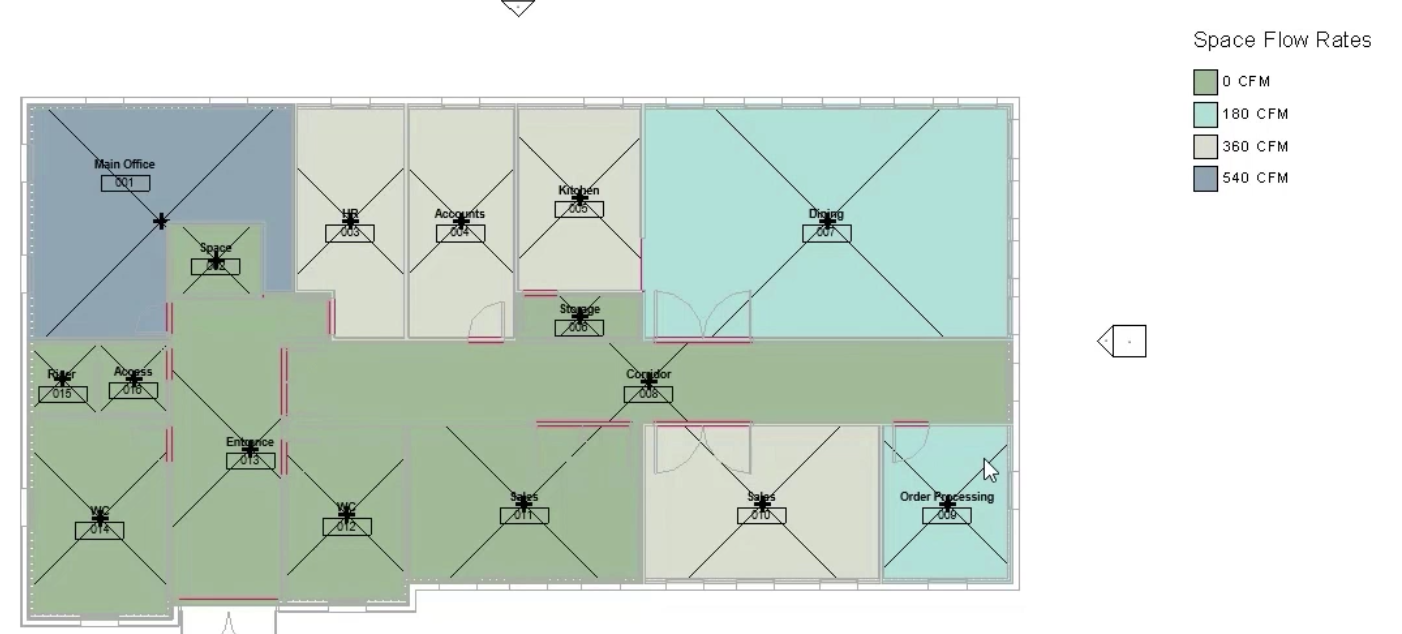
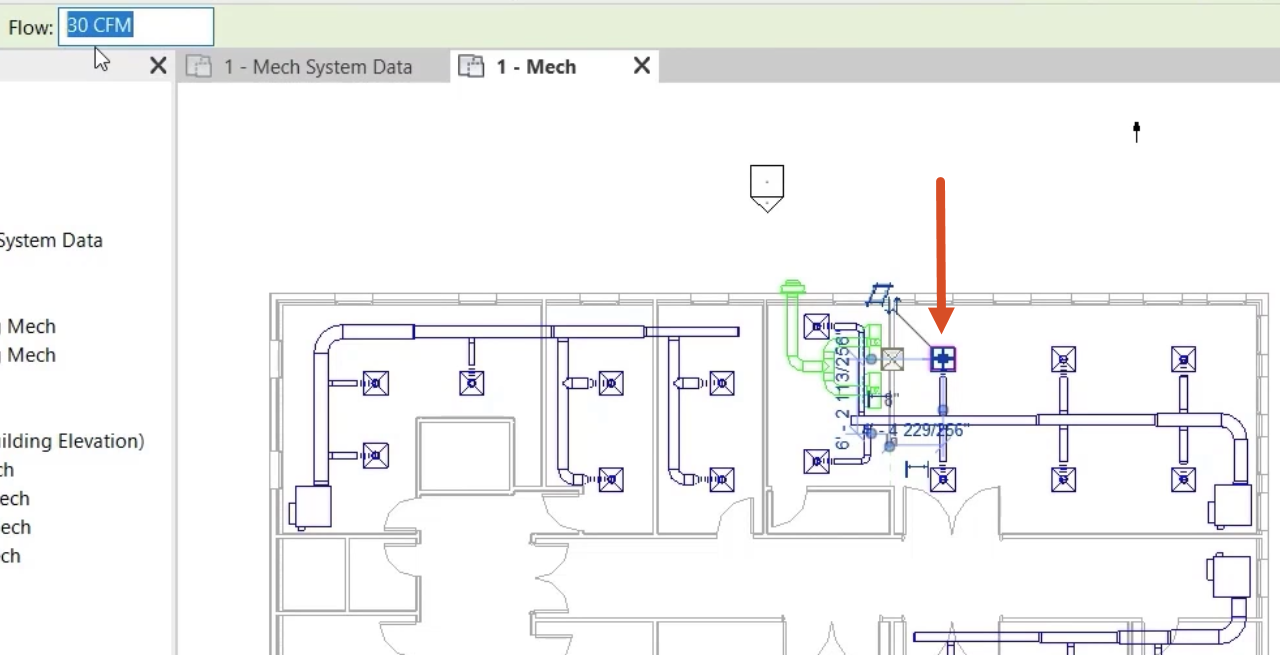
The increased airflow rate to the dining area is shown in the updated floor plan and legend.
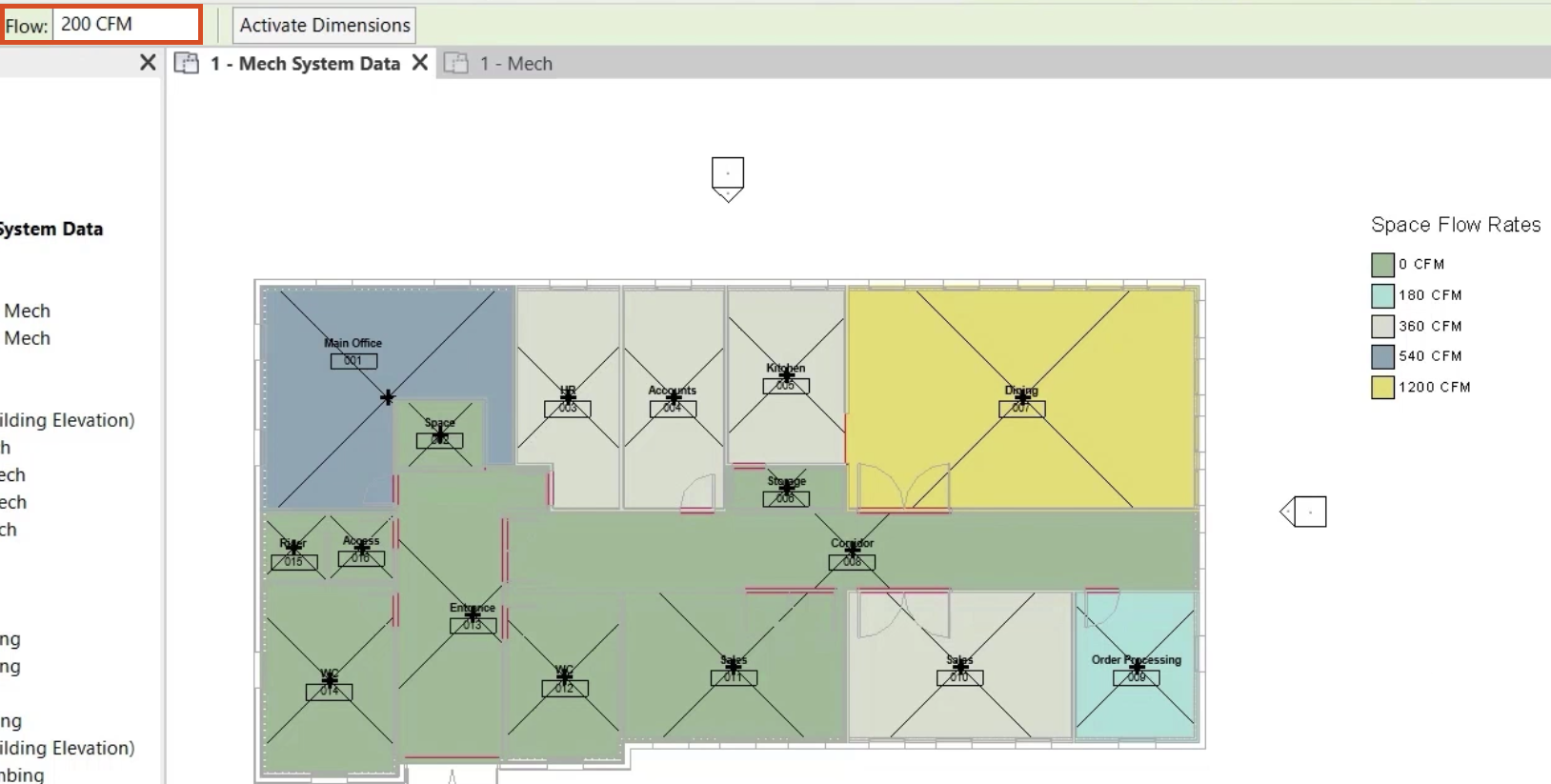
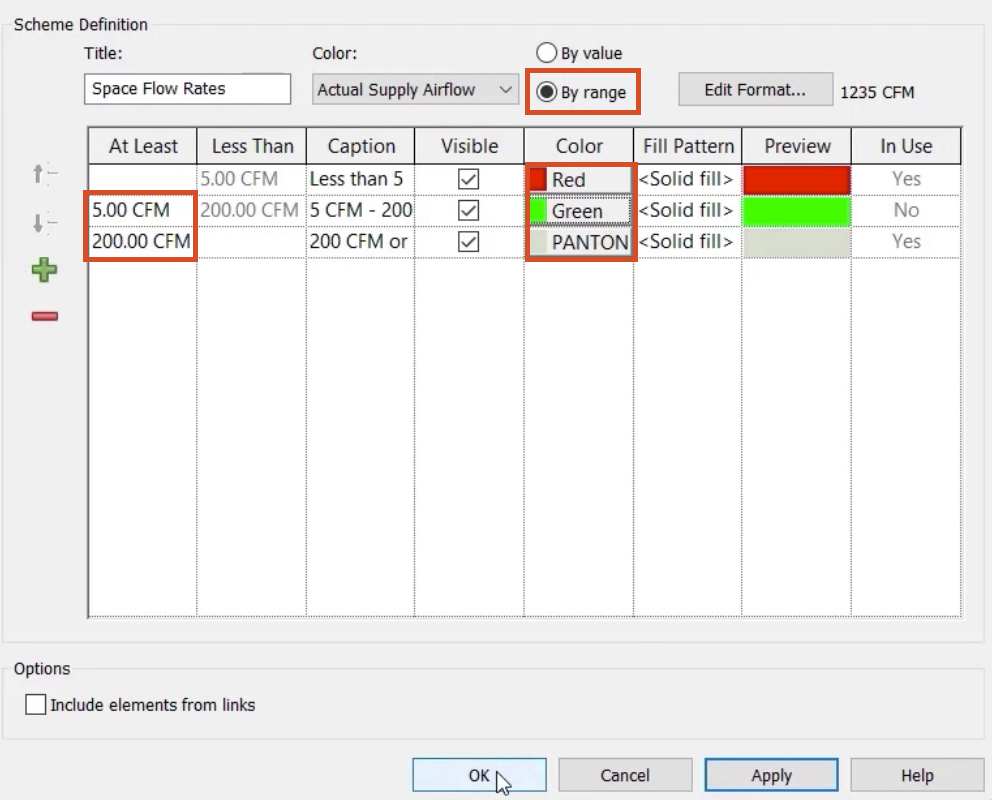
The updated floor plan displays the airflow ranges set in the edited legend scheme.