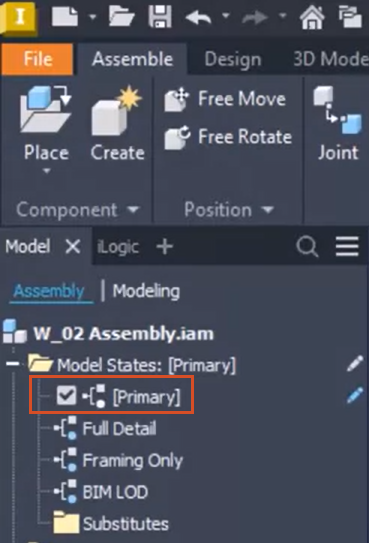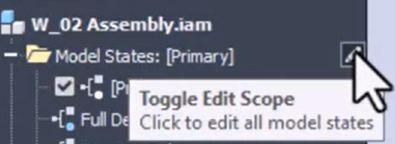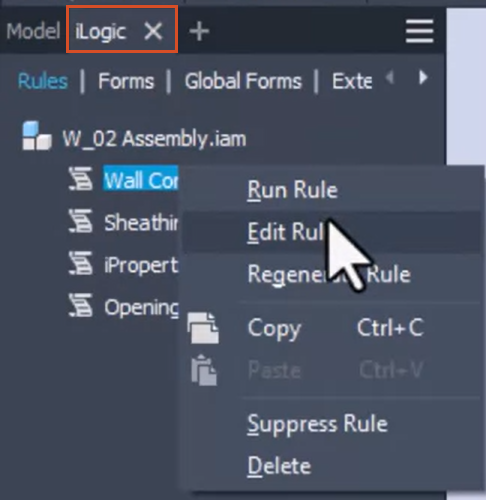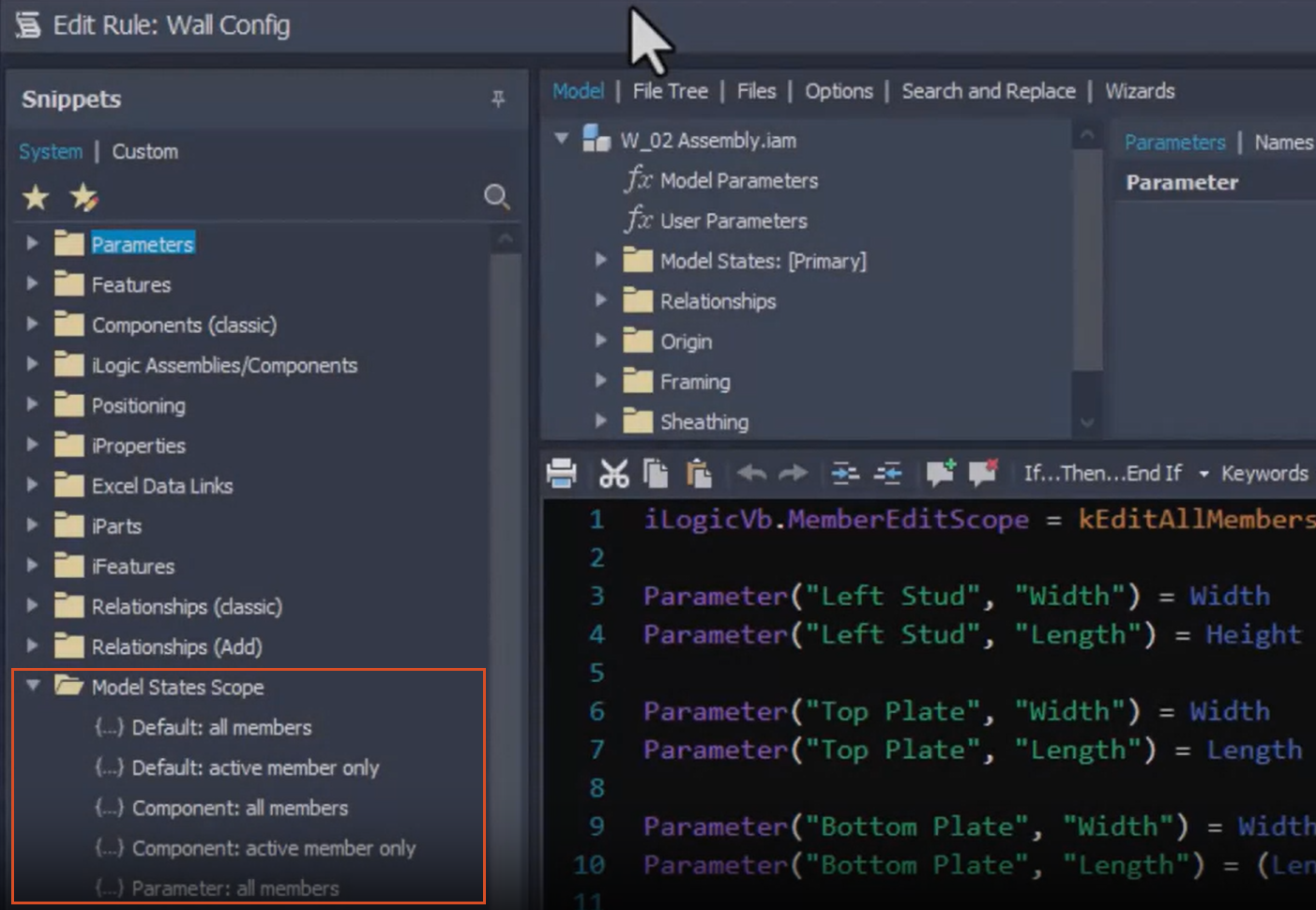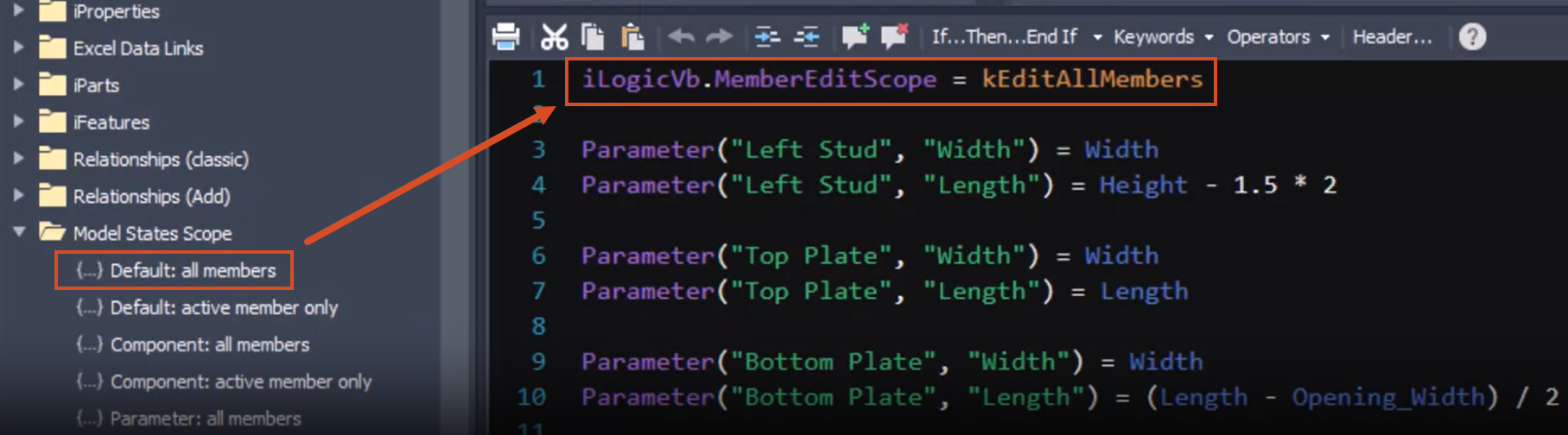Informed Design for Inventor - model simplification with Inventor model states
Learn how Informed Design for Inventor uses model states to provide simplified loadable Revit family (.rfa) versions of the manufacturing model for use in BIM projects. Understand best practices when using model states with iLogic rules.
Step-by-step guide
When working with Inventor model states and Informed Design, there are a few key things to be aware of:
- With Informed Design, parameter and iProperty values must be identical across all model states.
- Using model states as configurations is not currently a supported Informed Design workflow.
- Creating model states to define levels of detail—also referred to as levels of definitions—with the goal of handing those LODs to Revit, is the intended use case for model states with Informed Design.
Before publishing with Informed Design, perform the following actions in Inventor:
- Ensure that the Primary Model State is active.
- Next to the Model States folder, click the icon to enable Edit Factory Scope, which applies edits to all model state members.
- Save the Inventor model.
Once the Informed Design Inventor add-in is installed, the iLogic Member Edit Scope functions are available in Inventor.
- From the model browser, open the iLogic browser.
- For this example, on the Rules tab, right-click Wall Config and select Edit Rule.
The Model States Scope functions display in the Model States Scope folder.
- To ensure that the Informed Design publish tools apply updates to all model states, at the top of each iLogic rule, include a Member Edit Scope function line.
It is important to remember that parameter and iProperty values must be identical across all model states in your Inventor model.
In summary, model states used with Informed Design are intended to represent levels of definitions in Revit and should not be used as Inventor configurations where parameter and iProperty values differ between each model state. Before publishing with Informed Design, the Primary Model State should be set to active, and the Model State Edit Scope should be set for editing all model state members. At the top of each iLogic rule, there should be a line to call the Member Edit Scope function.