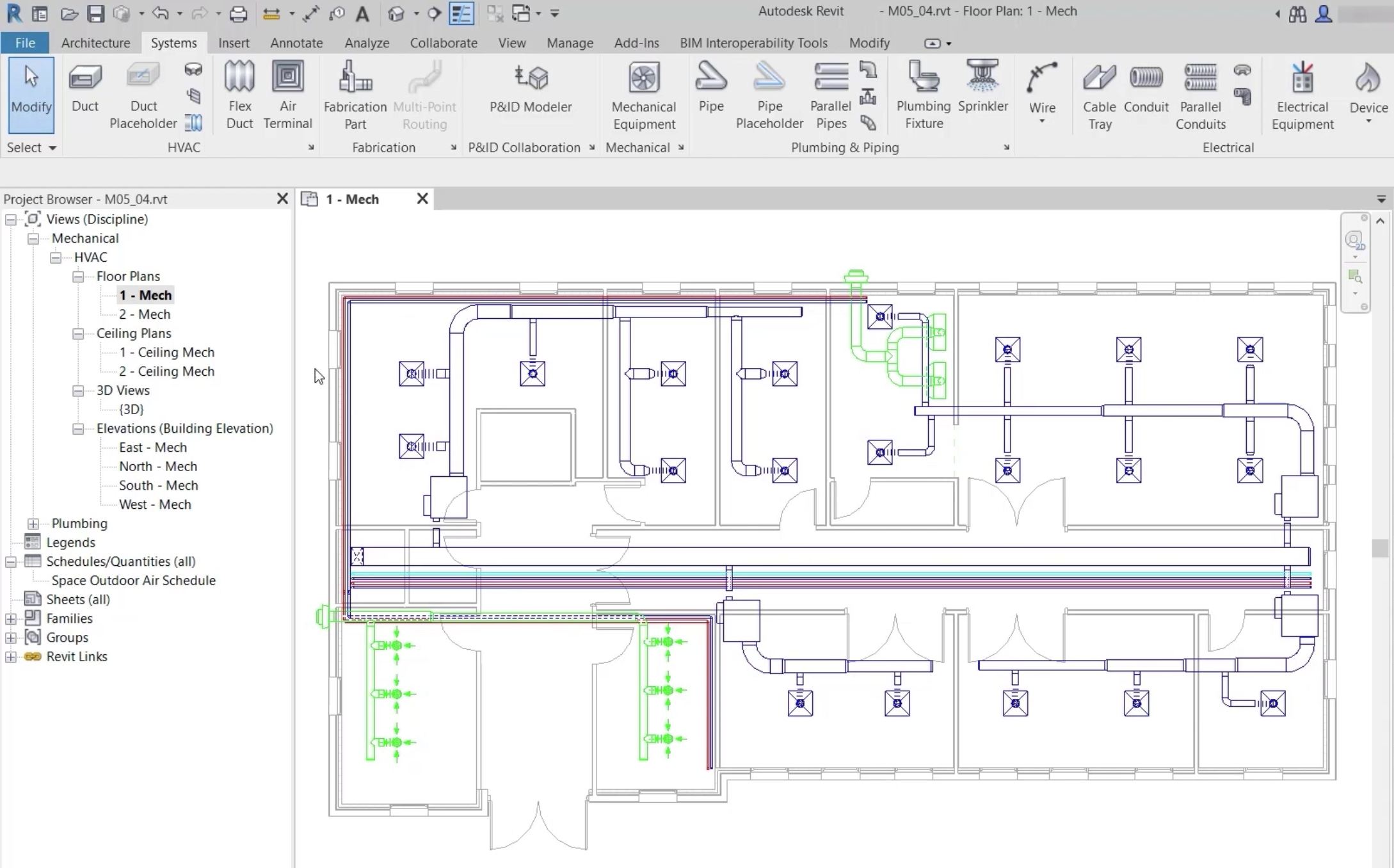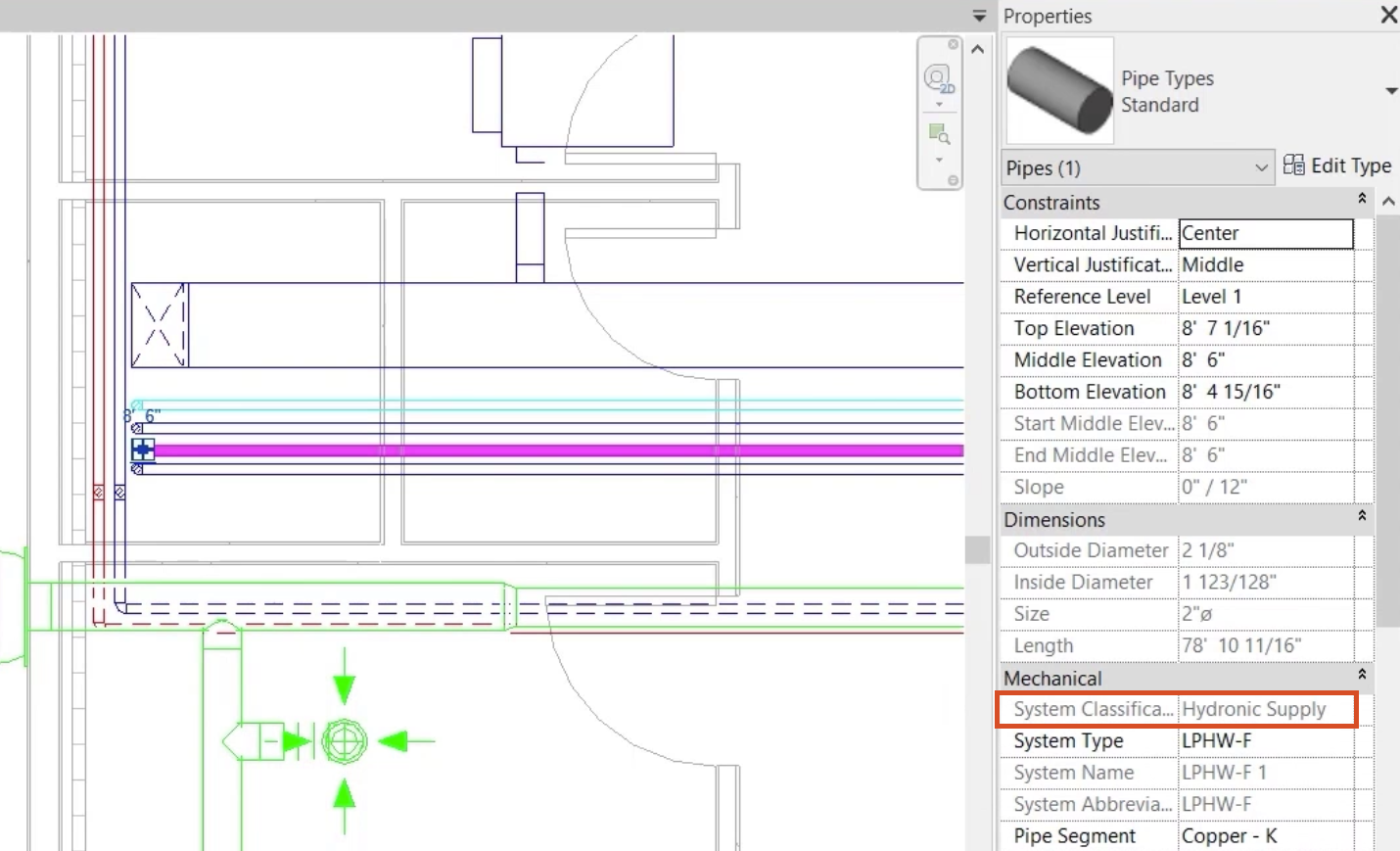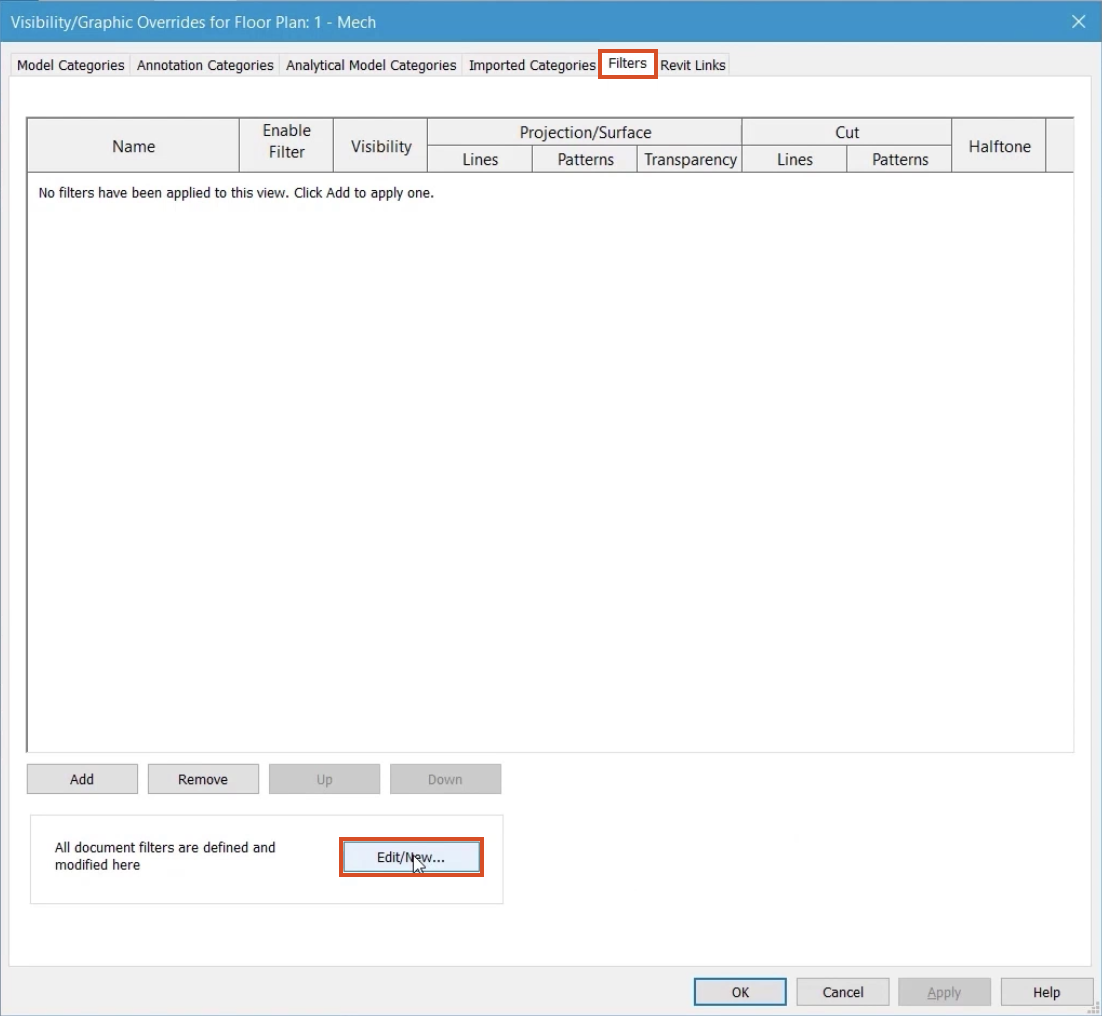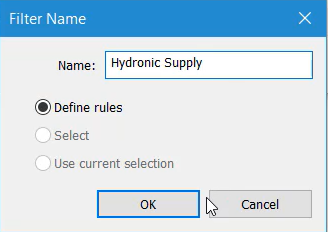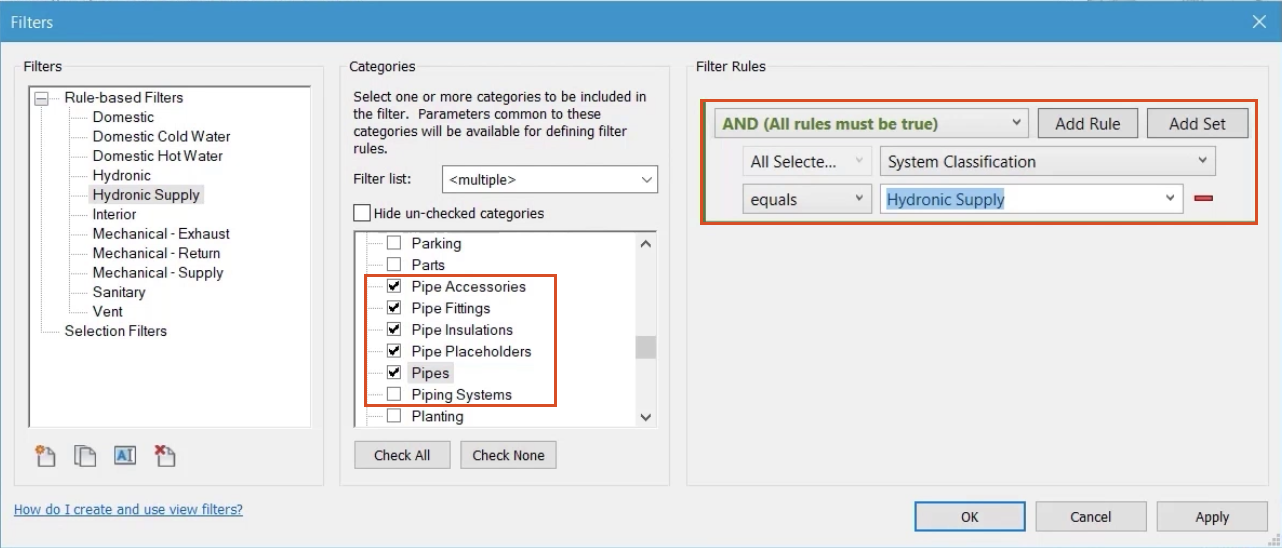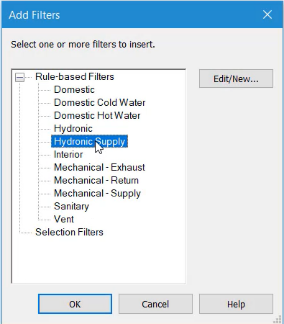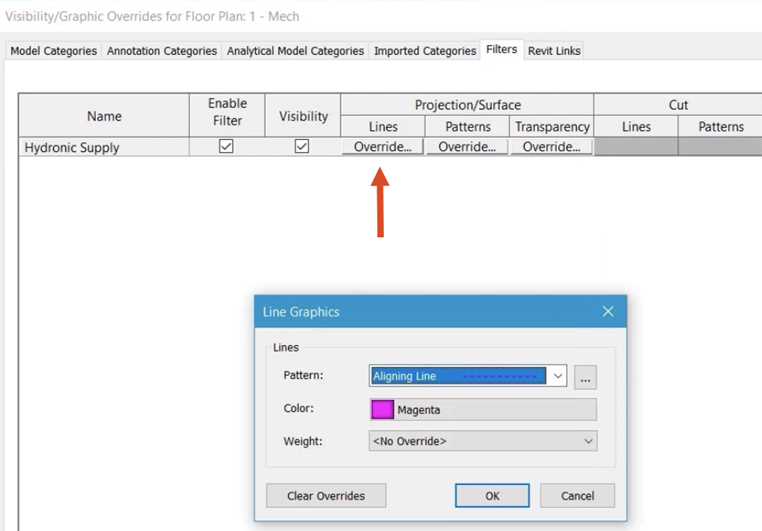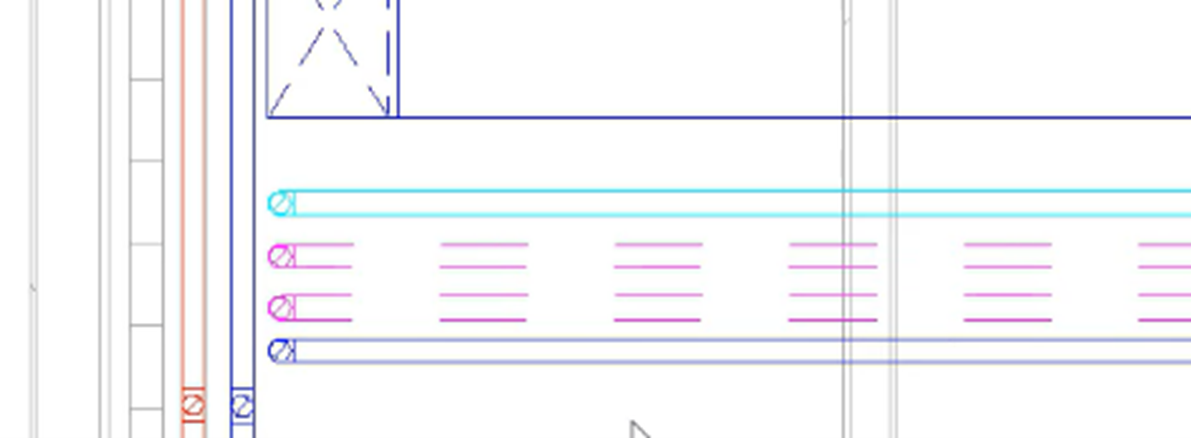Review and create new view filters
Create new view filters.
Tutorial resources
These downloadable resources will be used to complete this tutorial:
Step-by-step guide
Create new view filters.
- Open the project M05_04.rvt.
- Ensure that the current view is HVAC > Floor Plans > 1 – Mech.
- Zoom into the area to the left end of the corridor.
- Select various pipes to establish the System Classification of each.
System Classification is found in the Mechanical group of the Properties palette. In this case, all the flow and return pipes in the corridor are either Hydronic Supply or Hydronic Return.
- Type "VG" to open the Visibility Graphics Override dialog box for this view.
- Switch to the Filters tab.
- Click Edit/New.
- To create a new filter, click New.
- Name the new filter "Hydronic Supply".
- Click OK.
- From the list of Categories, select all the options for Pipe, except Piping Systems.
- Set the Filter Rules to System Classification.
- Set the condition to equals.
- From the drop-down, select Hydronic Supply.
- Click OK.
- From the Visibility/Graphics dialog box, click Add.
- In the Add Filters popup, select the new Hydronic Supply filter.
- Click OK.
To change the appearance of elements that will be included in this filter:
- In the Lines column, click Override.
- Set the Color to Magenta.
- Set the Pattern to Aligning Line.
- Click OK.
- Verify that Enable Filter and Visibility are selected.
- Click OK to close the Visibility Graphics dialog box.
All piping that belongs to the System Classification of Hydronic Supply is now controlled by the filter, regardless of the service.