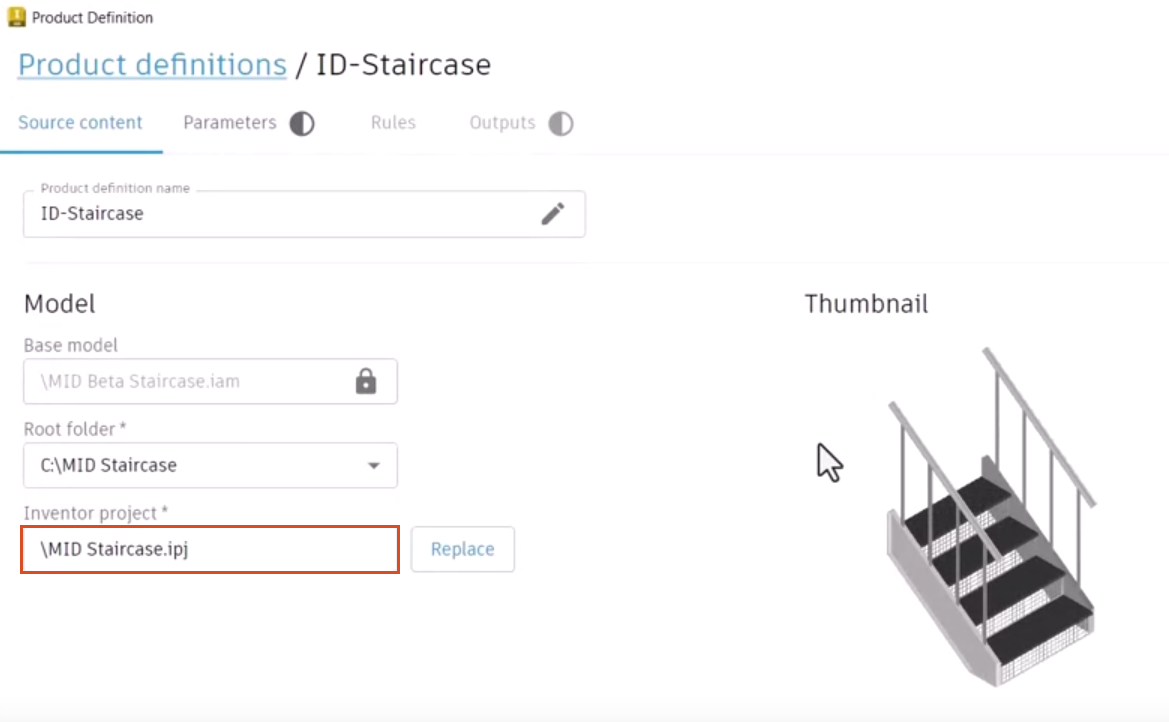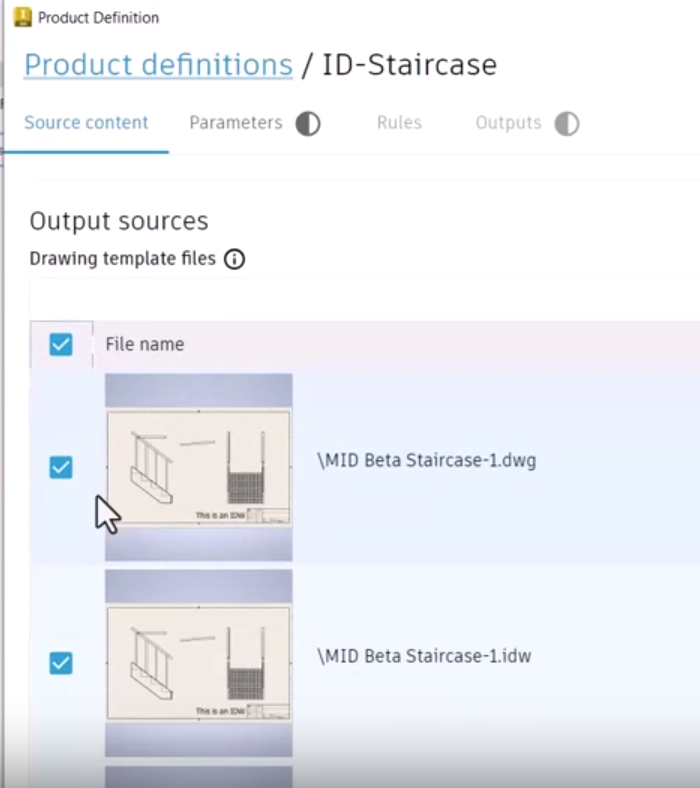& Construction

Integrated BIM tools, including Revit, AutoCAD, and Civil 3D
& Manufacturing

Professional CAD/CAM tools built on Inventor and AutoCAD
Create a new product definition and identify the source content.
With the Informed Design add-in for Autodesk Inventor, use Product Definitions to create a predefined set of parameters and rules to constrain the variants that can be generated and output types that can be extracted. This allows the publication of Inventor product models to the Autodesk platform to be leveraged in Revit designs or through the Informed Design web app.
The Product Definitions dialog box opens with a list of new and existing definitions, including the one from the active Inventor model.
To create a new product definition for this model:
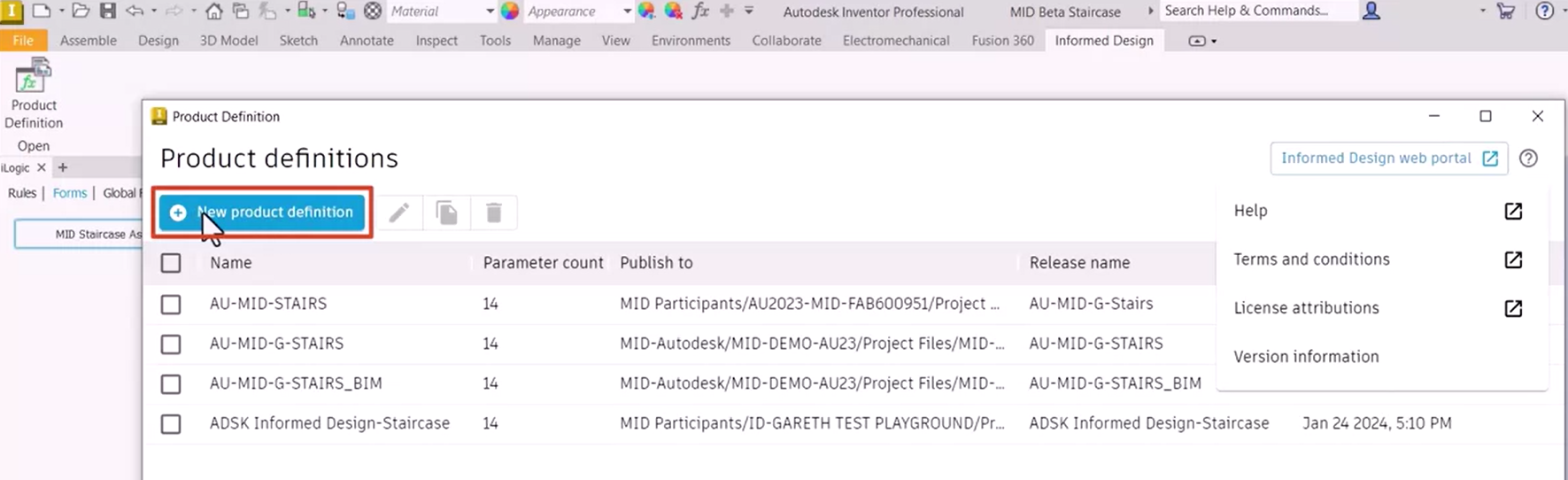
This opens a tabbed interface, where it is typical to work from left to right to define Source content, Parameters, and Rules, and then proceed to the Outputs tab to publish the model.
The Publish button becomes available after the required data has been entered.

On the Source content tab, identify the content to be used:
Note that this is a read-only field identifying the active Inventor model, which must be saved locally.
Be sure to select the root folder location containing all the necessary local dependent files, such as parts, drawing templates, and the IPJ. Be aware that Informed Design does not work with files saved in Autodesk Vault or files that are not saved locally.
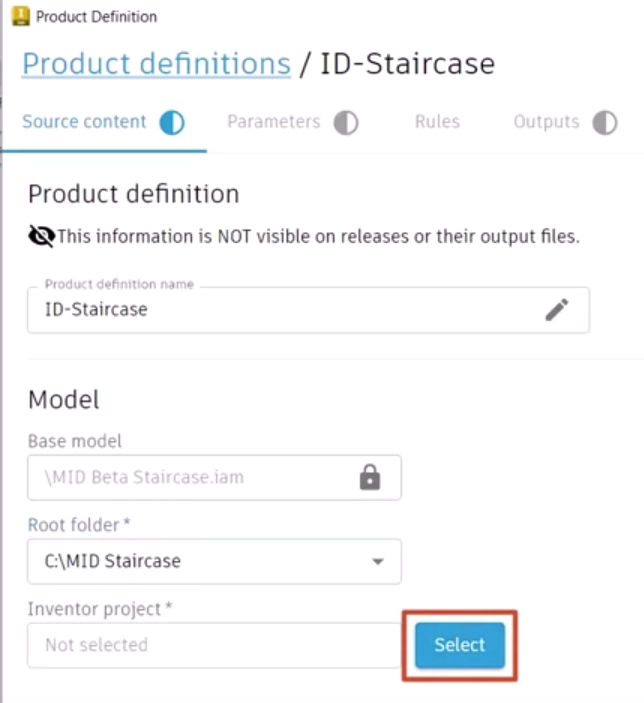
The Open dialog box displays, and since a Root folder was identified, the correct location is already selected.
A preview of the model displays in the Thumbnail view.