The UDF Attribute Browser
Any referenced datasets can be downloaded from "Module downloads" in the module overview.
InfoWater Pro UDF helps develop an effective unidirectional flushing program for cleaning water mains. This can restore hydraulic capacity and enhance water quality.
From the InfoWater Pro ribbon, UDF panel, click the UDF button to open the UDF Attribute Browser.
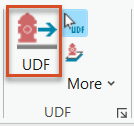
The UDF Attribute Browser displays the properties of any UDF feature—hydrant, valve, or pipe—selected with the UDF Selection tool.
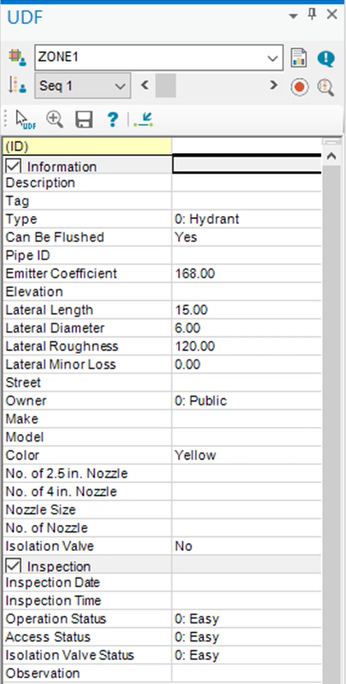
Hydrant, Valve, and Pipe Considerations:
For hydrants, InfoWater Pro UDF assumes that only one nozzle on the hydrant is open during the flush sequence. The emitter coefficient should reflect the flow nozzle size. Information related to hydraulic calculations is required.
For valves, UDF assumes that all valves are open, unless specified as closed within the Flush Sequence Manager. Valves are also specified as closed when set to close within a sequence.
For UDF analysis of pipes, all pipe information fields are optional. Information in these fields is only intended to better understand the system.
Information in bold, but not underlined, is required for UDF analysis. Other fields contain information to help understand the system.
UDF Additional Tools:
The upper portion of the UDF Attribute Browser also provides access to the following tools:
Flush Zone Selection: Use this drop-down to manually select a flush zone.
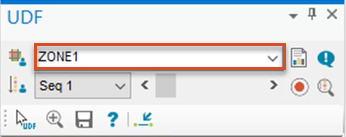
Flush Zone Manager: Create and manage parameters and characteristics for specific flush zones within a distribution system.
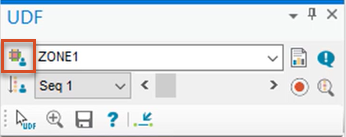
Flush Zone Statistics: Provides report information about the currently selected flush zone, including the number of sequences, total length of pipe flushed, and other data.
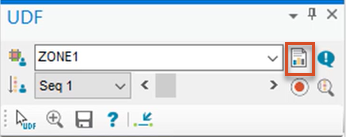
Flush Sequence Manager: Specify sequencing and view sequence results within a flush zone.
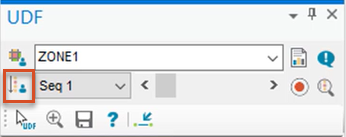
Current Sequence ID: Use this drop-down to manually choose a sequence.
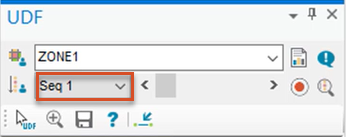
Sequence Status: An icon that indicates the status of a sequence that has been run.
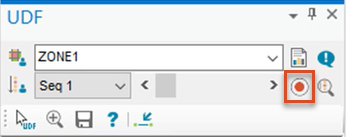
Sequence Slider: Click and drag this scroll bar to select a sequence ID.
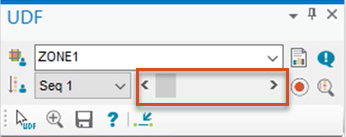
Zoom to Active Sequence: Zooms to the sequence currently selected in the Current Sequence ID drop-down.
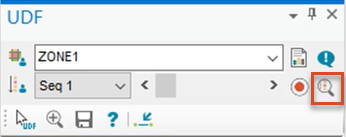
Notify Affected Customers: Helps locate properties that will be directly or indirectly affected by flushing operations.
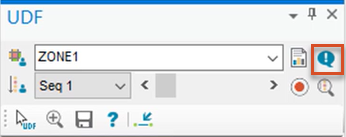
">