The UDF attributes tables
Any referenced datasets can be downloaded from "Module downloads" in the module overview.
An important UDF feature is the UDF Database Editing Module. It allows for editing and displaying UDF information and inspection data for hydrants, valves, and pipes in a table format. This makes it easy to sort and group edit data, as well as to search for, locate, and zoom to UDF elements.
To open an attribute table, from the InfoWater Pro ribbon, UDF panel, More drop-down, click Edit Hydrant Attribute, Edit Valve Attribute, or Edit Pipe Attribute.
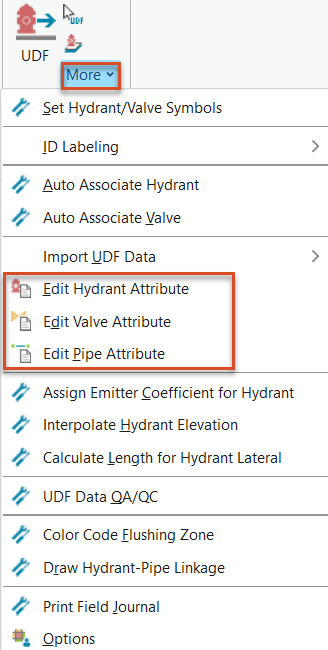
The information tab lists hydrant, valve, and pipe data.
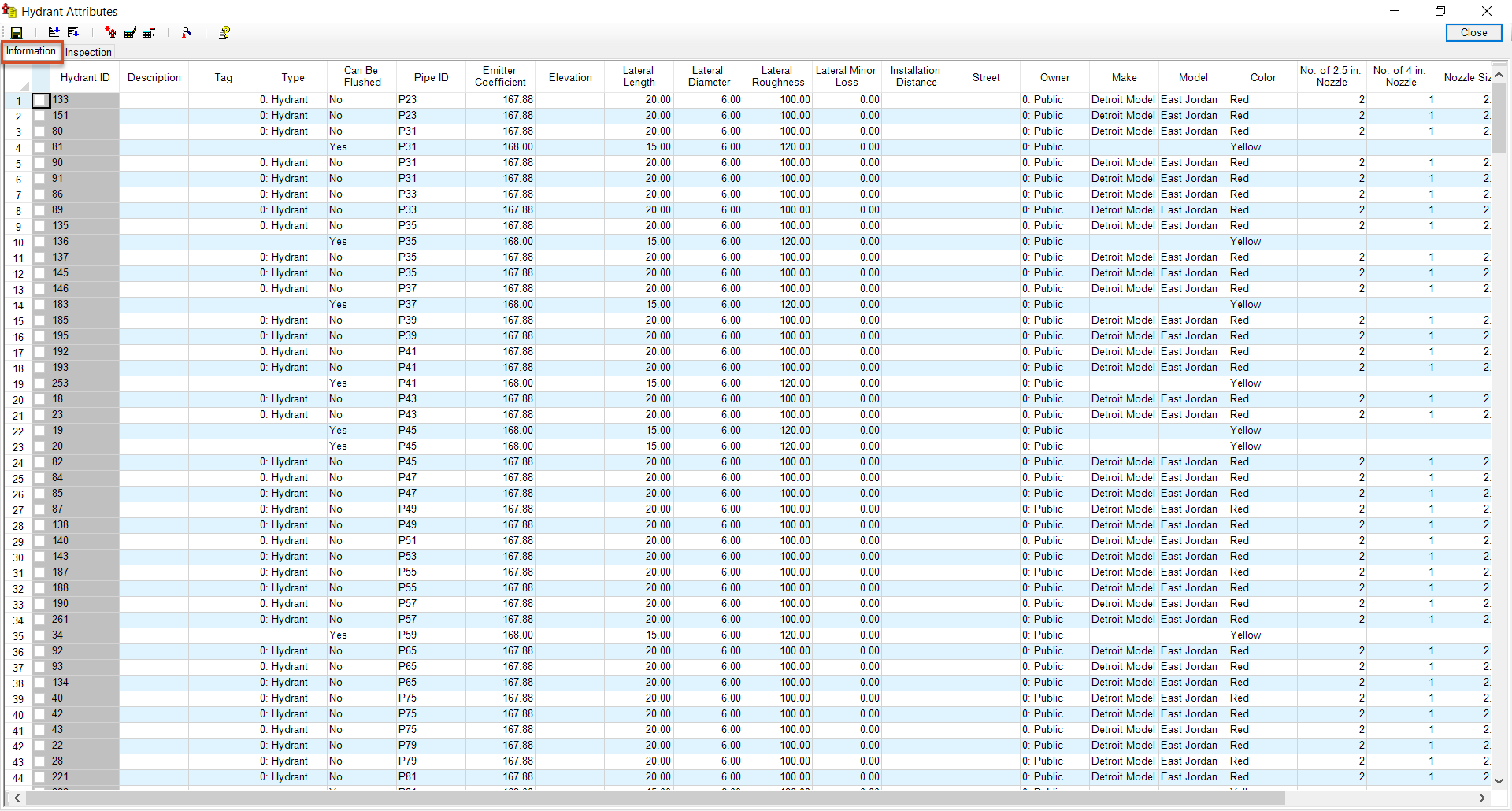
The Data Editing Module has the same functionality for hydrant, valve, and pipe editing, but the attribute table column headings change based on the type of data.
Some data may come from the UDF or GIS database, and some may be populated from the UDF features and calculators. Key data fields that are often used and required are already populated.
The Inspection tab includes any available inspection data from the UDF or GIS database.

Inspection data found during the UDF process may be entered here as well. Historical inspection data can also be entered to guide user selection, or to avoid the use of hydrants, valves, and pipes with known issues.