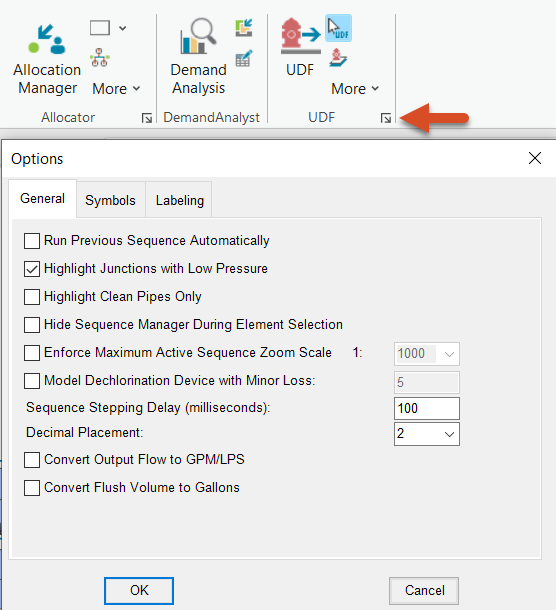The UDF panel and tools
Any referenced datasets can be downloaded from "Module downloads" in the module overview.
InfoWater Pro UDF helps develop an effective unidirectional flushing program for cleaning water mains. This can restore hydraulic capacity and enhance water quality.
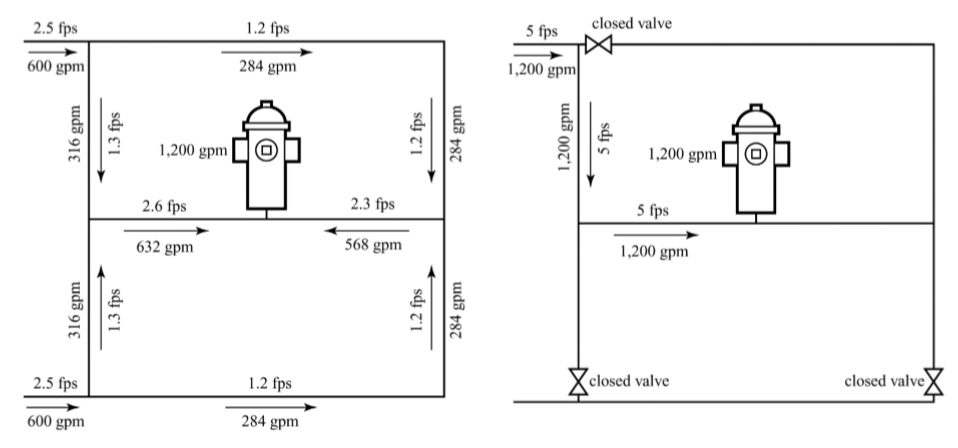
The UDF Interface:
Nearly all UDF functions are completed using the options in the UDF panel, or in the Model Explorer.
In the InfoWater Pro ribbon, the UDF panel contains the most UDF functions.
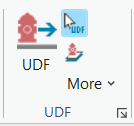
- UDF Attribute Browser: Properties of a UDF feature selected with the UDF selection tool are displayed here. Information in bold—not underlined—is required for UDF analysis.
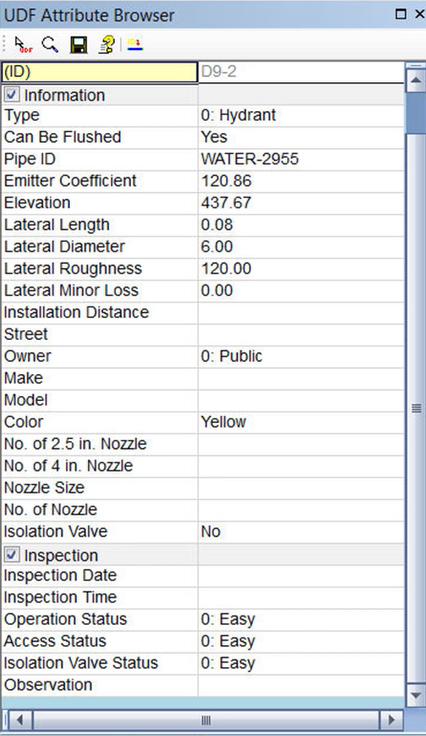
- UDF Selection Tool: Use this tool to select any UDF feature on the map. Selecting a feature displays its properties in the UDF Attribute Browser.
- Set UDF Layer: Use this tool to select layers to be used for UDF functionality.
- The More drop-down menu contains several options to edit hydrant, valve, and pipe attributes, as well as to set hydrant and valve symbols. Commands in this menu are generally listed in order of implementation from the top down.
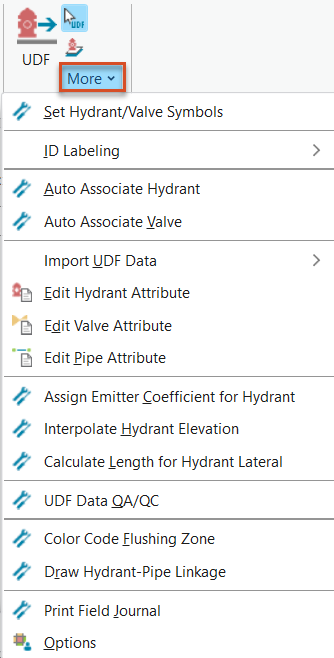
">
- UDF Options: This dialog box provides options for general display settings, symbols, and labeling.