& Construction

Integrated BIM tools, including Revit, AutoCAD, and Civil 3D
& Manufacturing

Professional CAD/CAM tools built on Inventor and AutoCAD
Insert a coordination model from Navisworks into Revit, adjust the display of the coordination model, and manage the links of the coordination model.
Transcript
00:03
You can insert a coordination model from Navisworks into Revit
00:07
to coordinate your design with the work of teams who use different software.
00:11
Coordination models are lightweight files that provide context for your Revit model,
00:16
and allow you to crosscheck various disciplines with your design.
00:20
To insert a coordination model, begin with Revit open.
00:24
From the ribbon, Insert tab, click Link.
00:29
Expand Coordination Model and then choose the source of your model, either Local or Autodesk Docs.
00:36
Then, from the file browser, select the appropriate .nwd or .nwc file.
00:43
Click Open to insert the coordination model into your model.
00:47
The coordination model displays in the current view, surrounded by a bounding box.
00:53
In Revit, a coordination model is a single model element, so it will display in all views, not just the current view.
01:00
Pin the coordination model in place, so it is not accidentally repositioned while you work.
01:06
With the coordination model selected, from the ribbon, Modify | Coordination Model tab, expand the Modify panel.
01:15
Then, select Pin.
01:18
To control the display of coordination models, use the visibility and graphics dialog.
01:25
From the ribbon, View tab, expand the Graphics panel.
01:29
Then, select Visibility/Graphics.
01:33
In the dialog, open the Coordination Models tab.
01:37
Under Visibility, select the model you wish to adjust,
01:42
and then in the adjacent cell of the Projection/Surface and Transparency column, select Override.
01:48
In this example, the transparency is adjusted in the Surfaces dialog using the slider.
01:54
Click OK.
01:57
Back in the Visibility/Graphics dialog, click Apply to commit the changes.
02:02
Click OK.
02:04
You can also create multiple instances of a coordination model to add context to your design.
02:11
Open the Modify tab again, and then expand the Coordination panel.
02:16
Select Manage Links.
02:19
In the Manage Links dialog, Coordination Model tab, select the model from which you wish to create another instance.
02:27
Then, expand Place Instance and select a placement option:
02:31
Choosing Origin to Internal Origin aligns the origin of the coordination model with the internal origin of the Revit model.
02:39
Selecting Shared Coordinates aligns the models based on shared coordinates.
02:44
When using a coordination model as a reference, you can manage the link in this dialog as well.
02:50
You can reload, unload, or remove links from the model as needed.
02:55
When you are ready, click OK.
02:58
By loading the updated coordination model regularly, such as weekly, you minimize the risk of clashes.
03:05
This practice can expedite the design process and reduce the need to make changes, saving time and money for the entire design team.
00:03
You can insert a coordination model from Navisworks into Revit
00:07
to coordinate your design with the work of teams who use different software.
00:11
Coordination models are lightweight files that provide context for your Revit model,
00:16
and allow you to crosscheck various disciplines with your design.
00:20
To insert a coordination model, begin with Revit open.
00:24
From the ribbon, Insert tab, click Link.
00:29
Expand Coordination Model and then choose the source of your model, either Local or Autodesk Docs.
00:36
Then, from the file browser, select the appropriate .nwd or .nwc file.
00:43
Click Open to insert the coordination model into your model.
00:47
The coordination model displays in the current view, surrounded by a bounding box.
00:53
In Revit, a coordination model is a single model element, so it will display in all views, not just the current view.
01:00
Pin the coordination model in place, so it is not accidentally repositioned while you work.
01:06
With the coordination model selected, from the ribbon, Modify | Coordination Model tab, expand the Modify panel.
01:15
Then, select Pin.
01:18
To control the display of coordination models, use the visibility and graphics dialog.
01:25
From the ribbon, View tab, expand the Graphics panel.
01:29
Then, select Visibility/Graphics.
01:33
In the dialog, open the Coordination Models tab.
01:37
Under Visibility, select the model you wish to adjust,
01:42
and then in the adjacent cell of the Projection/Surface and Transparency column, select Override.
01:48
In this example, the transparency is adjusted in the Surfaces dialog using the slider.
01:54
Click OK.
01:57
Back in the Visibility/Graphics dialog, click Apply to commit the changes.
02:02
Click OK.
02:04
You can also create multiple instances of a coordination model to add context to your design.
02:11
Open the Modify tab again, and then expand the Coordination panel.
02:16
Select Manage Links.
02:19
In the Manage Links dialog, Coordination Model tab, select the model from which you wish to create another instance.
02:27
Then, expand Place Instance and select a placement option:
02:31
Choosing Origin to Internal Origin aligns the origin of the coordination model with the internal origin of the Revit model.
02:39
Selecting Shared Coordinates aligns the models based on shared coordinates.
02:44
When using a coordination model as a reference, you can manage the link in this dialog as well.
02:50
You can reload, unload, or remove links from the model as needed.
02:55
When you are ready, click OK.
02:58
By loading the updated coordination model regularly, such as weekly, you minimize the risk of clashes.
03:05
This practice can expedite the design process and reduce the need to make changes, saving time and money for the entire design team.
A coordination model can be inserted from Navisworks into Revit to coordinate a design with the work of teams who use different software. Coordination models are lightweight files that provide context for the Revit model, as well as allow the cross-checking of various disciplines with the design.
To insert a coordination model:
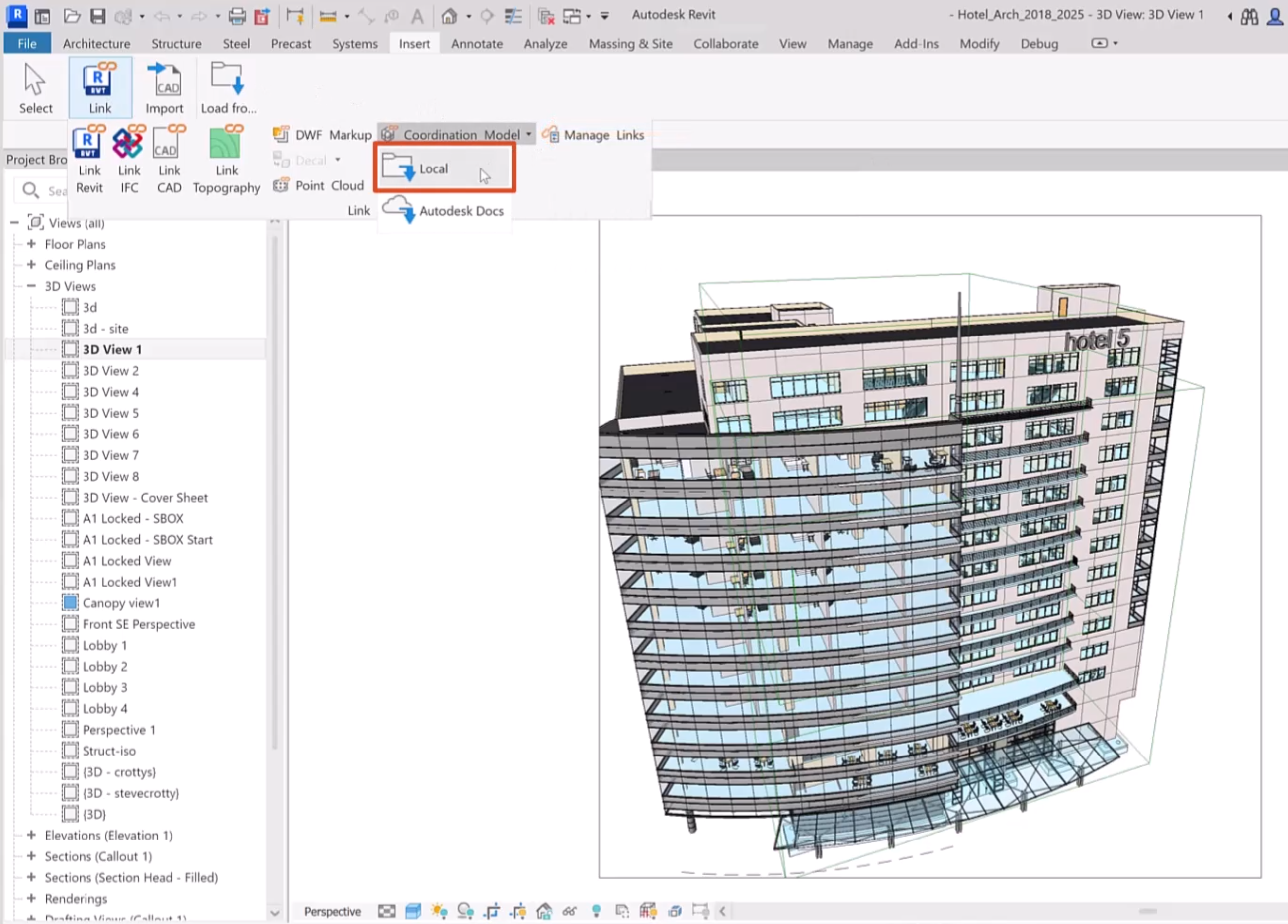
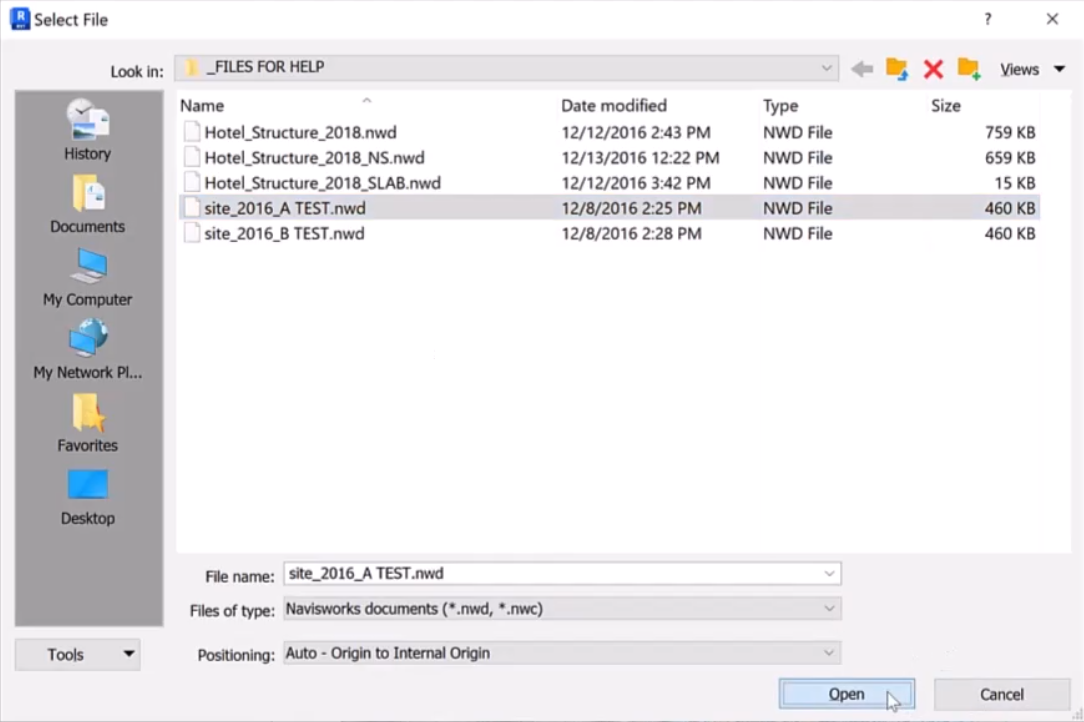
The coordination model displays in the current view, surrounded by a bounding box. In Revit, a coordination model is a single model element, so it displays in all views.

Next, pin the coordination model in place, so it is not accidentally repositioned while working:
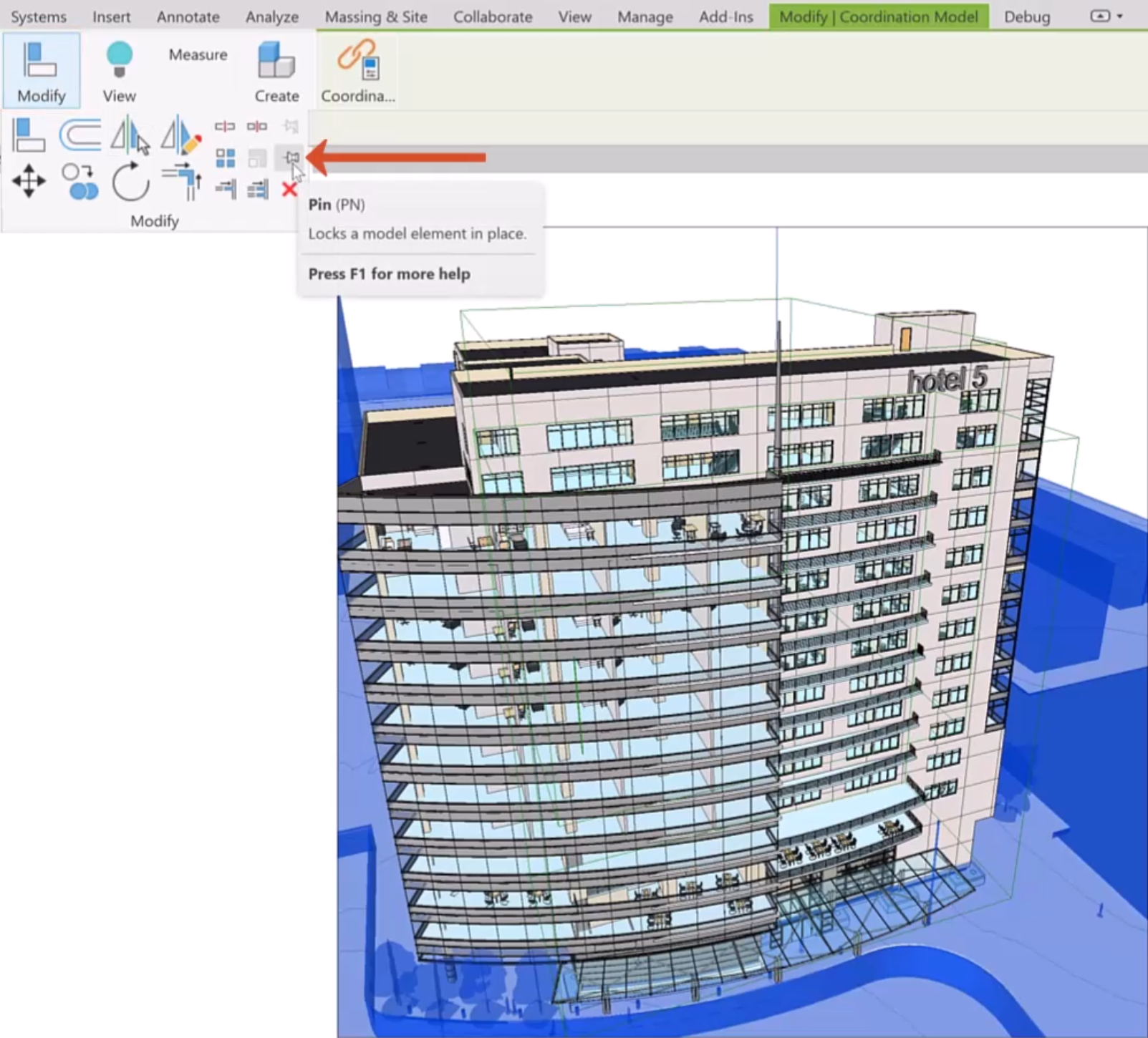
To control the display of coordination models, use the Visibility and Graphics dialog box:
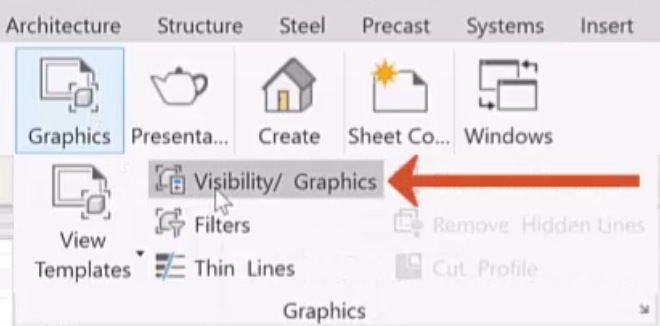
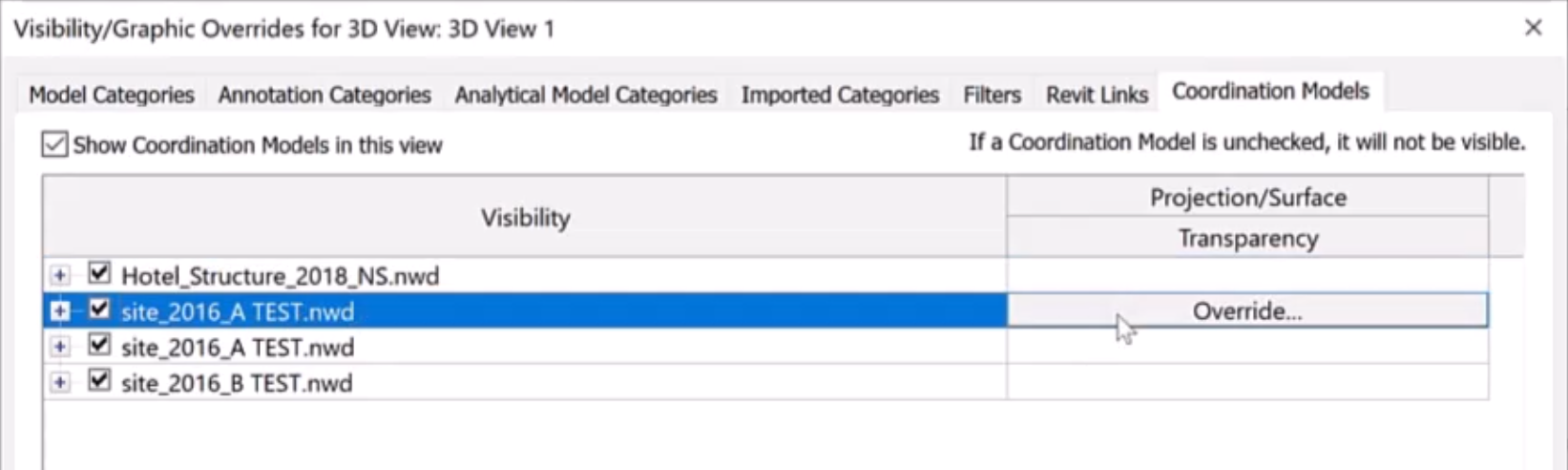
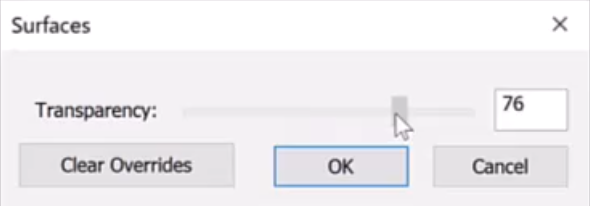

Multiple instances of a coordination model can be created to add context to the design.
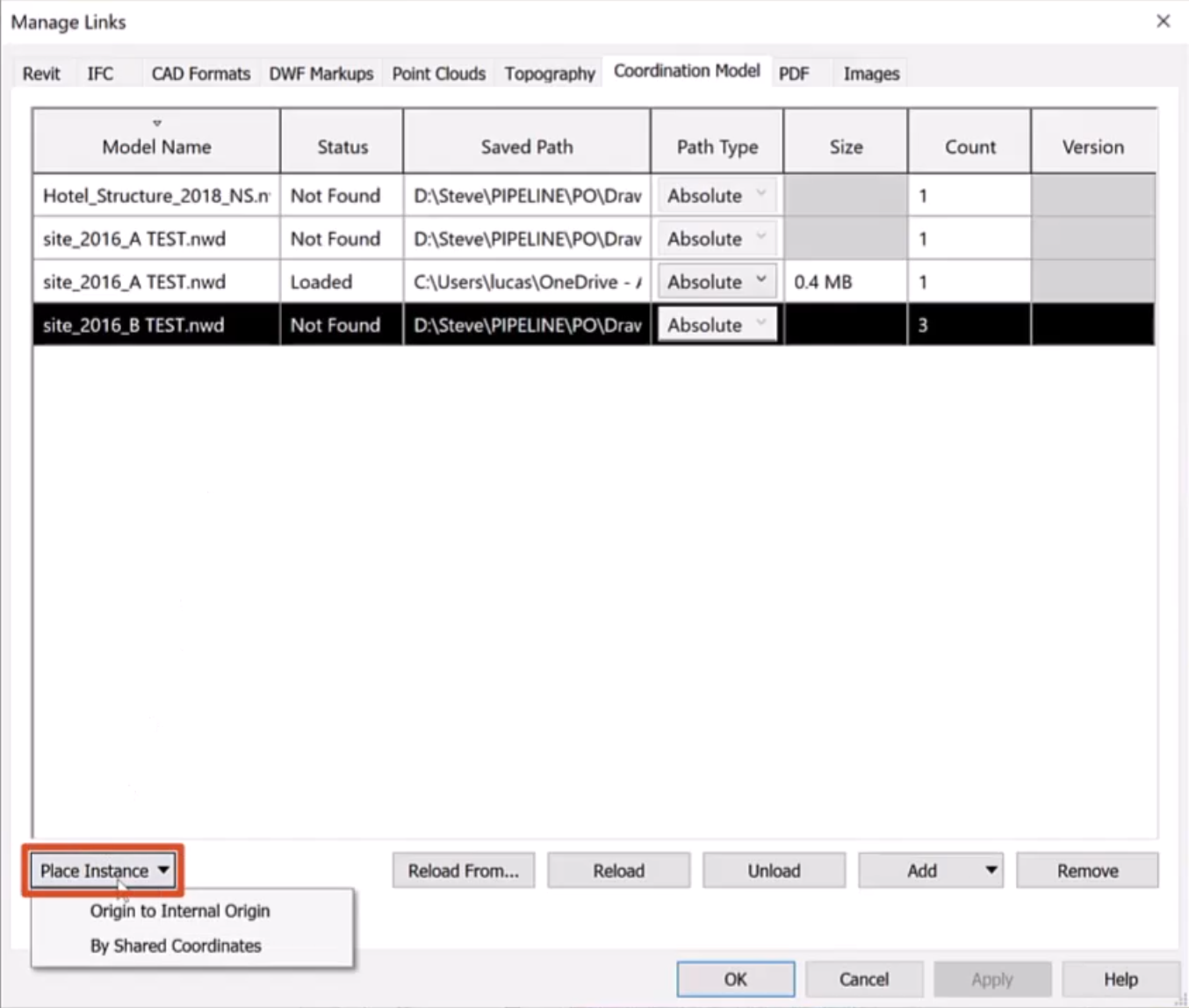
Note the additional options to Reload, Unload, or Remove links from the model as needed.
Loading the updated coordination model regularly, such as weekly, minimizes the risk of clashes. This practice can expedite the design process and reduce the need to make changes, saving time and money for the entire design team.