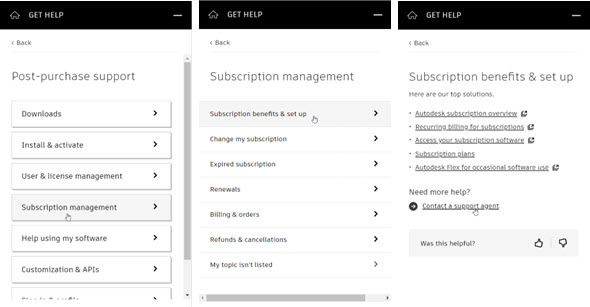Review which subscriptions your company purchased
Learn to identify your Autodesk subscription plan.
A primary admin can see all contracts purchased by their company. There can only be one primary admin for an account.
How to Review Your Subscriptions
- In the navigation panel under Billing and Orders, select Subscriptions and Contracts. The Subscriptions and Contracts page displays.
- If you have a Premium plan, you will see Premium at the top of the page.
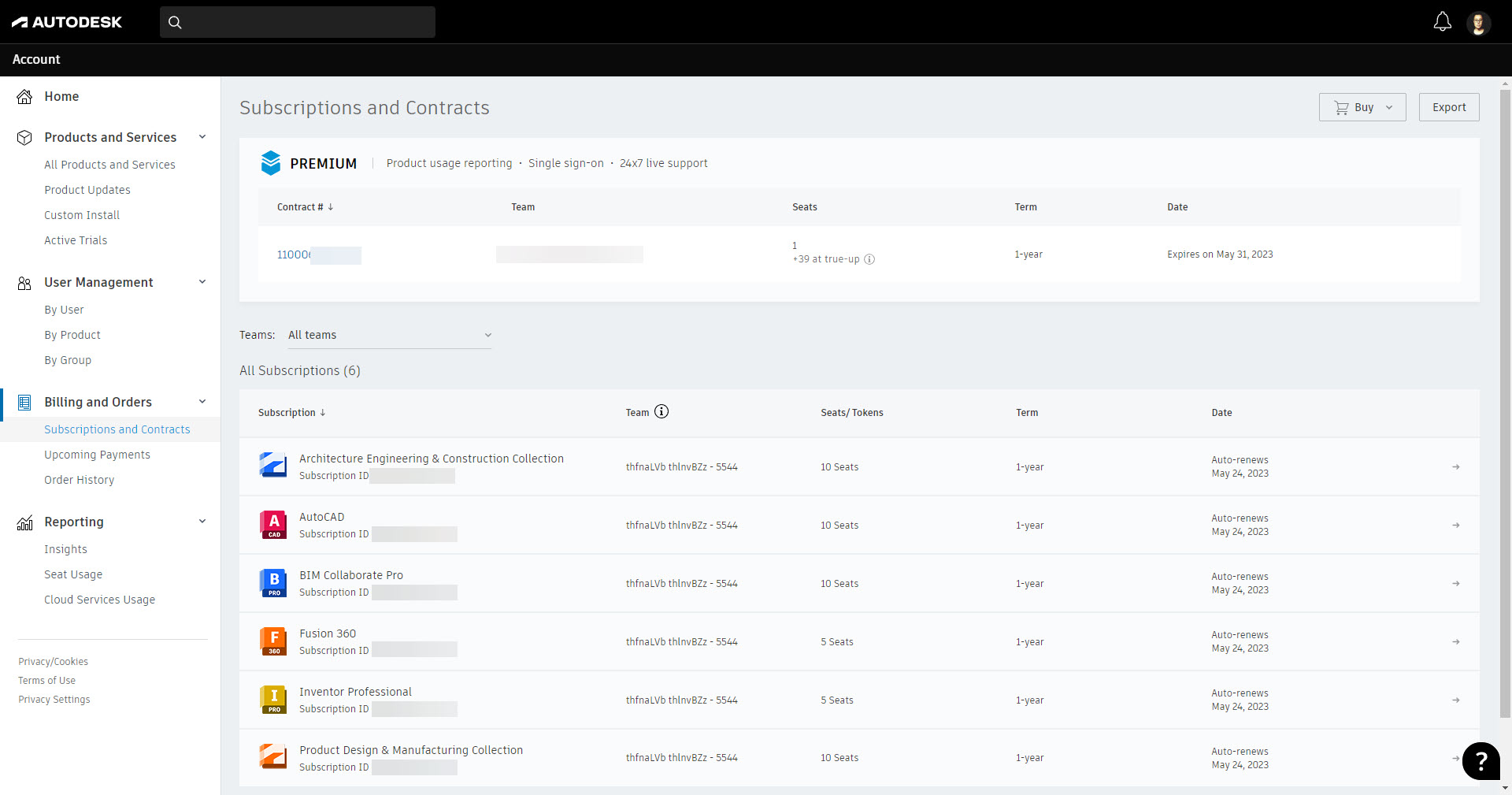
- Click on the contract number under the Contract # column to see more information regarding your contract.

- The contract number will display at the top of the page, along with the term of the contract, the start date, and the expiry date. You can also see who the Contract Manager is. Below that in the Included in contract area, you can see the software subscriptions that are included.
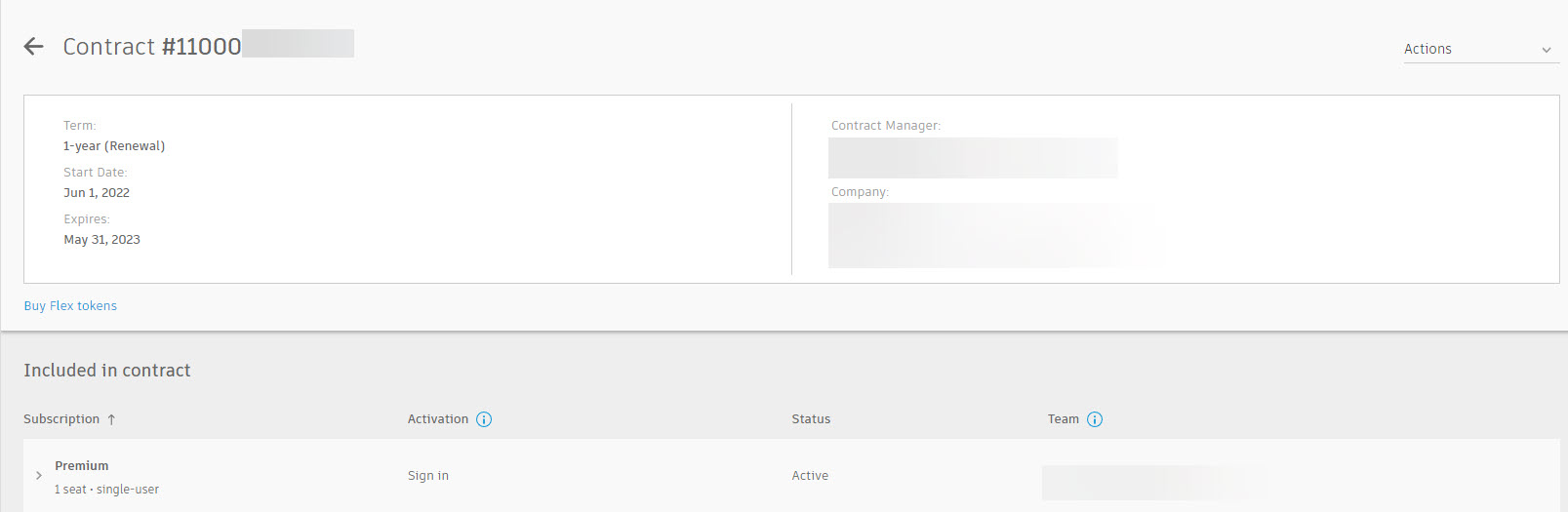
- In the Included in contract area, expand a product to see more information about the software subscription, such as support level, reseller, and what type of activation it is.
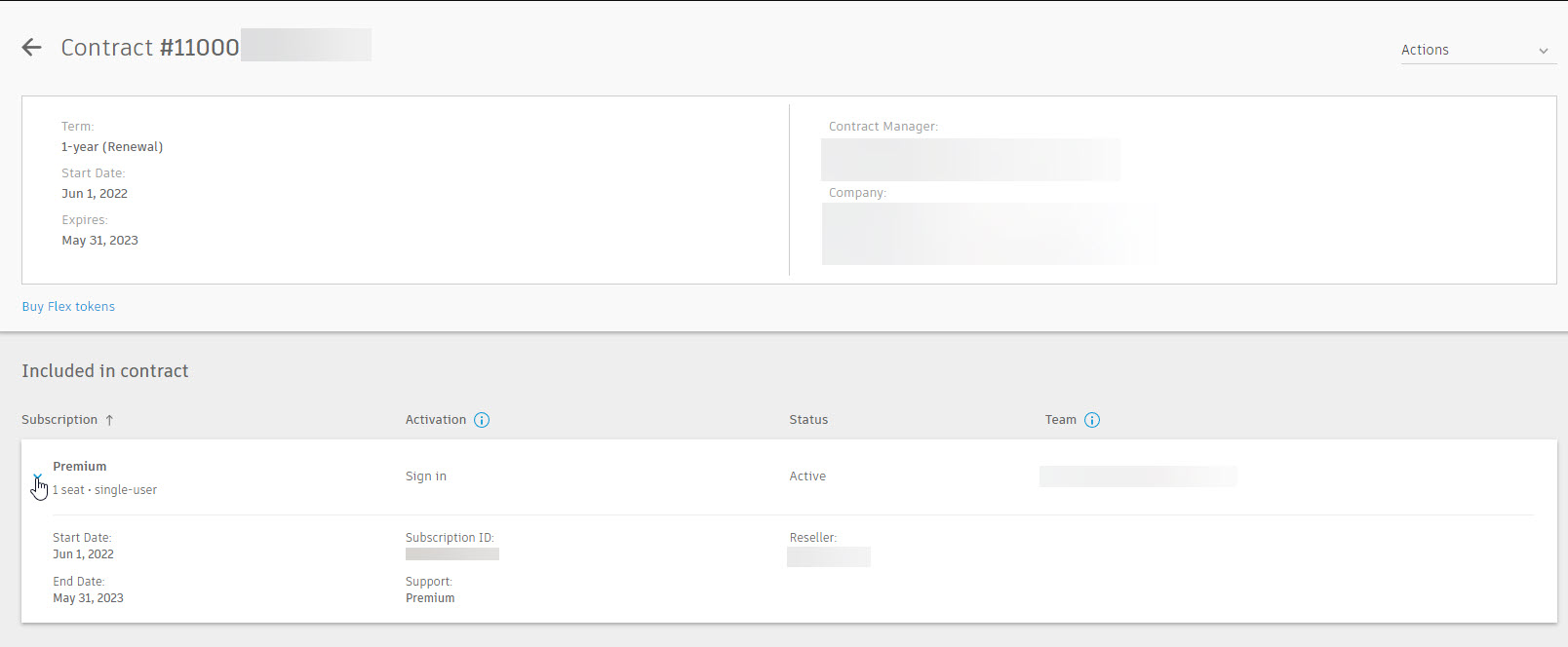
Supscription Support
If you have any issues or questions about your subscription, you can click the ![]() icon in the bottom-right corner to access the Get Help menu. Select Post-purchase support > Subscription Management > Subscription benefits & set up. You can review the Knowledge Network articles or click Contact a support agent for further help.
icon in the bottom-right corner to access the Get Help menu. Select Post-purchase support > Subscription Management > Subscription benefits & set up. You can review the Knowledge Network articles or click Contact a support agent for further help.