& Construction

Integrated BIM tools, including Revit, AutoCAD, and Civil 3D
& Manufacturing

Professional CAD/CAM tools built on Inventor and AutoCAD

Integrated BIM tools, including Revit, AutoCAD, and Civil 3D

Professional CAD/CAM tools built on Inventor and AutoCAD
Color code various attribute values to view and animate simulation results in the map display.
Type:
Tutorial
Length:
10 min.
Tutorial resources
These downloadable resources will be used to complete this tutorial:
To help view extended period simulation results, you can create an animation of a color-coded map. For example, you can configure the map display options to create an animated map of pressure for junctions and velocity for the pipes in a network.

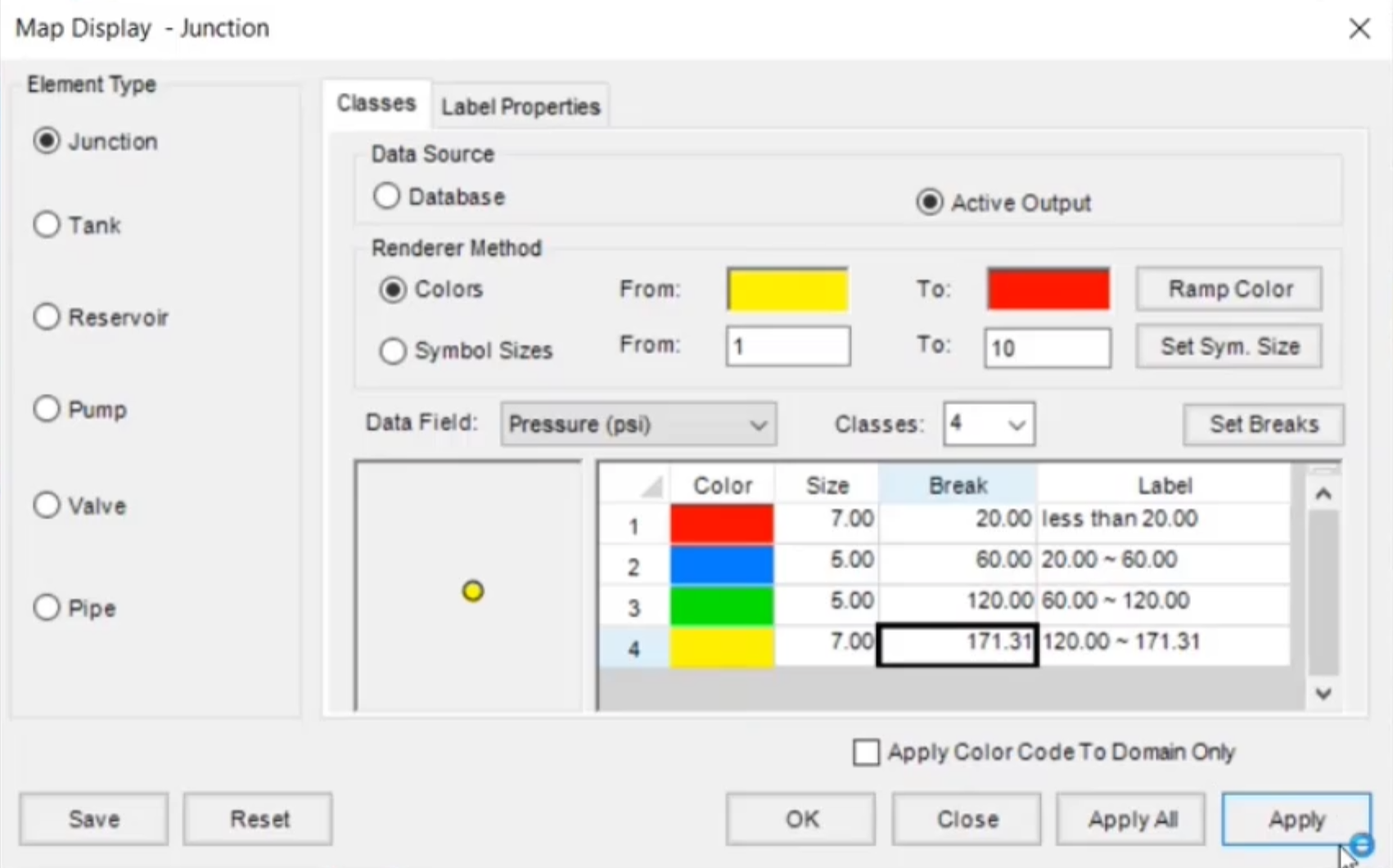

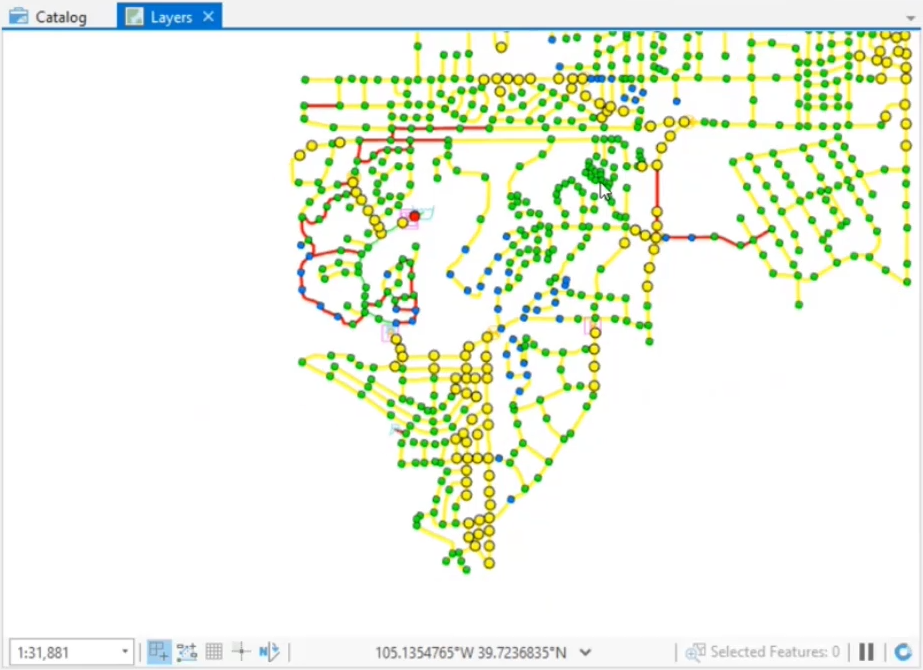

Be aware that, in large models, dragging the timebar may cause the map to freeze as it loads in the new data corresponding to the timestep. You can disable Refresh Output to prevent this, but then you would need to re-enable it to update the map at your desired timestep.

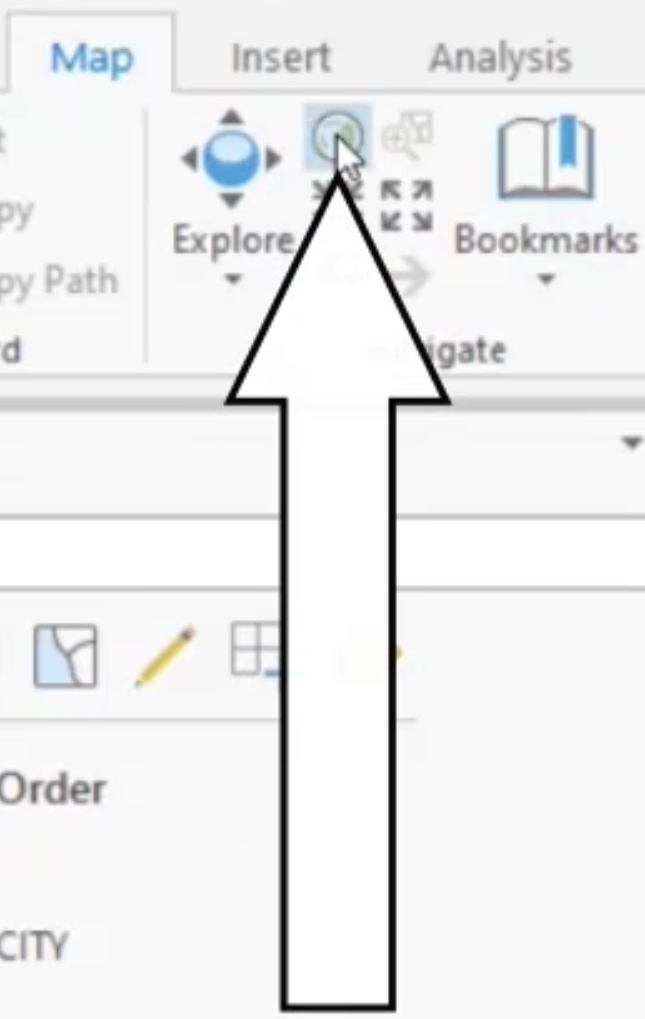

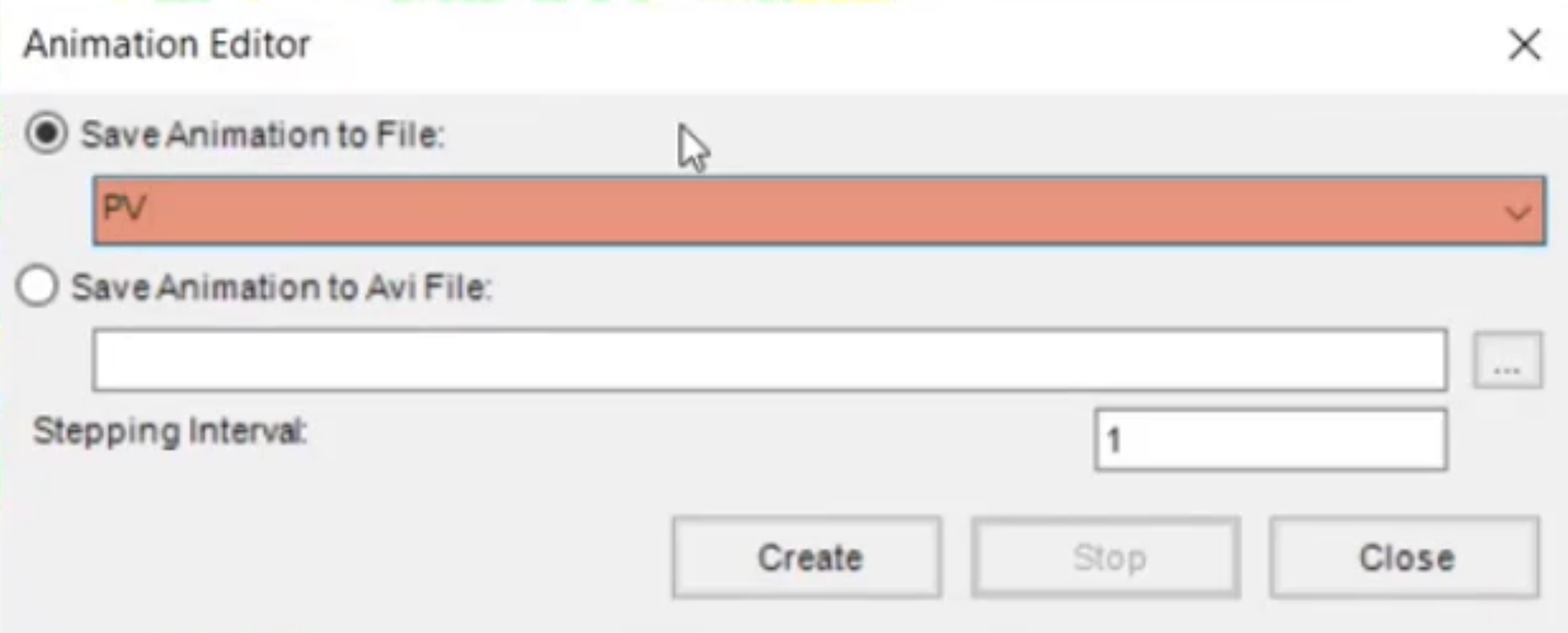
A progress bar appears as a screenshot is taken of the thematic map at each output timestep. This takes a few minutes to complete.
In the Animation Viewer, click Delay Setting.
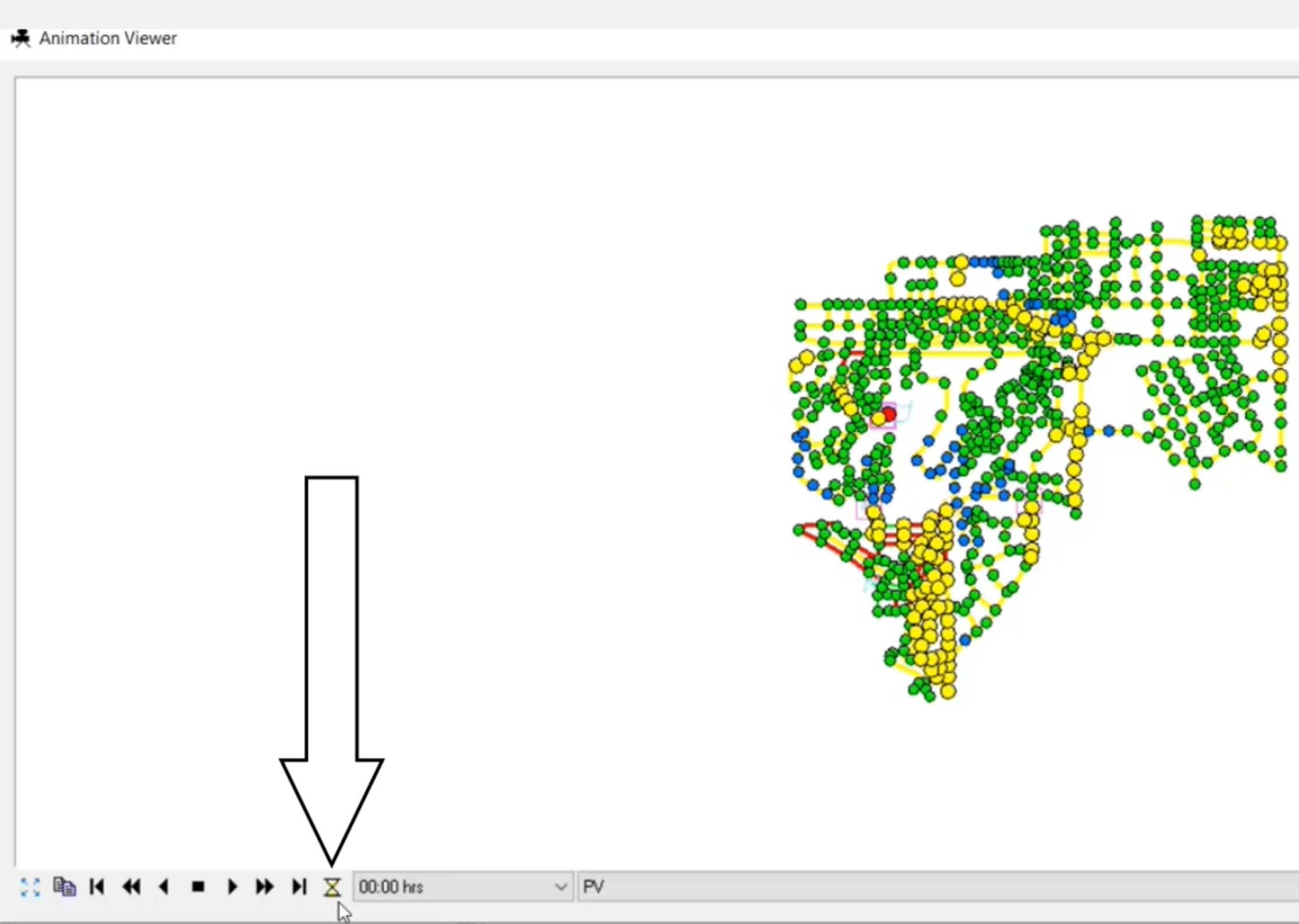


For optimal results, the viewer should be the same size and dimensions as the map area when the animation was created.
Map Display provides a dynamic and powerful way of categorizing your project visually based on defined criteria. It can also be used for other data elements such as Pumps, Valves, Tanks, and Reservoirs.
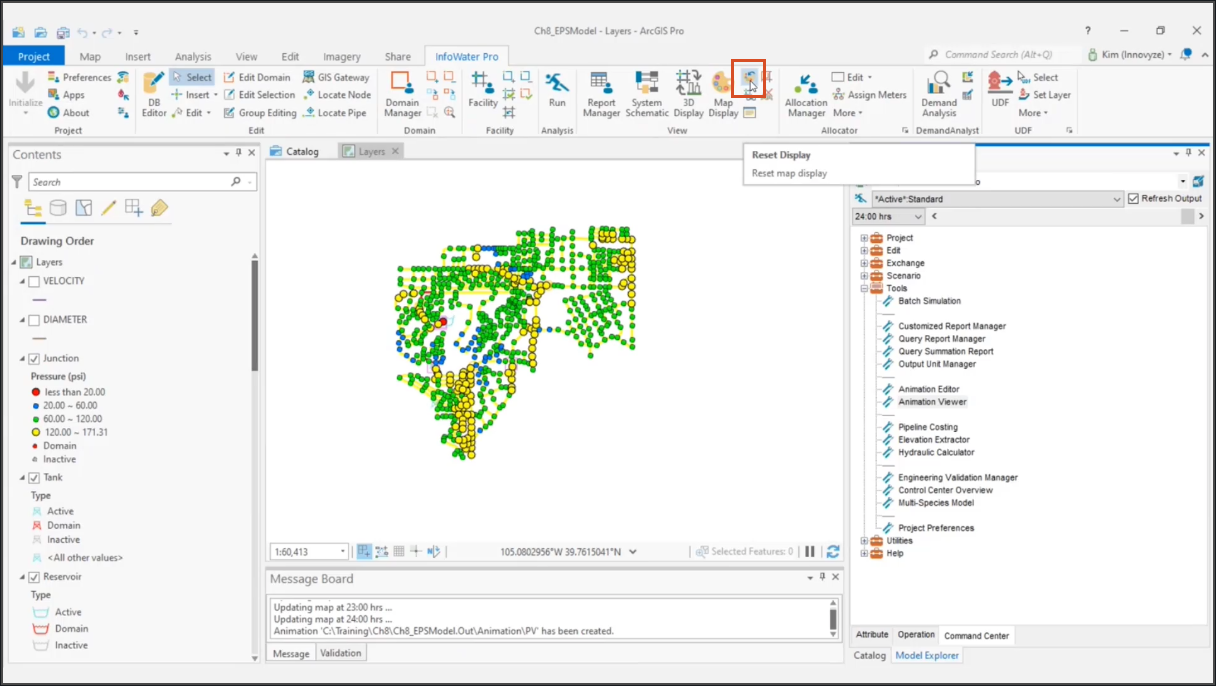
How to buy
Privacy | Do not sell or share my personal information | Cookie preferences | Report noncompliance | Terms of use | Legal | © 2025 Autodesk Inc. All rights reserved
Sign in for the best experience
Save your progress
Get access to courses
Receive personalized recommendations