& Construction

Integrated BIM tools, including Revit, AutoCAD, and Civil 3D
& Manufacturing

Professional CAD/CAM tools built on Inventor and AutoCAD

Integrated BIM tools, including Revit, AutoCAD, and Civil 3D

Professional CAD/CAM tools built on Inventor and AutoCAD
Set up the 2D mesh and rainfall in preparation for coupling a 1D-2D sewer model.
Type:
Tutorial
Length:
6 min.
Tutorial resources
These downloadable resources will be used to complete this tutorial:
Rainfall profiles and their corresponding evaporation profiles can be applied directly to the elements in a 2D mesh. Rainfall applied to the 2D mesh and rainfall applied to subcatchments can also be separated. In this example, set up options to apply rainfall to the 2D zone outside of subcatchments.
To begin, open the database, and then open the desired .icmt file and ground model:
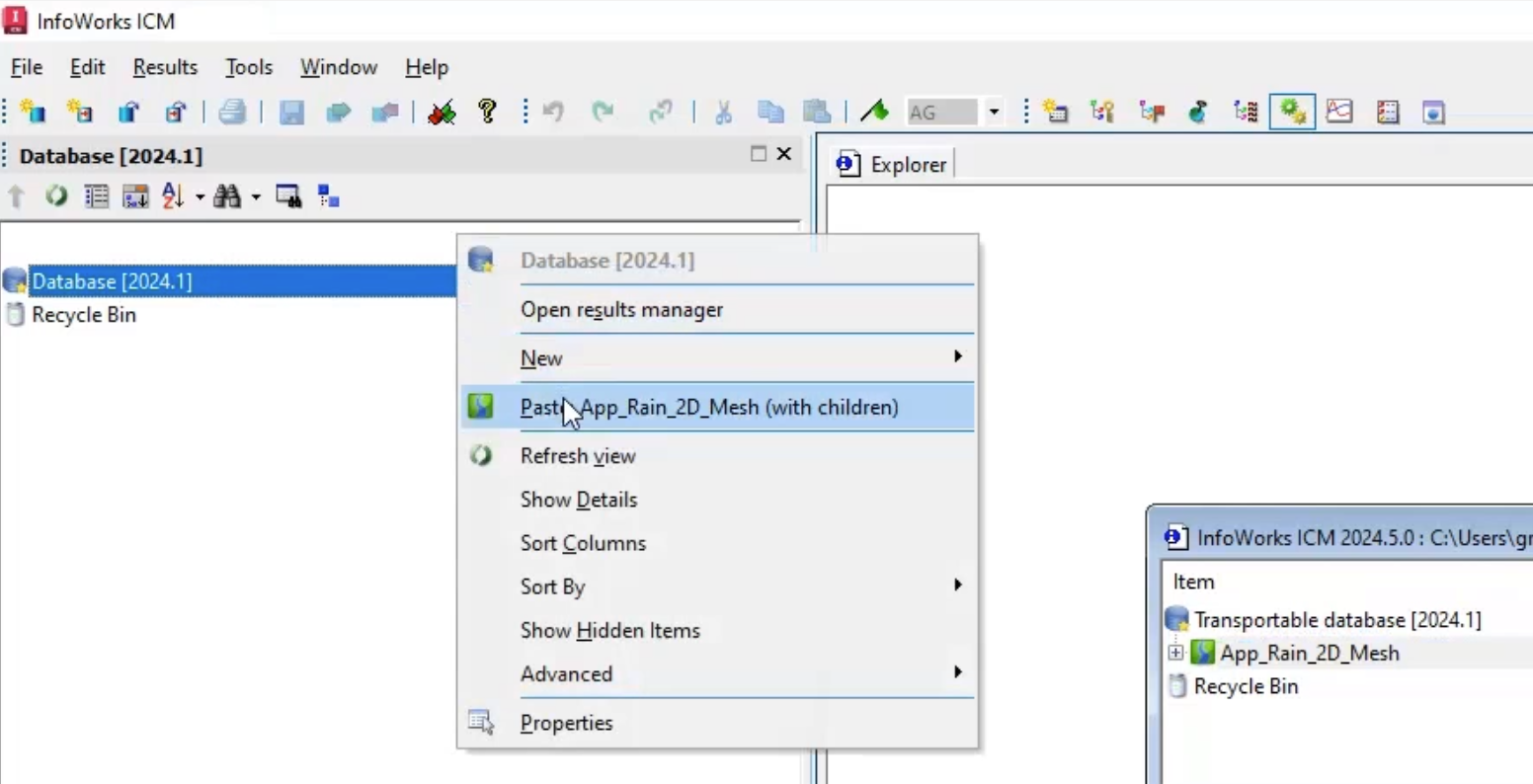
To import the pre-defined 2D zone:
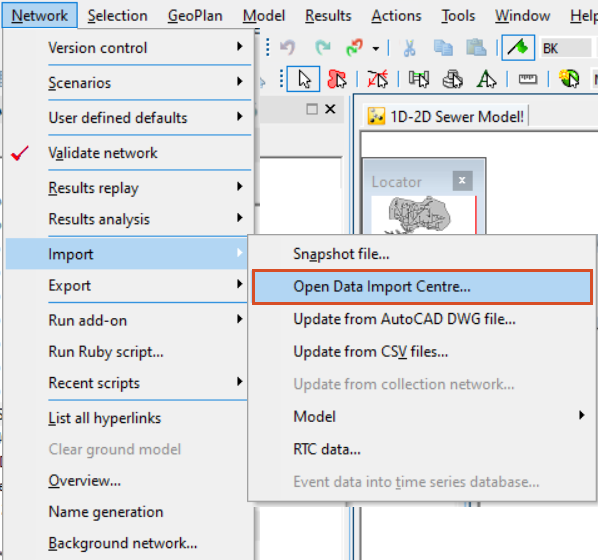
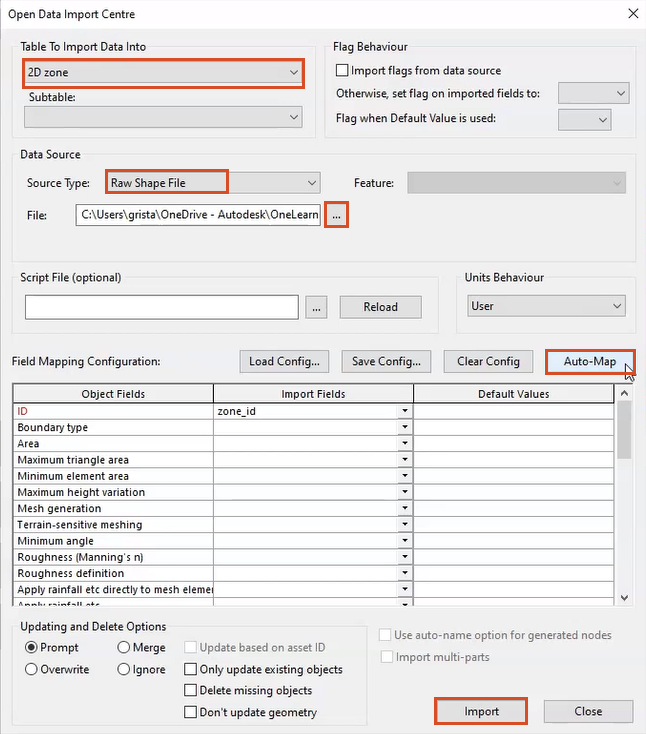
The 2D zone is imported into the model.
Adjust the following 2D zone settings:
If 2D meshes and subcatchments overlap, the default is for rainfall to be applied to both subcatchment and 2D elements independently. Selecting outside subcatchments prevents applying rainfall twice by restricting the rainfall to elements with centroids outside of subcatchment boundaries.
By default, and in this example, the Infiltration surface field is set to a blank value. With no infiltration applied, 100% of the rainfall is converted to runoff.
The Rainfall percentage value is also set to 100% by default. This value can be used as a pro-rata adjustment to the rainfall across the entire 2D zone. Adjusting this field could be used instead of simply applying rainfall outside of subcatchments. For example, a scaled-down rainfall of 10-20% might be applied to the mesh elements within subcatchments for an urban area.
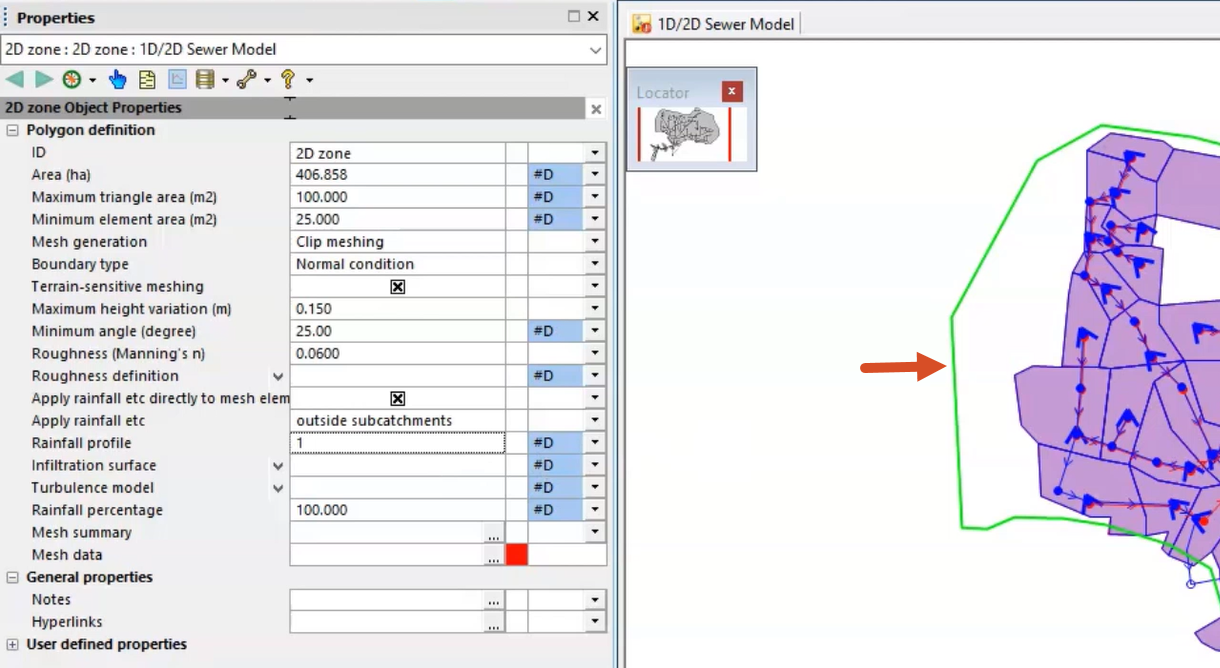
With the 2D zone parameters set, the mesh can be generated:
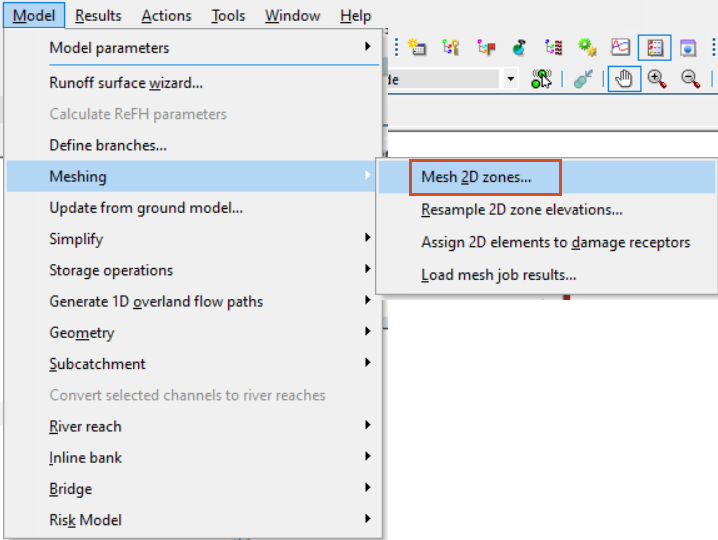
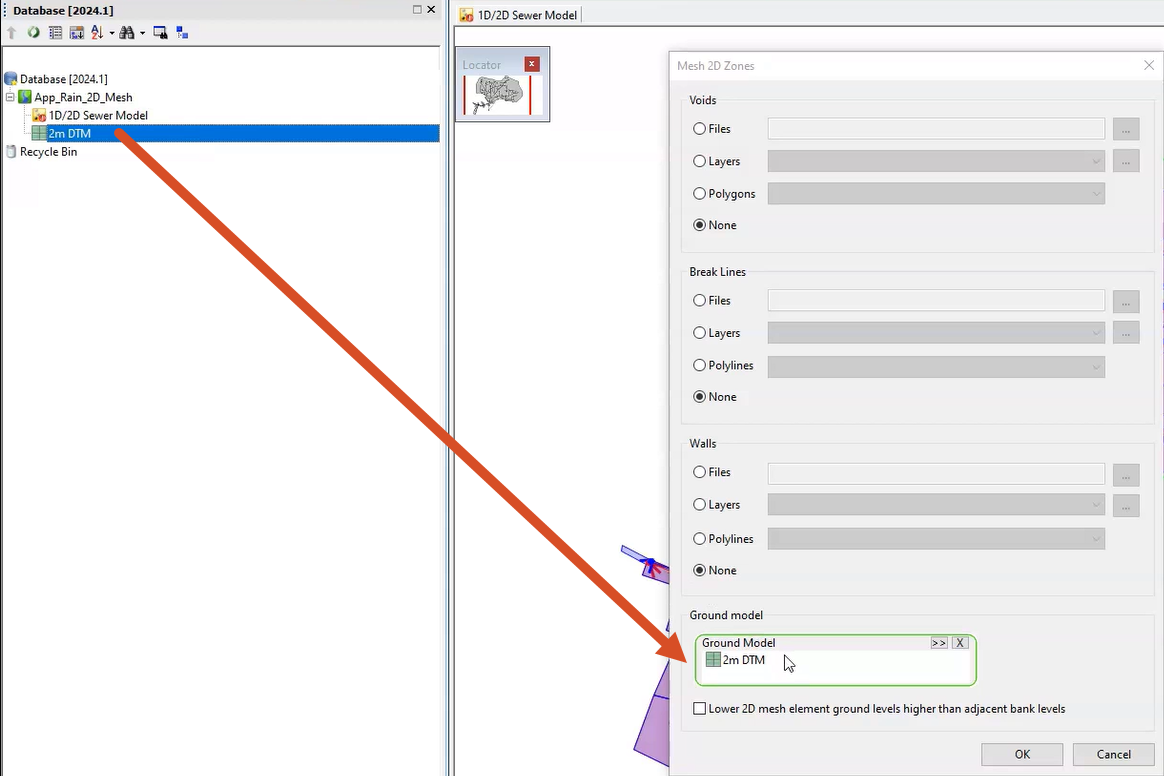
Once the mesh has completed, it can be loaded into the model.

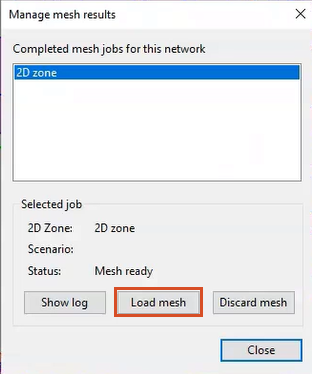
The mesh is generated and added to the 2D zone:
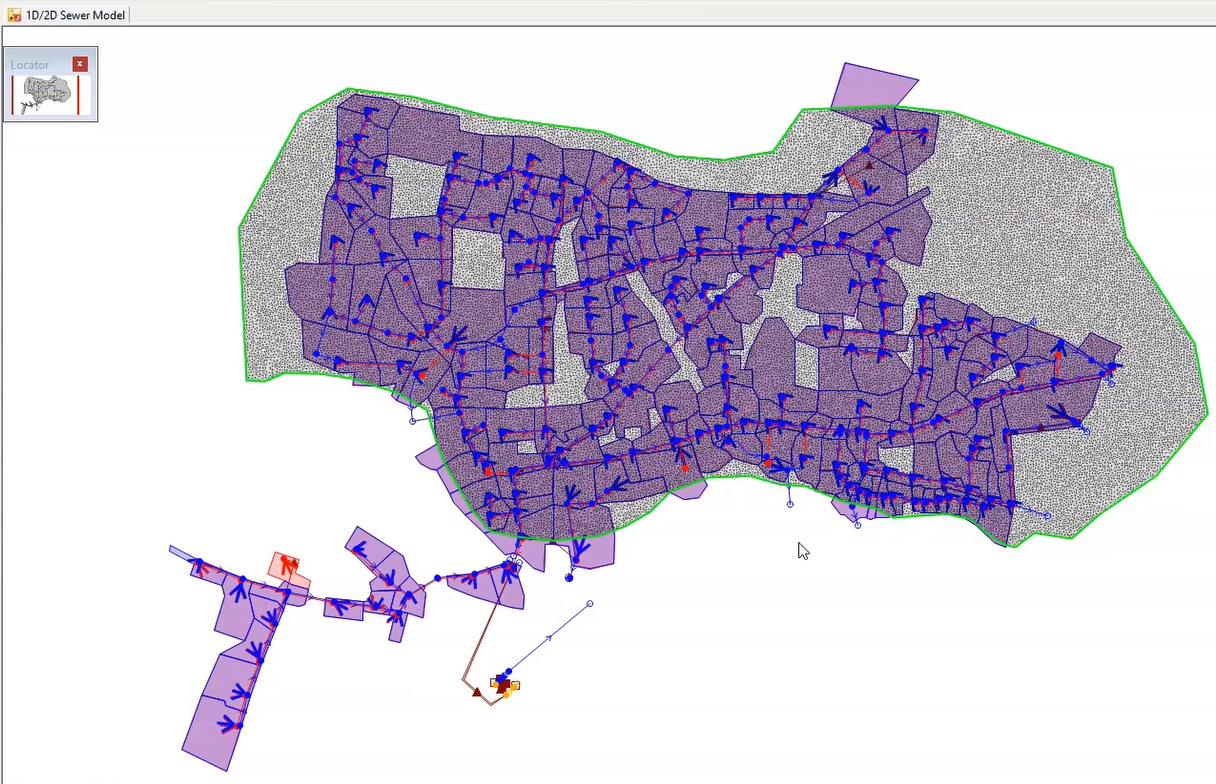
How to buy
Privacy | Do not sell or share my personal information | Cookie preferences | Report noncompliance | Terms of use | Legal | © 2025 Autodesk Inc. All rights reserved
Sign in for the best experience
Save your progress
Get access to courses
Receive personalized recommendations
May we collect and use your data?
Learn more about the Third Party Services we use and our Privacy Statement.May we collect and use your data to tailor your experience?
Explore the benefits of a customized experience by managing your privacy settings for this site or visit our Privacy Statement to learn more about your options.