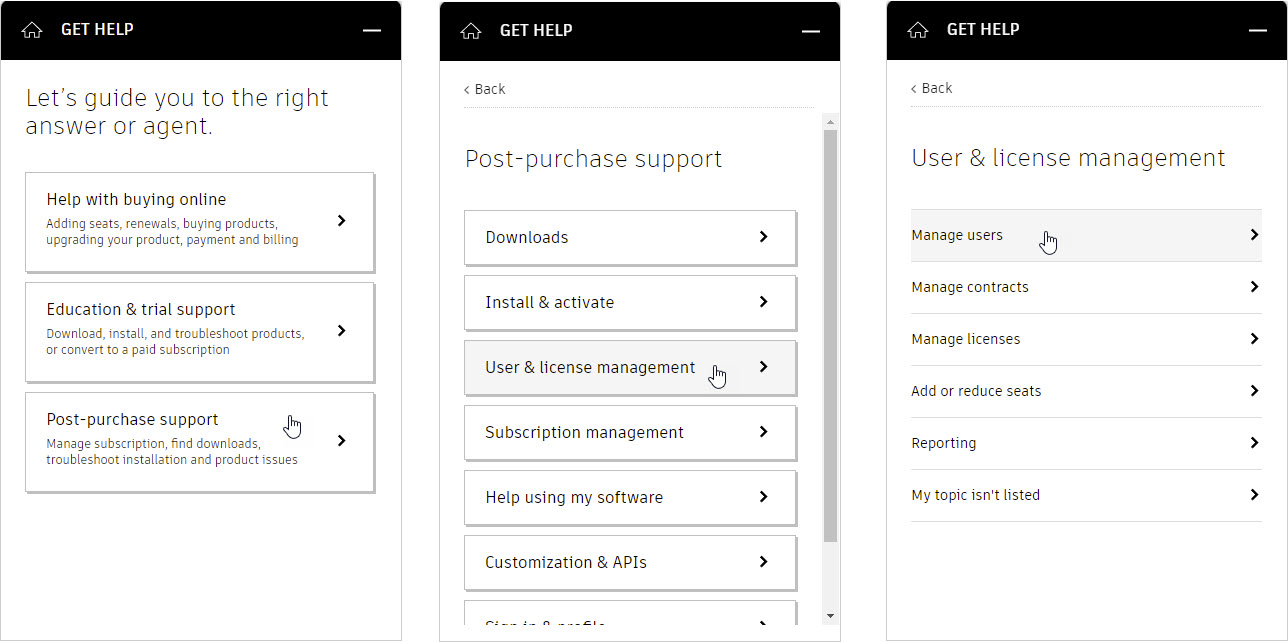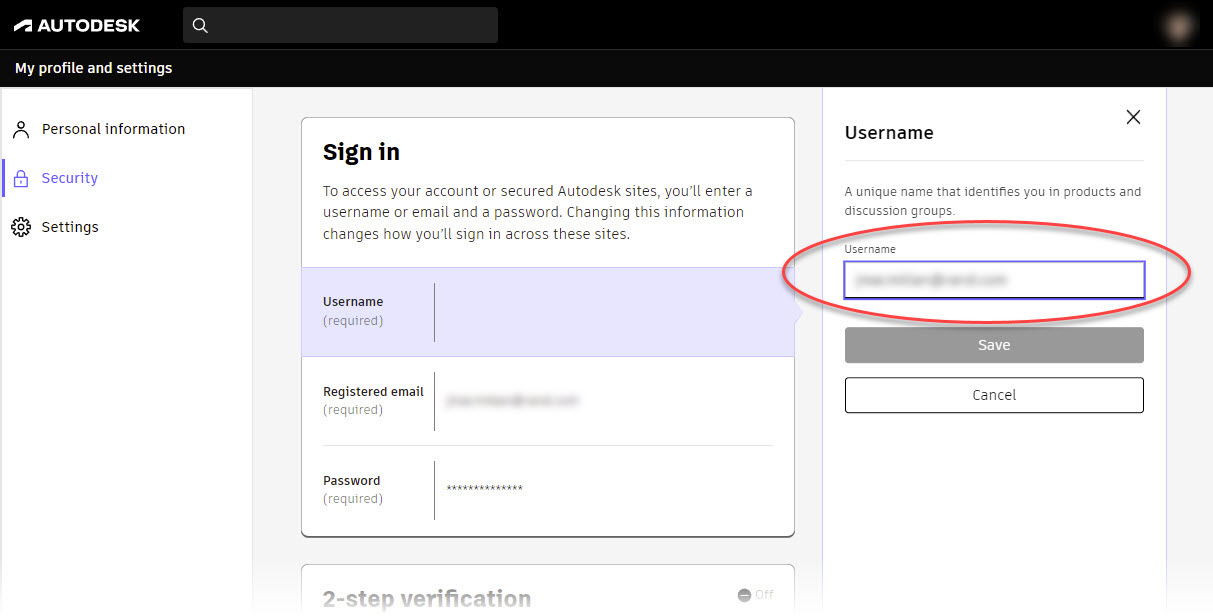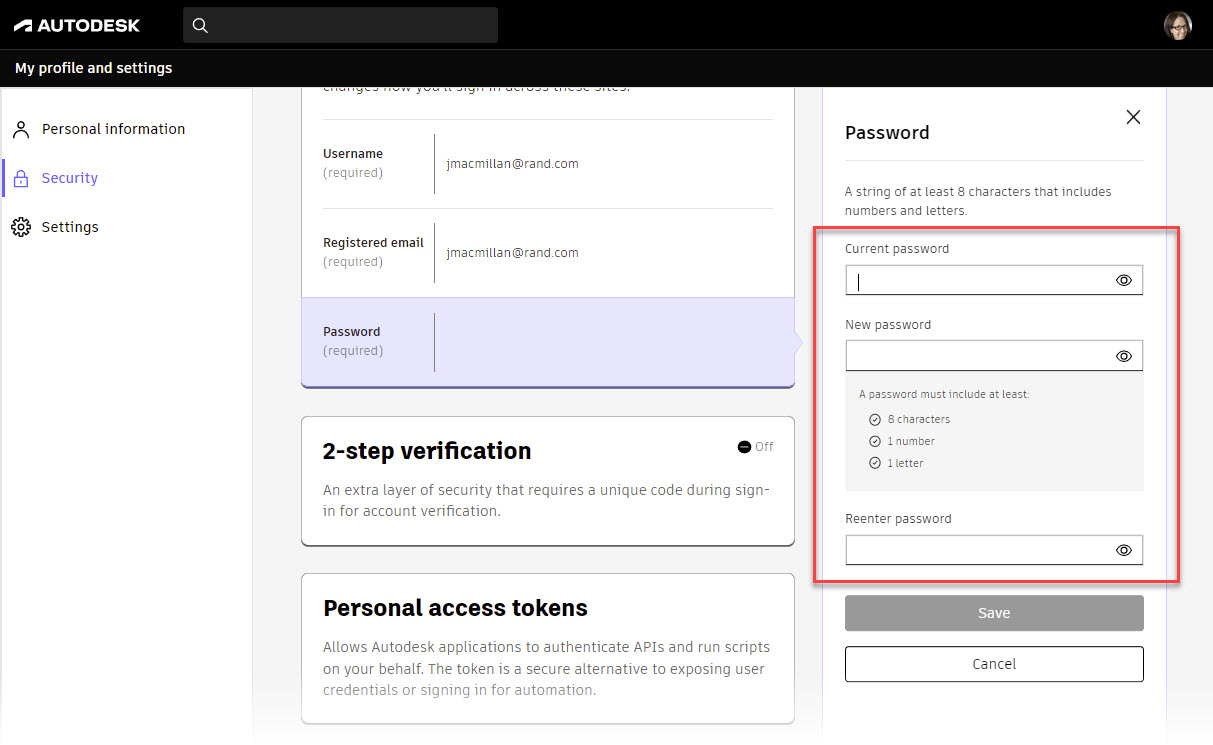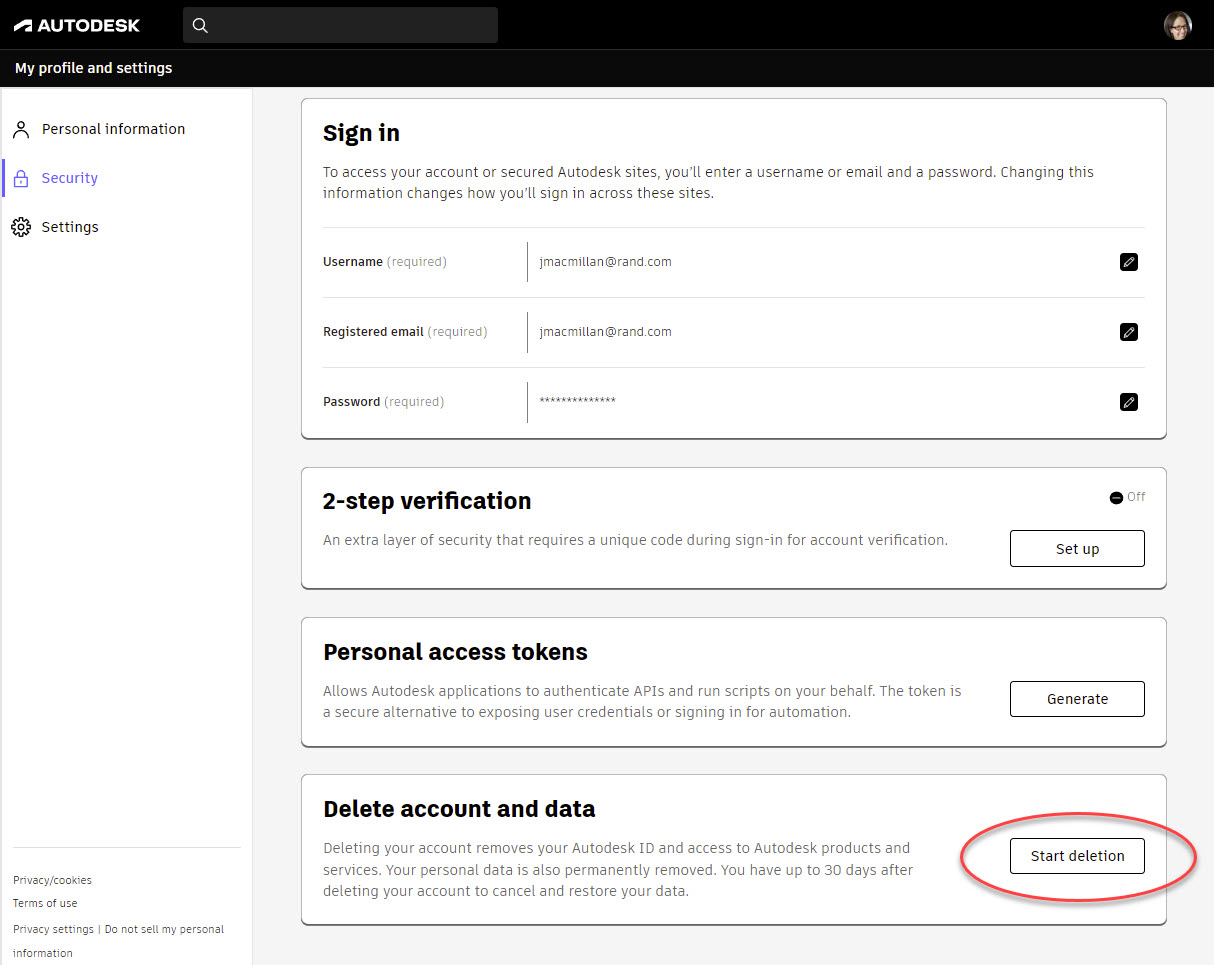Troubleshooting Account Issues
As the primary admin, you will need to support your users with issues with accessing their accounts so that they can access the software entitlements that they require for their jobs. As the admin, you are responsible for adding their accounts to your company tenant and assigning them software entitlements; however, you cannot change a username, email, or password for a user account. This document directs you on the following common account issues:
- Resolving Sign-in Issues
- Advanced Account Questions
- Changing a username or email
- Changing a password
- Deleting an account
Resolving Sign-in Issues
The following are some common questions you may get regarding account sign-in issues:
- User has forgotten their password. As the primary admin, you are unable to change a user’s password. Direct your user to the autodesk.com web address. Have them enter their email address and click Next. On the password page, have them click the FORGOT? link. They will receive an email with a link to change their password.
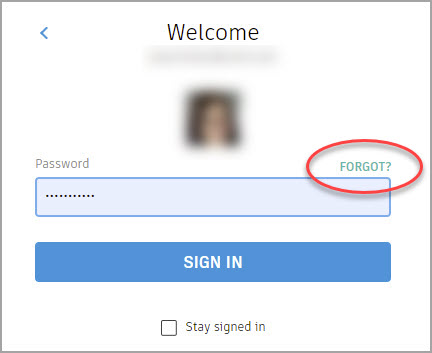
- User didn’t receive the password reset email.Once users click the FORGOT? Link, they will receive an email with a password reset link. If they don’t get the email, they should check their spam or junk email folders and add "autodesk.com" as a trusted email domain.
- User changed their password and still can’t sign in.The password verification server could be busy or unavailable. Have them try again in a few minutes.
- User has forgotten the email address used for their account. Some users have multiple accounts. Make sure they are using the email address associated with the account that is listed in your company’s account. You will be able to see the email address they should be using in your Autodesk tenant. Share the address with the user and have them try to log in again.
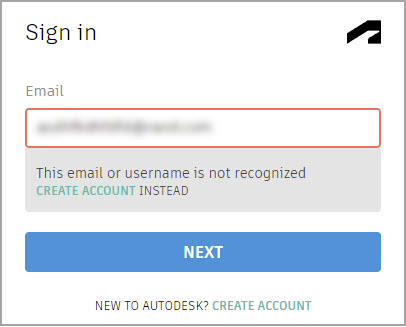
- User can log in but does not have software access. Some users have multiple accounts. Make sure they have logged in using the email address associated with the account that is listed in your company’s Autodesk tenant.
- Still having login issues? Clear cache or try a different browser.If a user is sure that their username and password are correct but they are still having login issues and they are logging in through a browser, suggest they clear their browser cache, restart the browser, and sign in again. Alternatively, have them try a different browser or update their current browser to the most current version.
Please note that if your company has single sign-on (SSO) enabled for your Autodesk account, a user’s account authentication is driven through your active directory. Users must be entering the same username/password credentials that they use for your company domain to gain access. To further troubleshoot login issues with SSO, you can reference Single sign-on troubleshooting. SSO is discussed further in an upcoming course.
If your user is still unable to sign in, you should log a case with Autodesk support through Autodesk Account. Click the  icon in the lower-right corner to access the Get Help menu. Select Post-purchase support > User & license management > Manage users. You can review the Knowledge Network articles or click Contact a support agent for further help.
icon in the lower-right corner to access the Get Help menu. Select Post-purchase support > User & license management > Manage users. You can review the Knowledge Network articles or click Contact a support agent for further help.
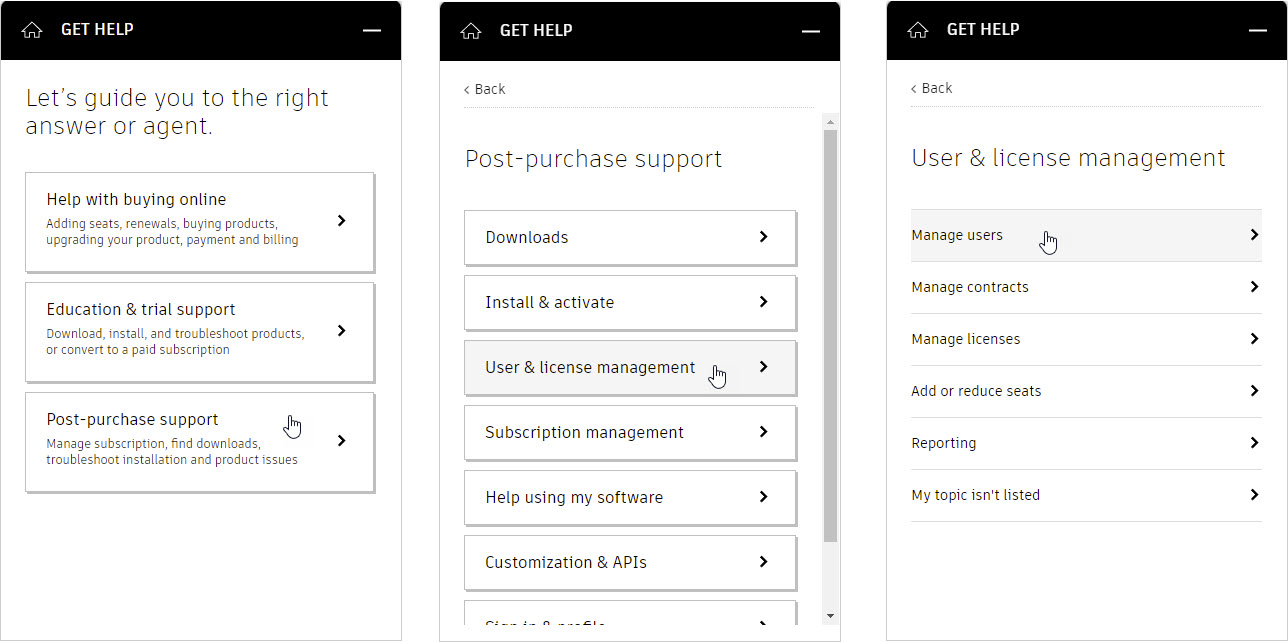
Advanced Account Questions
The following are some additional, more advanced, account questions that you may receive from your users.
- How does a user change their email or username? Primary admins cannot change a user’s email or username. If a user wishes to change their email or username, they must complete the following steps:
- Sign in to your account at autodesk.com/security.
- Click Change on the Username card.
- Click the edit icon adjacent to the Username or Registered email
- Enter a new username or email address.
- Click Save.
This will change their account; however, you may still be required to modify your Autodesk tenant to add the new user account and reassign their entitlements. Alternatively, as the primary admin, you can contact Autodesk support and ask them to update both the user’s account and your company tenant.
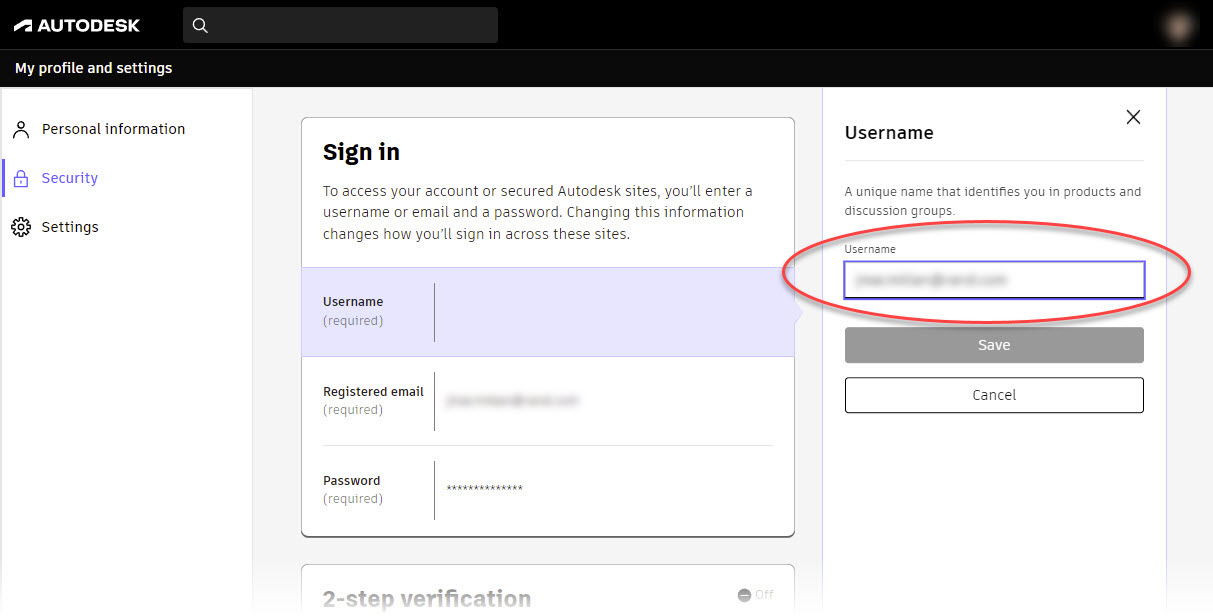
- How does a user change their password? Primary admins cannot change a user’s password. If a user wishes to change their password, they must complete the following steps:
- Sign in to your account at autodesk.com/security.
- Click Change on the Password card.
- Click the edit icon adjacent to the Password
- Enter the current and new password.
- Click Save.
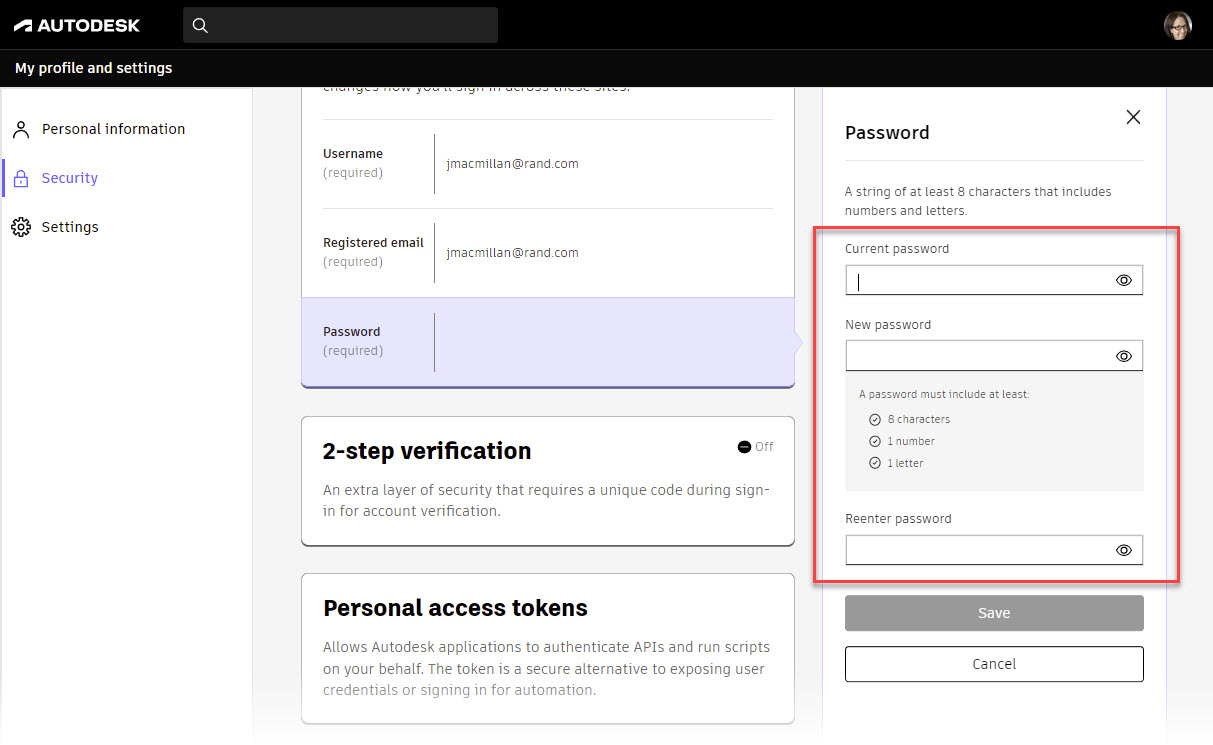
- How does a user delete their account? Primary admins can remove a user from the company’s account; however, the user’s account will remain with Autodesk unless they explicitly delete it. If needed, users will be able to use the email address associated with their Autodesk account to open a new account 90 days after submitting their deletion request. If a user wishes to delete their account, they must complete the following steps:
- Sign in to your account at autodesk.com/security.
- Click Security.
- Click Start deletion in the Delete account and data card.
- Click Continue with deletion once you have confirmed you want to proceed.
- Enter the verification code that is emailed to you to complete the deletion.
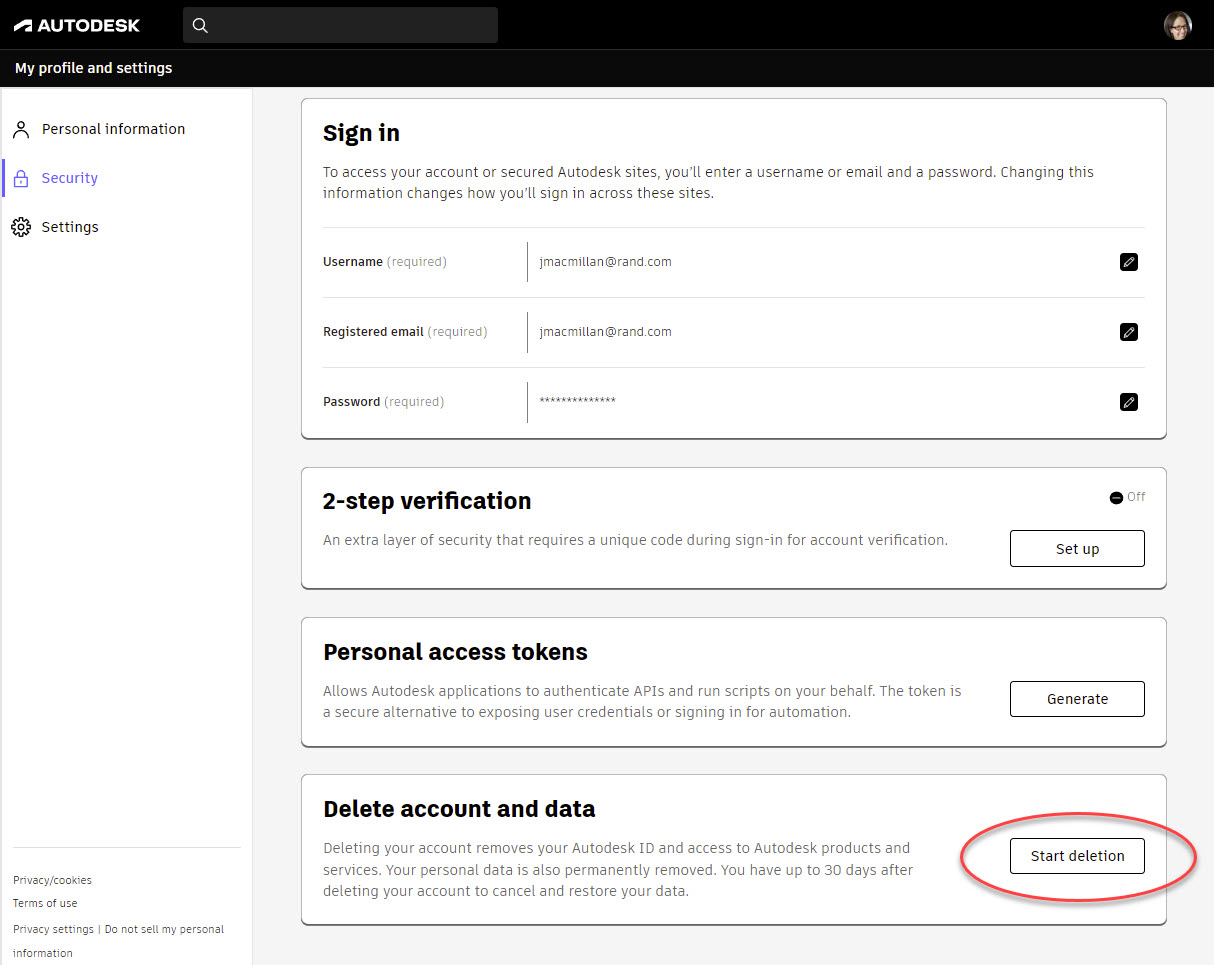


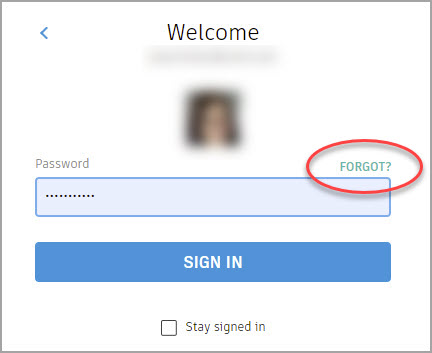
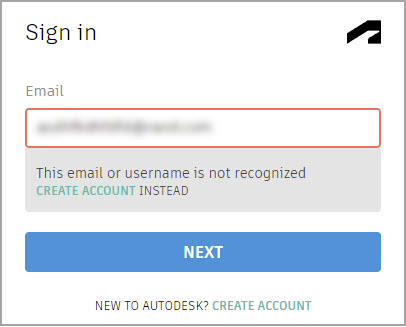
![]() icon in the lower-right corner to access the Get Help menu. Select Post-purchase support > User & license management > Manage users. You can review the Knowledge Network articles or click Contact a support agent for further help.
icon in the lower-right corner to access the Get Help menu. Select Post-purchase support > User & license management > Manage users. You can review the Knowledge Network articles or click Contact a support agent for further help.