| |
| |
|
|
| | |
Completion Time: 5 minutes
|
Completion of the Moving Through Projects Lesson
| |
Objective: In this exercise, you use the Project Manager, Previous Drawing and Next Drawing, and the Surfer tool to move to and open drawings in the active project.
|
| |
1: If the Project Manager is not displayed, on the Project tab, Project Tools panel, click Manager.
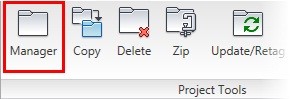
|
| |
2: If Project_Basics_NFPA is the active project, skip to step 5. If it is open but not active in the Project Manager:
> Right-click Project_Basics_NFPA.
> Click Activate.
> Skip to step 5.
|
| |
3: In the Project Manager, click Open Project.
|
| |
4: Browse to where you installed the project exercise files. Select Project_Basics_NFPA.wdp. Click Open.
|
| |
5: In the Projects list, click the expansion node next to Project_Basics_NFPA to expand the drawing list.
|
| |
6: Right-click Project_Basics_NFPA_04.dwg. Click Open.
|
| |
7: On the Quick Access toolbar, click Next Drawing.

|
| |
8: On the Quick Access toolbar, click Previous Drawing.

|
| |
9: Zoom in to the relay coils CR407, CR408, & CR409 located in the middle of the first ladder.
|
| |
10: On the Quick Access toolbar, click Surfer.

|
| |
11: From the drawing, select the relay coil CR409.
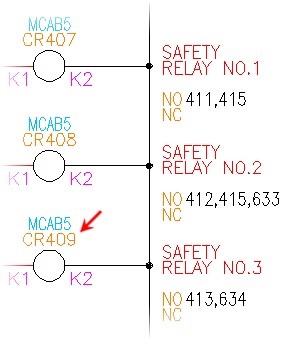
|
| |
12: In the Surf dialog box, select the child contact listing, NO, 6,634. Click Go To.
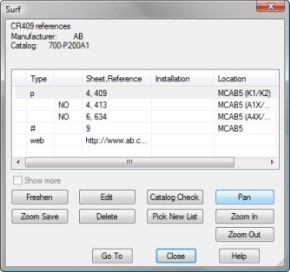
|
| |
13: If requested, click OK to save the drawing with Qsave.
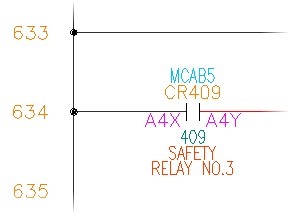
|
| |
14: In the Surf dialog box, double-click the parent coil listing, p 4,409.
|
| |
15: You can change the zoom factor used by the Surfer utility. Click Zoom Out.
|
| |
16: Click Close to exit the Surfer tool. The current drawing location and view are displayed.
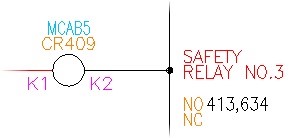
|
|