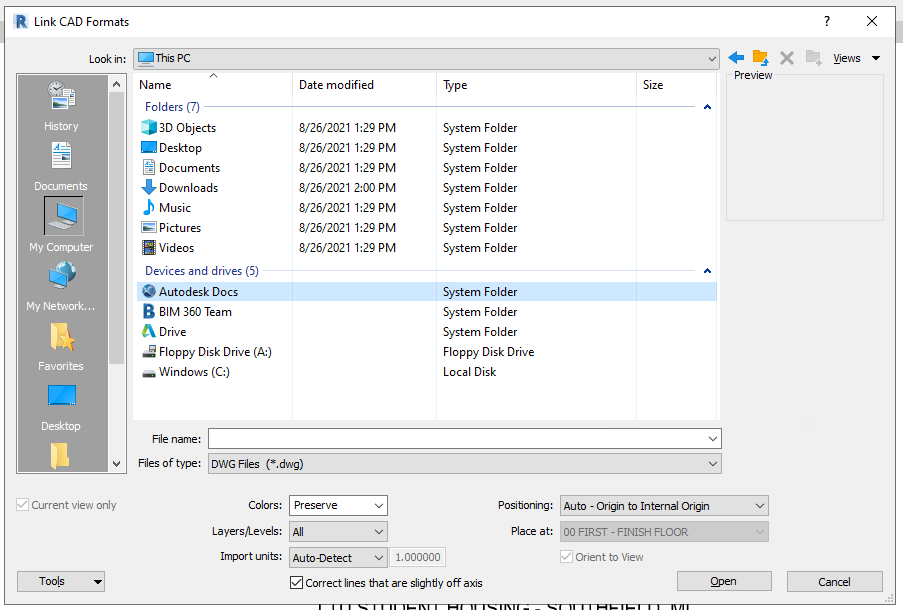BIM Collaborate Products basic tasks for civil infrastructure
Learn about using Collaboration for Civil 3D and Collaboration for Plant 3D in BIM Collaborate Pro.
Civil 3D workflows
Upload data
Collaboration for Civil 3D relies on ACC and BIM 360 to store your files and data shortcuts in the cloud. In this way, you can access and share data between project members.
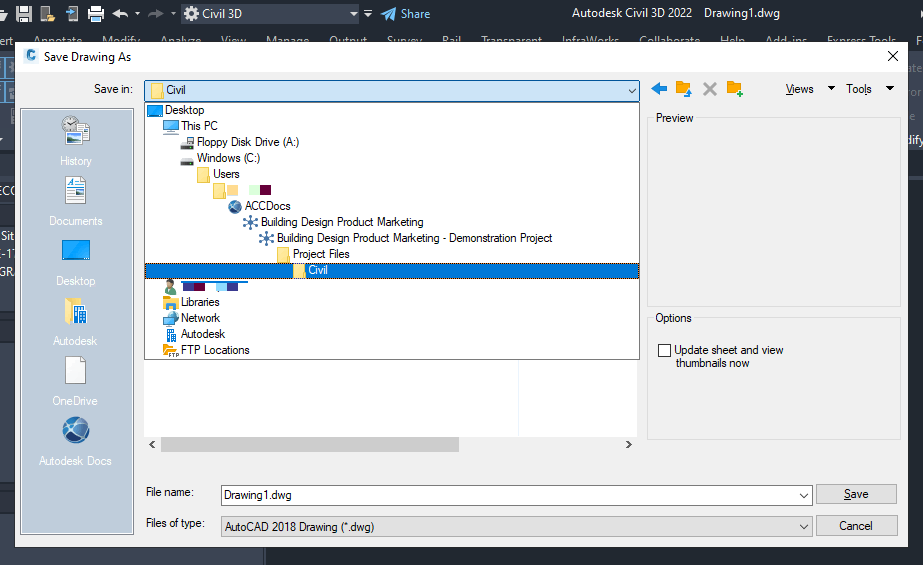
Set up data shortcuts
Use Collaboration for Civil 3D to create and manage data shortcuts and references, and to work on files that contain those references.
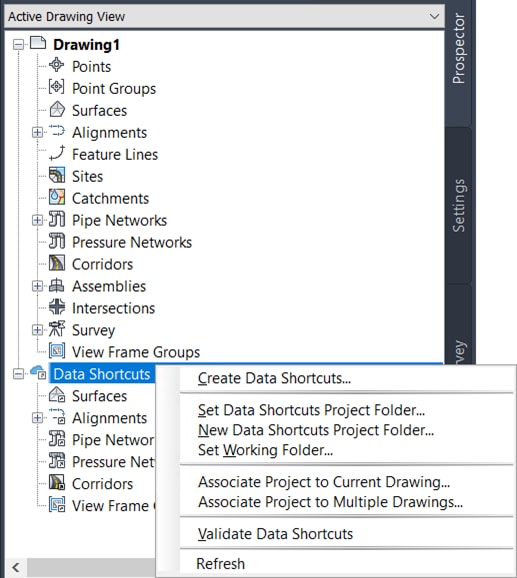
Lock files
Lock files in Autodesk Docs to prevent people from working on files at the same time, and restrict edit access to the appropriate people.
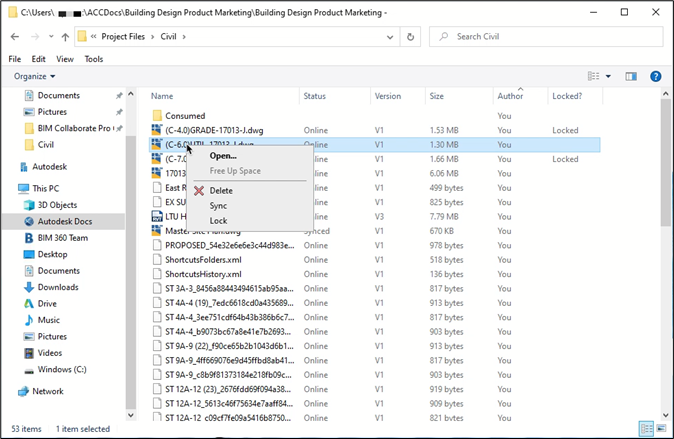
Plant 3D workflows
Share a project to the cloud
To get started using Collaboration for Plant 3D, share your project to the cloud.
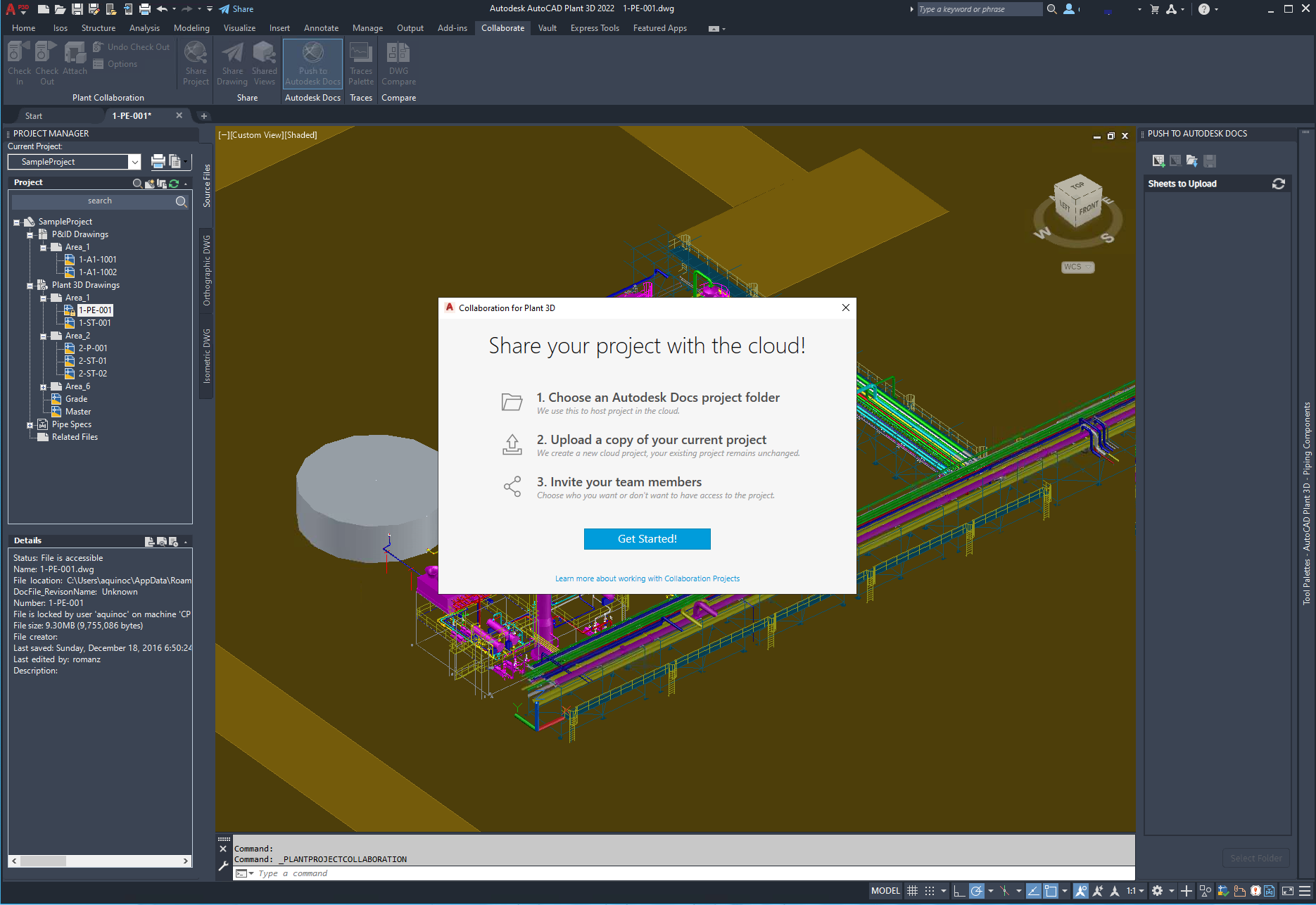
Check in and check out drawings
Prevent others from modifying files you’re working on by checking out the drawing. Then check it back in when you finish.
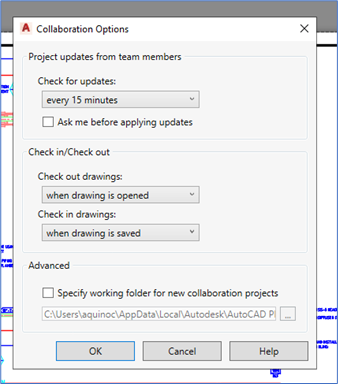
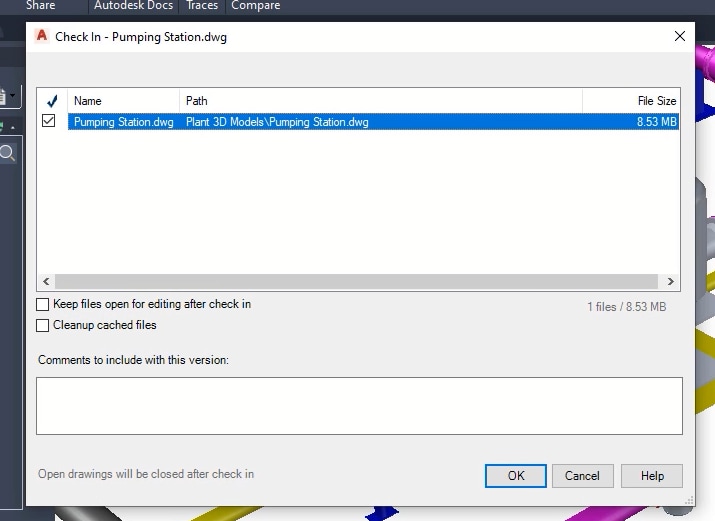 Check in dialog in Plant 3D
Check in dialog in Plant 3DPublish to the cloud
Publish PDFs of sheets in your file to the cloud.
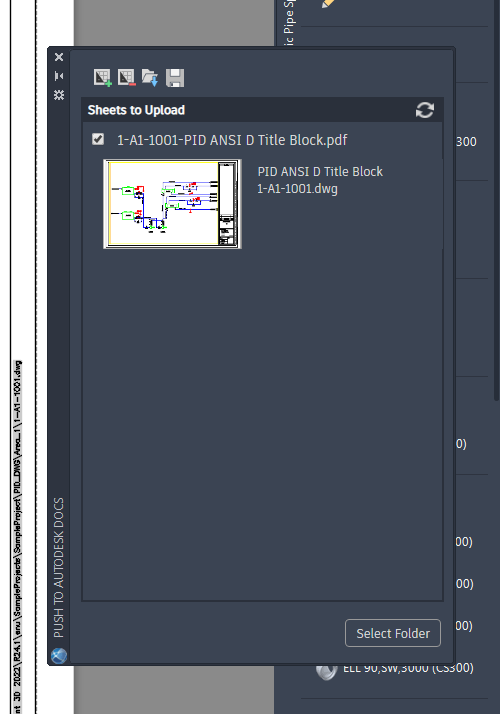
Link files in Civil 3D and Plant 3D
Although Civil 3D and Plant 3D operate on the same trust levels as Revit, you have another option when you use the high-trust method. The main difference is that users don’t need to be on the same teams. They only need view access to the other team’s folder to link to the working file.
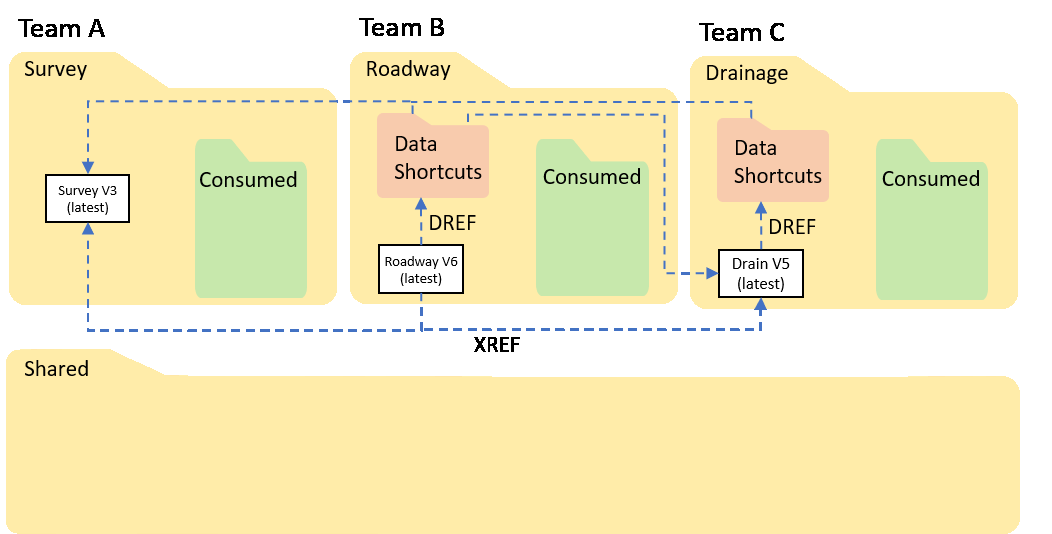
Other file types
To link other file types, such as images or other non-design documents, or to manage files and folders in your project, use Desktop Connector for Autodesk Docs. Everything you have access to in your project is replicated on a connected drive on your computer.