Users, Groups, Roles, and Permissions
In this unit, you will learn about the relationships between users, groups, roles, permissions, and workspaces in Fusion 360 Manage.
Any referenced datasets can be downloaded from "Module downloads" in the module overview.
View Users, Groups, Roles, and Permissions - Exercise
In this exercise, you will learn how to view the current users in your Fusion 360 Manage tenant.
Task 1: View a User and Their Groups
- From the navigation menu, select Administration > Security.
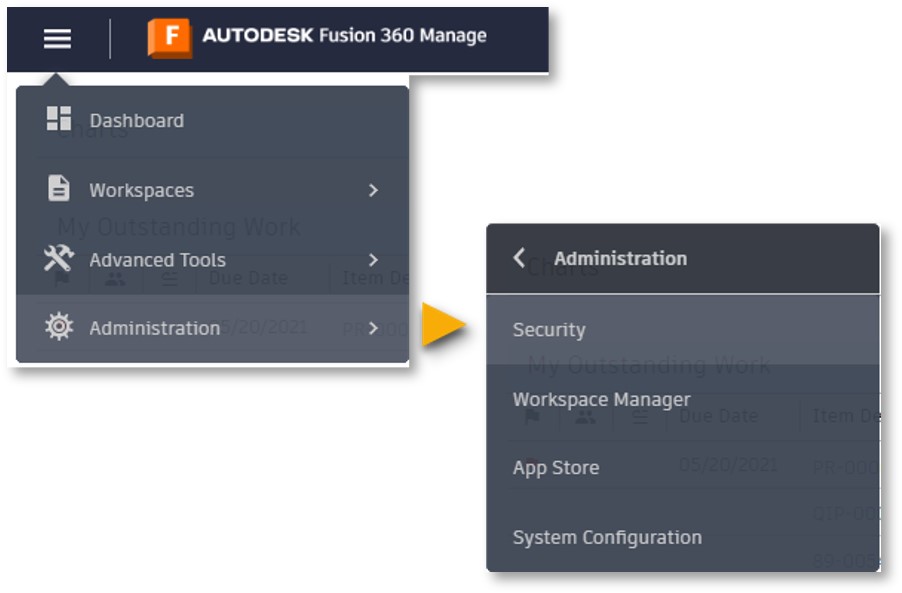
- The Security page will open to the Users tab. Select a user in the list and click on their Edit link.

- On the user’s page, change settings such as the Time Zone, License Type, and Unit of Measure Preference, as needed, then click Save.
If no changes are required, click Cancel to return to the Users list.
- For the same user, click their Groups link.

- On the user’s Group page, note which groups the user belongs to. If they are an admin user, they will belong to the Admin Group, for example. The right and left arrows in between the lists can be used to add or remove groups, if required. Click Save if changes were made, or if no changes are required, click Cancel to return to the Users list.

Task 2: View a Group’s Roles and Associated Permissions
- To view the available groups in the tenant, select the Groups tab.
- Scroll through the list and note which groups are available. Find the Manufacturing group in the list and click its Roles link.

- Note in the Roles associated with the group Manufacturing list, there is a Change Requests [R/W] role. To take a closer look at the permissions of this role, select the Roles tab and click the Edit link for this role.

- In the Role Details section, note that the role is associated with the Change Requests workspace. Click Cancel to return to the Roles page.

- Click the Groups link for the Change Requests [R/W] role. Note the groups associated with this role, then click Cancel to return to the Roles page.
- Click the Permissions link for the Change Requests [R/W] role. On the right, note the permissions associated with this role, such as permissions for adding, editing, and deleting attachments; adding, editing, and deleting in the grid; and more.
