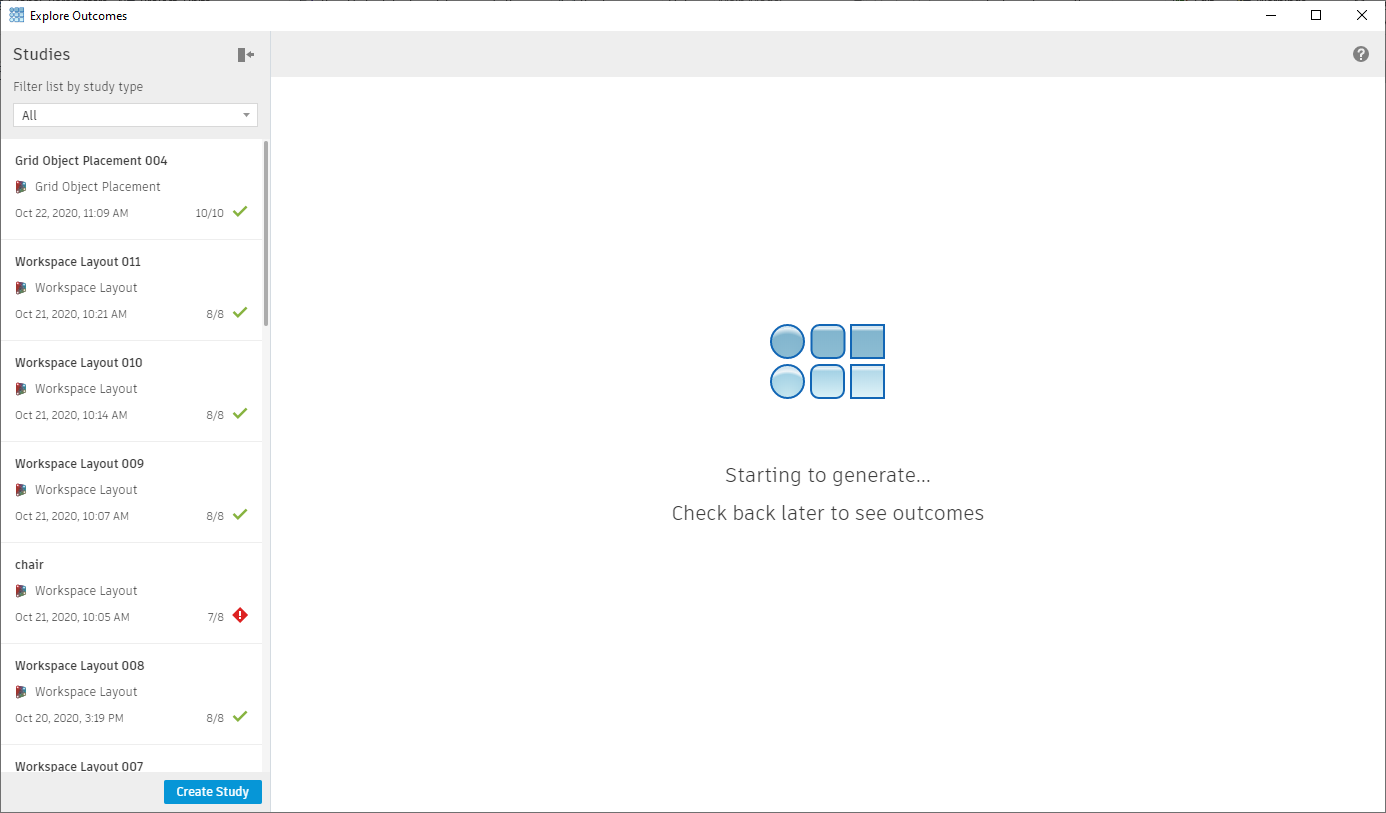Running a Generative Design Study in Revit
Any referenced datasets can be downloaded from "Module downloads" in the module overview.
Practice - Running a Generative Design Study in Revit
In this practice you will review the default Generative Design studies available in Revit and then choose one study to run using the Workspace Layout study type.
1. Open the project, Small Medical Center-Open Office.rvt.
2. In the Manage tab > Generative Design panel, click Create Study.
3. In the Create Study palette review the existing study types.
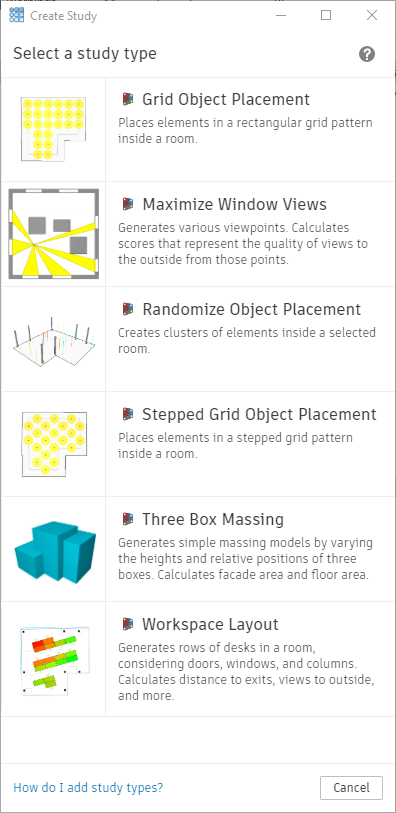
4. Select the Workspace Layout study. In the Define Study palette, type in the Study Name Lab Layout and set the method to Optimize.
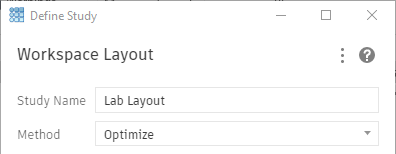
5. This study requires a room that sets the boundary of the area. Beside Select a room, click Select and pick the Lab room element.
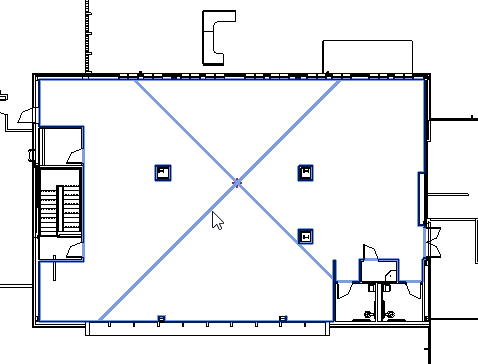
6. It also requires a desk family. This selection needs to be a furniture family, not a furniture system family. This is controlled by the underlying Dynamo Script. Beside Select desk family instance, click Select and select the Lab Unit element.
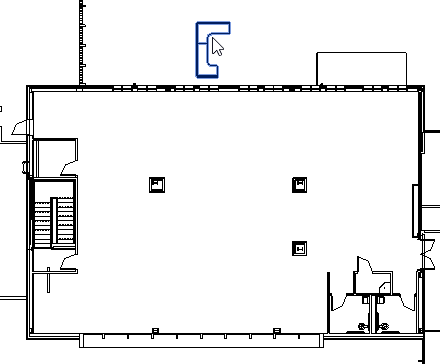
7. The palette now displays the element number of each selection.
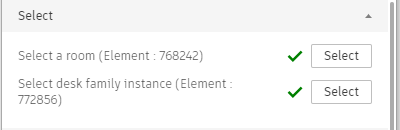
8. Next, it is time to choose the variables. In this study you can specify the Desk row rotation and the Spacing between the rows. For example, if you wanted the desks to only be placed in the same orientation as they are now you would turn this option off. And, if you wanted the spacing between row set a constant distance you could this variable off as well and set a constant.
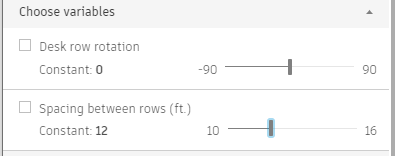
9. Select both variables so you can have the greatest number of options.
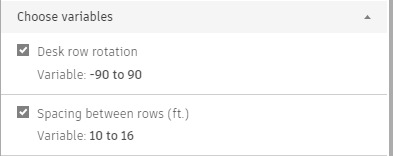
10. The next section allows you to set goals for the study. You can choose to minimize or maximize the Average distance to exits, Views to the outside, and Number of desks. Leave all of these to the default.
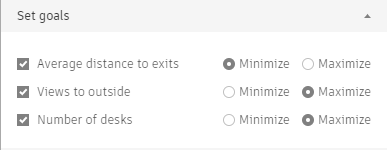
11. Next, set the constraints. If you want to specify minimums or maximums, select the check mark next to the option and then type in the requirements.
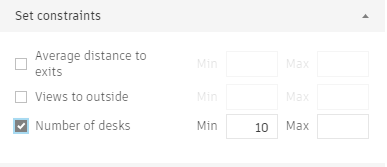
12. Once again, to give you the greatest number of options, deselect the checkmark from the constraints.
13. In the Generation Settings, beside Generations, type in 10.
14. Once you are sure there are no issues, click Generate.
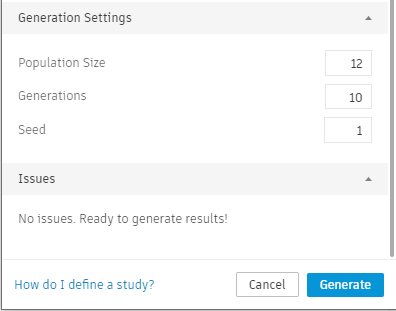
15. The program will run and start producing studies. In the next practice you will investigate those studies.