& Construction

Integrated BIM tools, including Revit, AutoCAD, and Civil 3D
& Manufacturing

Professional CAD/CAM tools built on Inventor and AutoCAD

Integrated BIM tools, including Revit, AutoCAD, and Civil 3D

Professional CAD/CAM tools built on Inventor and AutoCAD
Any referenced datasets can be downloaded from "Module downloads" in the module overview.
Transcript
00:02
The Insights reports gives primary admin a quick analysis of team's product usage, so additional licenses can be purchased.
00:11
From the reporting section of the navigation panel, click on "Insights".
00:17
The Insights data includes team's product performance, inactive users, under and over assigned products.
00:25
You will only see the over assignment report if you are currently in a state of over assignment within your account.
00:32
This report will go away once the over assignment is resolved.
00:37
To purchase additional seats, go to the subscriptions and contracts under the "Billing and Order" section.
00:44
Select on the subscription you want to purchase additional seats to display the subscription details.
00:51
To purchase additional seats, click "Add Seats" and specify how many additional seats you would like to purchase and click "Submit Order".
01:00
When successful, you will get a confirmation page, as well as an automated email from Autodesk, notifying you of the purchase.
Video transcript
00:02
The Insights reports gives primary admin a quick analysis of team's product usage, so additional licenses can be purchased.
00:11
From the reporting section of the navigation panel, click on "Insights".
00:17
The Insights data includes team's product performance, inactive users, under and over assigned products.
00:25
You will only see the over assignment report if you are currently in a state of over assignment within your account.
00:32
This report will go away once the over assignment is resolved.
00:37
To purchase additional seats, go to the subscriptions and contracts under the "Billing and Order" section.
00:44
Select on the subscription you want to purchase additional seats to display the subscription details.
00:51
To purchase additional seats, click "Add Seats" and specify how many additional seats you would like to purchase and click "Submit Order".
01:00
When successful, you will get a confirmation page, as well as an automated email from Autodesk, notifying you of the purchase.
Any referenced datasets can be downloaded from "Module downloads" in the module overview.
Transcript
00:03
Analyzing reports helps admins determine which product subscriptions need the license or seat count reduced due to underutilization,
00:12
or if a subscription needs additional licenses purchased due to the over assignment or new users.
00:19
From the reporting section of the navigation panel, you can review Insights reports for all teams or individual teams to determine,
00:27
which products have too many seats available or otherwise not in use.
00:33
To review reports that show you which teams have more users than seats, click on "Seat Usage", then click on "By Product".
00:42
These reports help you narrow down which teams have more users than products.
00:48
Monitoring and reviewing these reports enables you to optimize seat assignments and strategize on future purchasing decisions.
00:57
Once you've gathered your data, you can present it to the team and verify that the licenses either need to be added or reduced for certain products.
01:06
To reduce a product subscription seat count, go to the Subscriptions and Contracts tab in the Billing and Orders section.
01:14
Click on the product you need to modify the seat count for.
01:18
On the product detail page, click "Reduce", and specify how many seats you would like to have for this product.
01:25
When you are finished, click "Save Changes".
01:27
When reducing the seats of a subscription, the original seat count will be available until the subscription's original term ends.
01:35
You can now select another subscription to add or reduce the seat count.
Video transcript
00:03
Analyzing reports helps admins determine which product subscriptions need the license or seat count reduced due to underutilization,
00:12
or if a subscription needs additional licenses purchased due to the over assignment or new users.
00:19
From the reporting section of the navigation panel, you can review Insights reports for all teams or individual teams to determine,
00:27
which products have too many seats available or otherwise not in use.
00:33
To review reports that show you which teams have more users than seats, click on "Seat Usage", then click on "By Product".
00:42
These reports help you narrow down which teams have more users than products.
00:48
Monitoring and reviewing these reports enables you to optimize seat assignments and strategize on future purchasing decisions.
00:57
Once you've gathered your data, you can present it to the team and verify that the licenses either need to be added or reduced for certain products.
01:06
To reduce a product subscription seat count, go to the Subscriptions and Contracts tab in the Billing and Orders section.
01:14
Click on the product you need to modify the seat count for.
01:18
On the product detail page, click "Reduce", and specify how many seats you would like to have for this product.
01:25
When you are finished, click "Save Changes".
01:27
When reducing the seats of a subscription, the original seat count will be available until the subscription's original term ends.
01:35
You can now select another subscription to add or reduce the seat count.
Usage and insights reports can provide primary admins with the information they need to determine whether to purchase additional licenses for their team. While the primary admin can help make the purchasing decisions, only the contract manager can add or reduce seats.
After you have gathered your data from the seat usage and insights reports, you can narrow down which products need additional seats. In the example below, the 10 seats for the Architecture Engineering & Construction Collection have all been assigned and the total number of users in the team is 14, so the primary admin for this team will need to decide if more seats of this collection need to be purchased. They can investigate further how the collection is being used and utilize report data to confidently determine whether to purchase the additional seats.
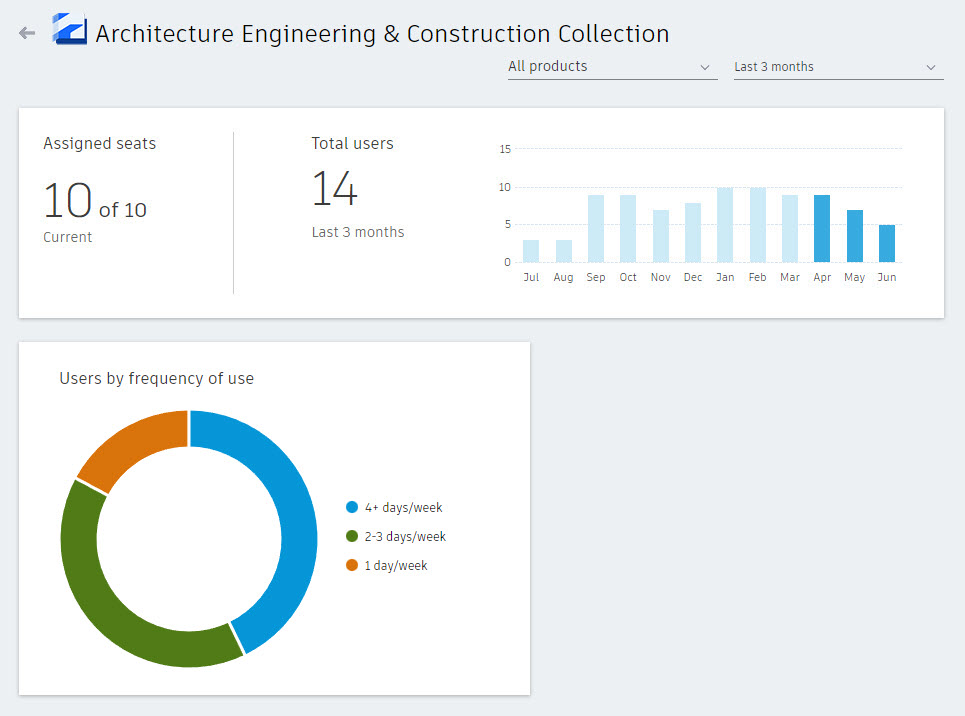
The contract manager can add and reduce seats in Autodesk Account for subscriptions that were bought online and are on auto-renewal.
Note: This feature isn’t available in all countries. It’s also not available for maintenance plans, products processed through Digital River, products bought through a reseller, or discontinued products.
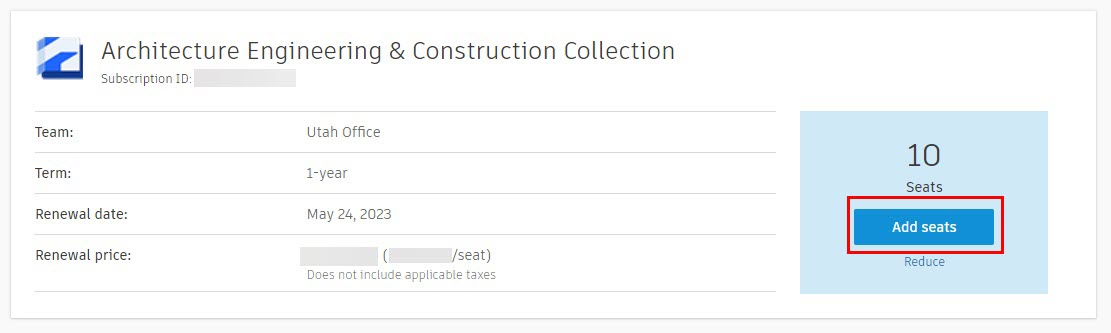
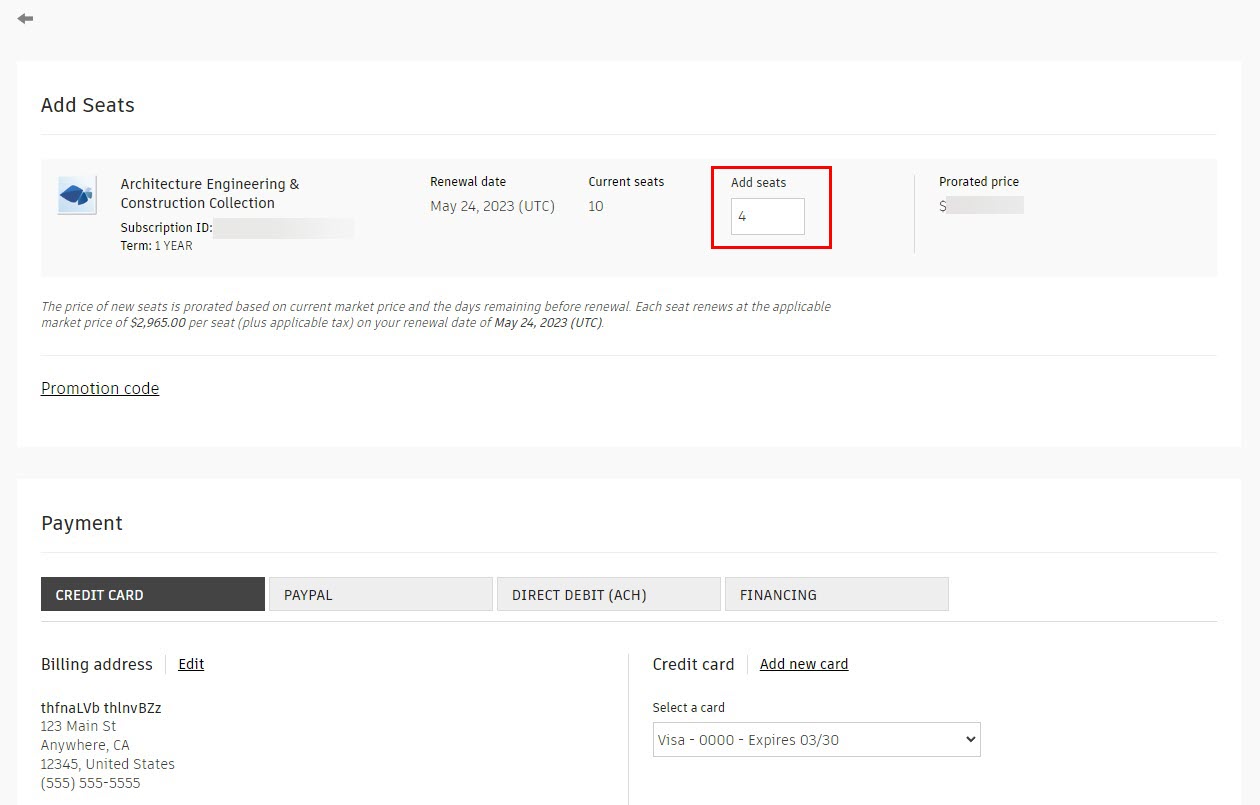
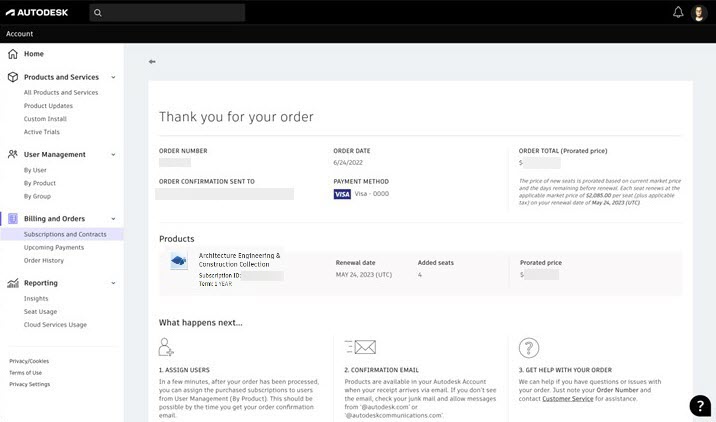
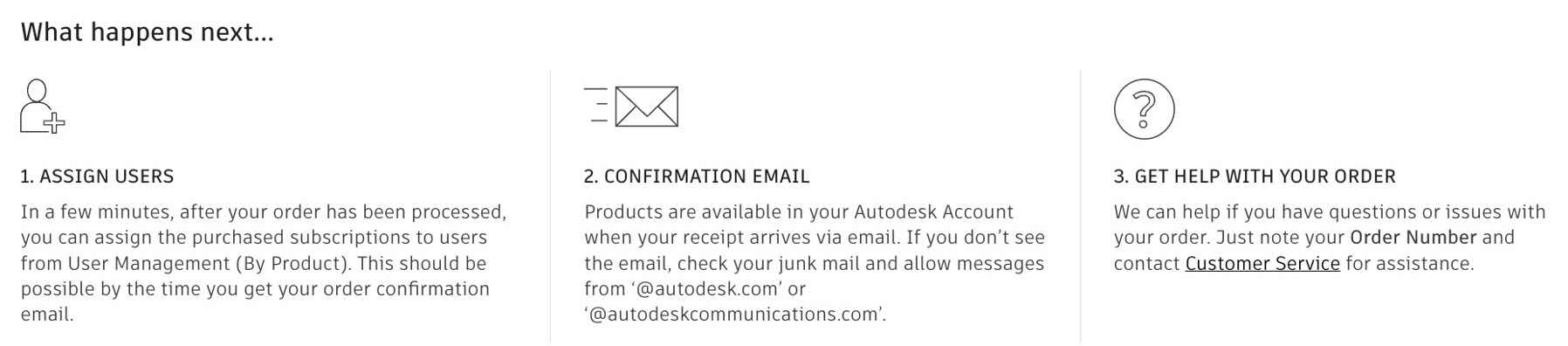
You can reduce the seat count at any time. The seat number and price decrease and are recorded when your subscription renews. If you reduce your seat count, you will need to ensure you adjust your assignments before the reduction takes effect at renewal to ensure you do not over-assign your seats.
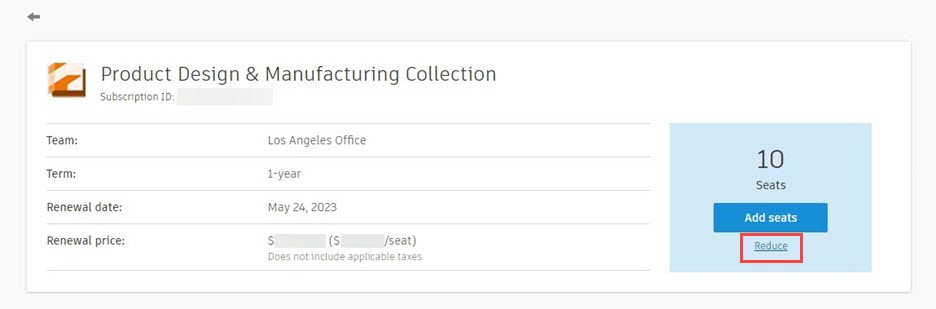
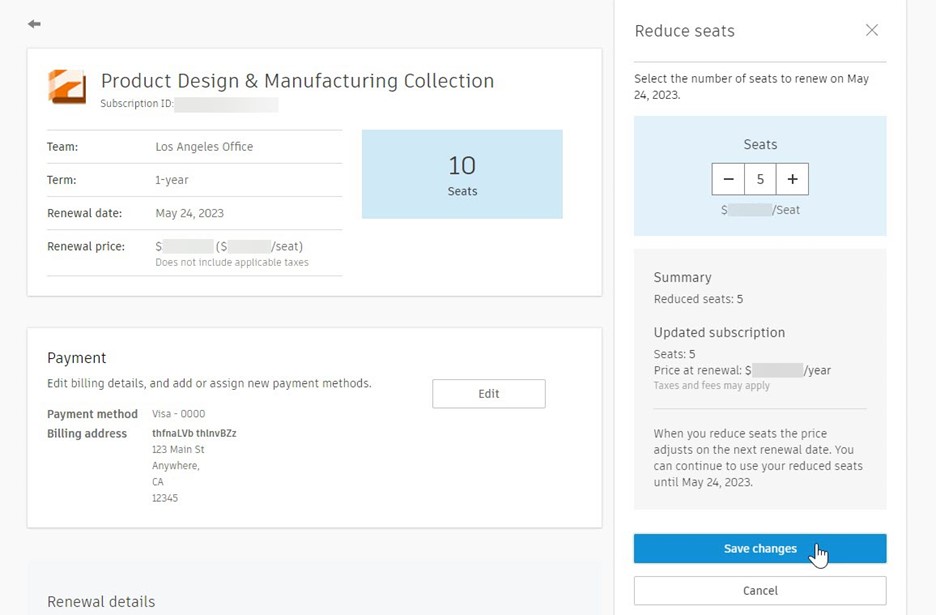
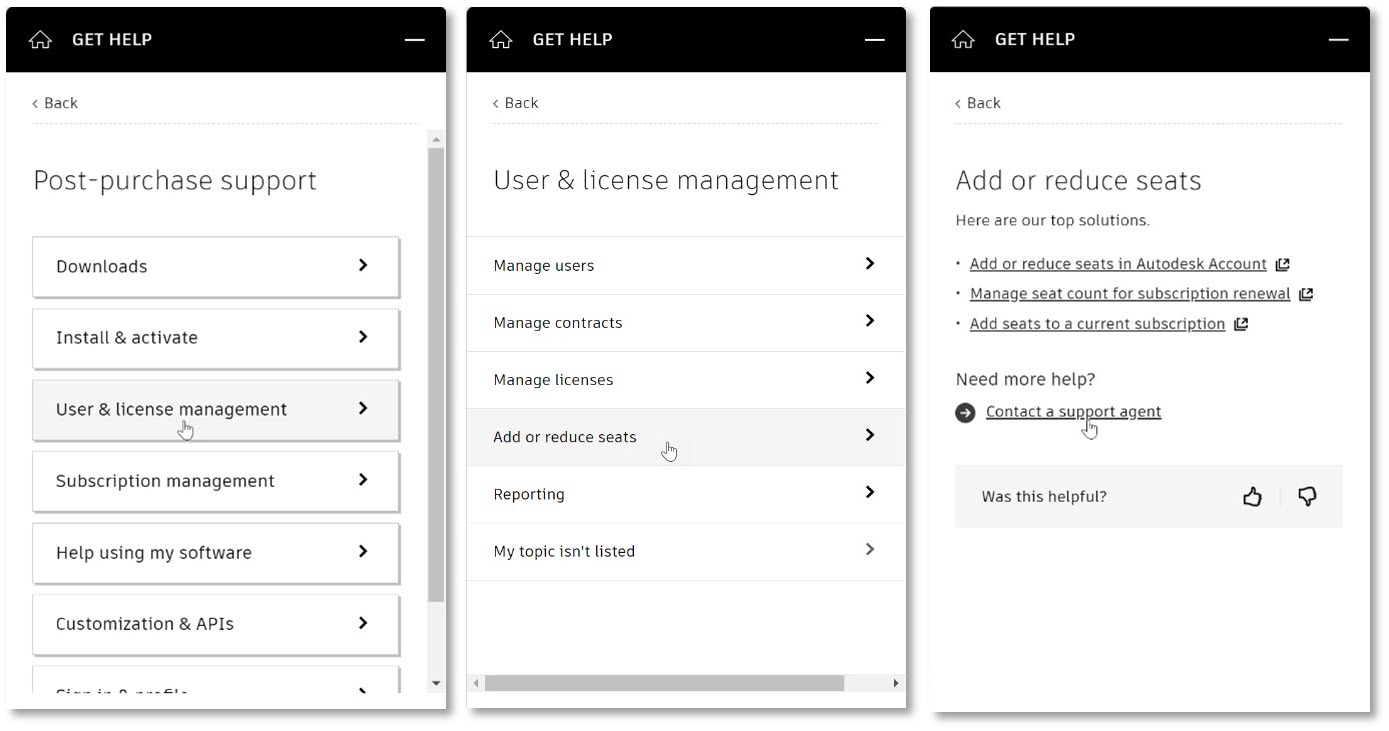
How to buy
Privacy | Do not sell or share my personal information | Cookie preferences | Report noncompliance | Terms of use | Legal | © 2025 Autodesk Inc. All rights reserved
Sign in to start learning
Sign in for unlimited free access to all learning content.Save your progress
Take assessments
Receive personalized recommendations
May we collect and use your data?
Learn more about the Third Party Services we use and our Privacy Statement.May we collect and use your data to tailor your experience?
Explore the benefits of a customized experience by managing your privacy settings for this site or visit our Privacy Statement to learn more about your options.