& Construction

Integrated BIM tools, including Revit, AutoCAD, and Civil 3D
& Manufacturing

Professional CAD/CAM tools built on Inventor and AutoCAD

Integrated BIM tools, including Revit, AutoCAD, and Civil 3D

Professional CAD/CAM tools built on Inventor and AutoCAD
Any referenced datasets can be downloaded from "Module downloads" in the module overview.
Transcript
00:02
one type of sustainable drainage solution. Suds
00:06
is a cellular storage structure.
00:09
These are typically crate like structures with permeable
00:12
walls that allow the storage and infiltration of water
00:16
in the plan view zoom into the outline
00:19
of the cellular storage structure between manholes.
00:21
S 21
00:23
S 22
00:25
Pipe 6.003 will be replaced with the cellular storage. So with the select tool.
00:31
Active, click the pipe and then press delete to remove it
00:36
in the toolbox,
00:37
expand stormwater controls and drag the cellular storage icon
00:42
to the structure outline in the plan view.
00:45
Once you drop the icon inside the boundary,
00:48
the cursor changes to show that it is ready to digitize the structure,
00:52
Click two points inside the structure's outline and you will
00:56
see that you can drag it to create a rectangle
00:59
because the structure itself is not rectangular,
01:02
the size of the box you create
01:04
and its angle in relation to the structure's outline does not matter.
01:09
Click to create the box
01:10
and then pick the select tool again
01:13
now, right click the box you just created and select replace outline.
01:18
Then free form.
01:20
You can now click each vertex of the structures outline in no specific order
01:25
and then right click anywhere to finish it,
01:28
The structure's appearance updates with a dotted line,
01:31
which indicates the two points of the structure
01:33
that are farthest apart
01:36
with the structure now fully digitized and with the select tool
01:39
active double click the structures icon to view its properties.
01:44
It is important to keep in mind that cellular storage structures are unusual
01:48
in that the parameters you enter in this dialogue do not
01:51
necessarily correspond with the digitized area shown in the plan view,
01:57
cellular storage structures are unlike ponds and swales
02:00
in that they are crates with predetermined sizes.
02:03
So you must define the number of crates
02:07
In this example, the structure has an exceed its level of 34.848 m,
02:12
which is its lowest point,
02:15
Enter a base level of 33.10
02:18
to match the invert level of the pipe downstream.
02:22
Now, in the number of crates, long field type in a value of 15,
02:28
enter the same value in the number of crates wide field
02:32
and then enter one for a number of crates. High
02:35
Type in a porosity percentage of 95.
02:39
All crates will have a length,
02:41
width
02:42
and height of one m.
02:44
The preview window updates to show that the structure will have
02:47
a total number of 225 crates with a volume of 214.498 m3
02:56
click OK,
02:58
now you must connect the cellular storage to the rest of the drainage network.
03:03
The background cad layer. Suds pipe dot gxf should be loaded
03:08
but if not
03:08
load it now
03:11
Connect a pipe from Manhole. S 21 to the end of the background image,
03:16
Connect another at the downstream end.
03:18
Following the background image and connected to Manhole. S 22
03:23
Hovering. The cursor over Manhole.
03:25
S 22 should show the options of either new or inlet.
03:30
Make sure that inlet is showing when you click to make the connection
03:35
using the select tool,
03:36
click on either of the new pipes to open the connections table,
03:41
Enter a size of 300
03:43
for both of these new pipes,
03:46
you still need to determine the limit of discharge
03:48
from the structure by creating a new flow path
03:52
in the tree view,
03:53
right click flow paths and select add
03:57
in this example, a new flow path is created from manhole S.
04:05
with the new flow path highlighted in the
04:07
ribbon Results tab reports panel select inflow summary.
04:14
In the in flow summary dialog. The total area analyzed is 0.764 hectares.
04:22
Close the dialog,
04:24
pick the select tool again
04:26
and double click the cellular storage icon.
04:29
Its properties list a total volume of 214.498 m3.
04:36
You now know the area and volume of the structure
04:39
but you still need to set a discharge limit
04:41
to fully utilize its storage capacity
04:45
for this exercise.
04:46
A quick storage estimate has already determined a
04:49
discharge limit of nine liters per second,
04:52
meaning you must size the outlet orifice
04:54
to meet that limit
04:56
In the cellular storage dialogue outlets.
04:59
Tab, expand the drop down menu and change the outlet, type two orifice.
05:06
Then click calculate diameter,
05:09
Enter a design depth of one m
05:11
and a design flow of nine
05:14
This calculates an orifice diameter of 0.066 m
05:20
click OK to close both dialogues
05:24
in the analysis tab analysis panel
05:27
click validate.
05:29
In this example, no errors are listed.
05:33
Click OK.
05:35
Your model now includes a cellular storage structure.
05:38
Save your model file.
Video transcript
00:02
one type of sustainable drainage solution. Suds
00:06
is a cellular storage structure.
00:09
These are typically crate like structures with permeable
00:12
walls that allow the storage and infiltration of water
00:16
in the plan view zoom into the outline
00:19
of the cellular storage structure between manholes.
00:21
S 21
00:23
S 22
00:25
Pipe 6.003 will be replaced with the cellular storage. So with the select tool.
00:31
Active, click the pipe and then press delete to remove it
00:36
in the toolbox,
00:37
expand stormwater controls and drag the cellular storage icon
00:42
to the structure outline in the plan view.
00:45
Once you drop the icon inside the boundary,
00:48
the cursor changes to show that it is ready to digitize the structure,
00:52
Click two points inside the structure's outline and you will
00:56
see that you can drag it to create a rectangle
00:59
because the structure itself is not rectangular,
01:02
the size of the box you create
01:04
and its angle in relation to the structure's outline does not matter.
01:09
Click to create the box
01:10
and then pick the select tool again
01:13
now, right click the box you just created and select replace outline.
01:18
Then free form.
01:20
You can now click each vertex of the structures outline in no specific order
01:25
and then right click anywhere to finish it,
01:28
The structure's appearance updates with a dotted line,
01:31
which indicates the two points of the structure
01:33
that are farthest apart
01:36
with the structure now fully digitized and with the select tool
01:39
active double click the structures icon to view its properties.
01:44
It is important to keep in mind that cellular storage structures are unusual
01:48
in that the parameters you enter in this dialogue do not
01:51
necessarily correspond with the digitized area shown in the plan view,
01:57
cellular storage structures are unlike ponds and swales
02:00
in that they are crates with predetermined sizes.
02:03
So you must define the number of crates
02:07
In this example, the structure has an exceed its level of 34.848 m,
02:12
which is its lowest point,
02:15
Enter a base level of 33.10
02:18
to match the invert level of the pipe downstream.
02:22
Now, in the number of crates, long field type in a value of 15,
02:28
enter the same value in the number of crates wide field
02:32
and then enter one for a number of crates. High
02:35
Type in a porosity percentage of 95.
02:39
All crates will have a length,
02:41
width
02:42
and height of one m.
02:44
The preview window updates to show that the structure will have
02:47
a total number of 225 crates with a volume of 214.498 m3
02:56
click OK,
02:58
now you must connect the cellular storage to the rest of the drainage network.
03:03
The background cad layer. Suds pipe dot gxf should be loaded
03:08
but if not
03:08
load it now
03:11
Connect a pipe from Manhole. S 21 to the end of the background image,
03:16
Connect another at the downstream end.
03:18
Following the background image and connected to Manhole. S 22
03:23
Hovering. The cursor over Manhole.
03:25
S 22 should show the options of either new or inlet.
03:30
Make sure that inlet is showing when you click to make the connection
03:35
using the select tool,
03:36
click on either of the new pipes to open the connections table,
03:41
Enter a size of 300
03:43
for both of these new pipes,
03:46
you still need to determine the limit of discharge
03:48
from the structure by creating a new flow path
03:52
in the tree view,
03:53
right click flow paths and select add
03:57
in this example, a new flow path is created from manhole S.
04:05
with the new flow path highlighted in the
04:07
ribbon Results tab reports panel select inflow summary.
04:14
In the in flow summary dialog. The total area analyzed is 0.764 hectares.
04:22
Close the dialog,
04:24
pick the select tool again
04:26
and double click the cellular storage icon.
04:29
Its properties list a total volume of 214.498 m3.
04:36
You now know the area and volume of the structure
04:39
but you still need to set a discharge limit
04:41
to fully utilize its storage capacity
04:45
for this exercise.
04:46
A quick storage estimate has already determined a
04:49
discharge limit of nine liters per second,
04:52
meaning you must size the outlet orifice
04:54
to meet that limit
04:56
In the cellular storage dialogue outlets.
04:59
Tab, expand the drop down menu and change the outlet, type two orifice.
05:06
Then click calculate diameter,
05:09
Enter a design depth of one m
05:11
and a design flow of nine
05:14
This calculates an orifice diameter of 0.066 m
05:20
click OK to close both dialogues
05:24
in the analysis tab analysis panel
05:27
click validate.
05:29
In this example, no errors are listed.
05:33
Click OK.
05:35
Your model now includes a cellular storage structure.
05:38
Save your model file.
Cellular storage structures are a type of sustainable drainage solution (SuDS) that are typically crate-like structures with permeable walls that allow the storage and infiltration of water.
In this example, the outline for the cellular storage structure has already been imported. Pipe 6.003 will be replaced with the cellular storage structure.
First, delete the pipe inside the outline of the cellular storage structure:
To add the cellular storage structure:
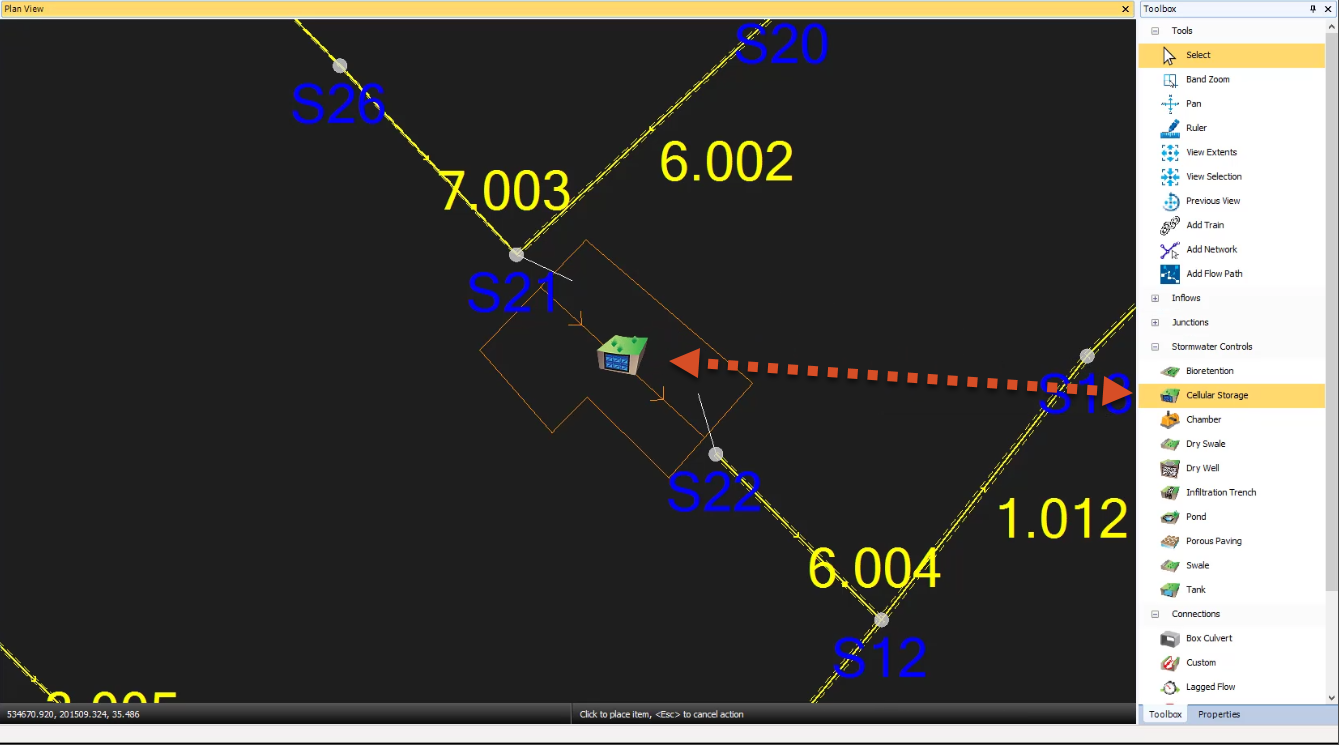
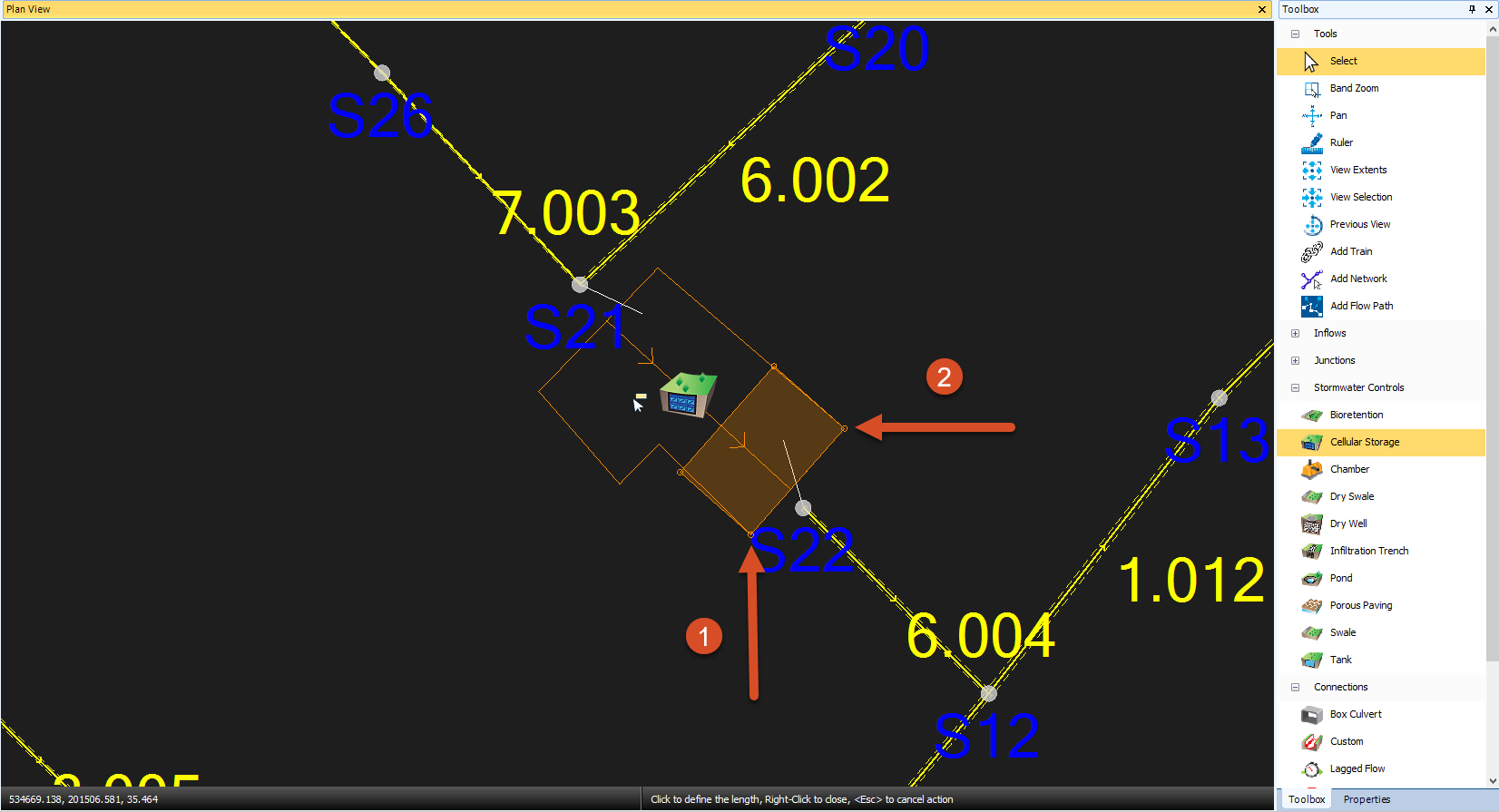
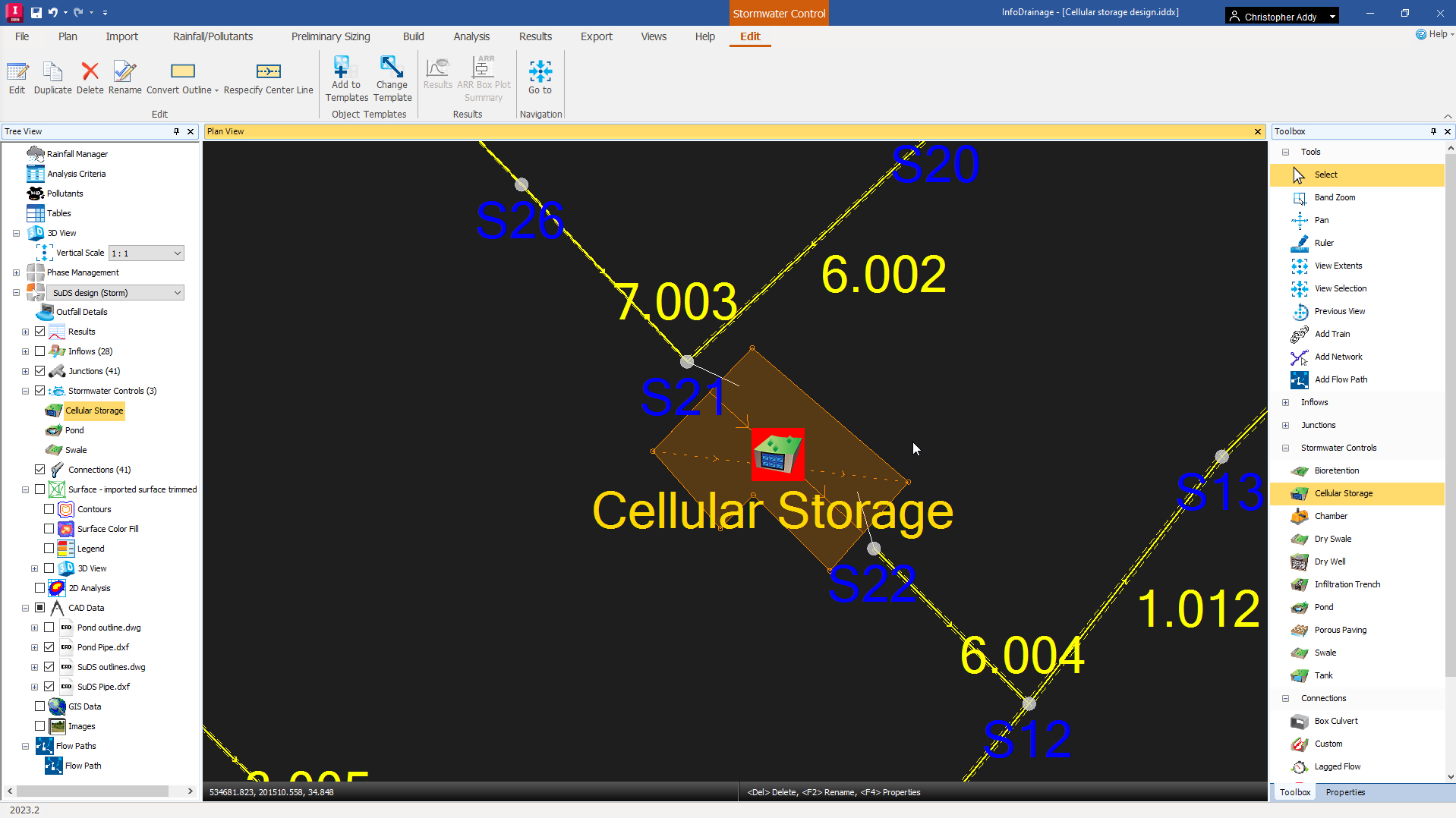
IMPORTANT: cellular storage structures are unusual, in that the parameters you enter do not necessarily correspond with the digitized area shown in the Plan View. Cellular storage structures are crates with predetermined sizes, so you must define the number of crates (unlike ponds and swales).
Note that, in this example, the structure has an exceedance level of 34.848 meters, which is its lowest point. Also, all crates will have a length, width, and height of 1 meter.
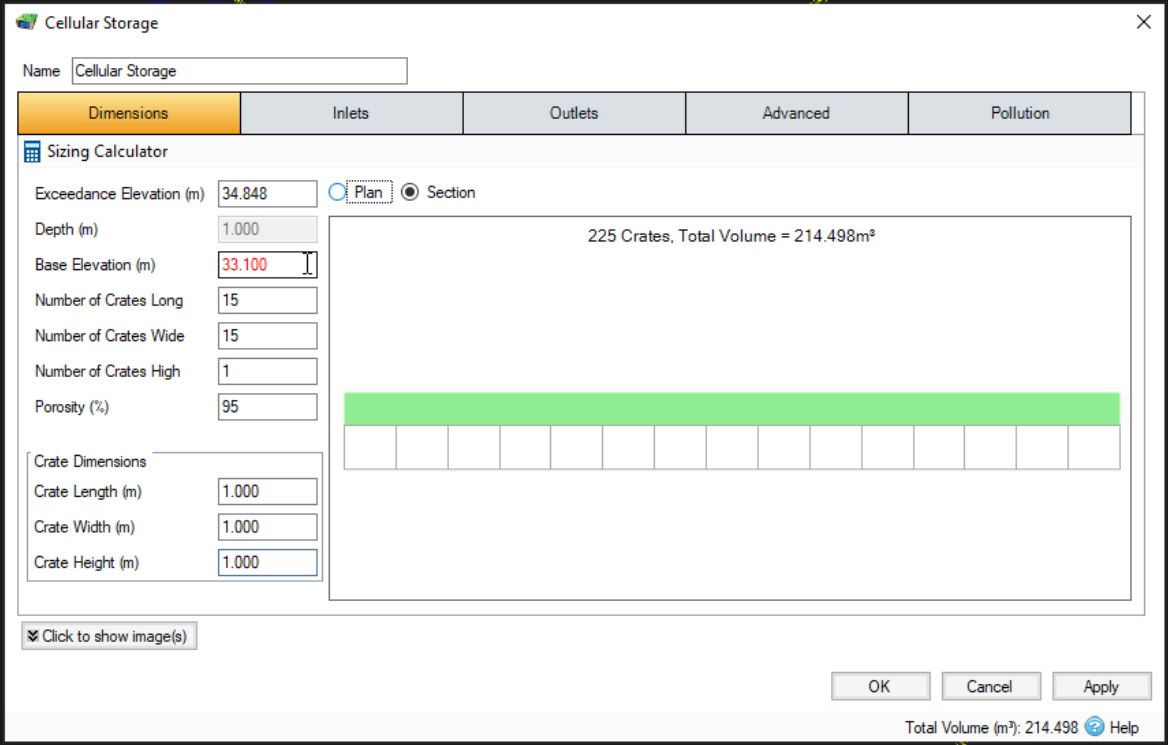
To connect the drainage system pipes to the added cellular storage structure:
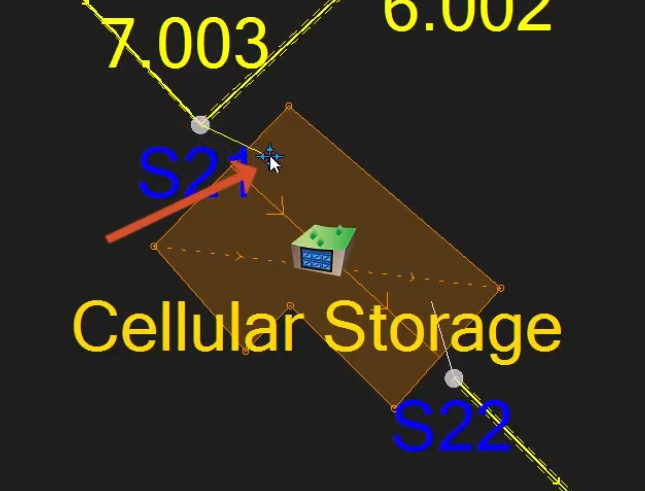
To connect another pipe at the downstream end:
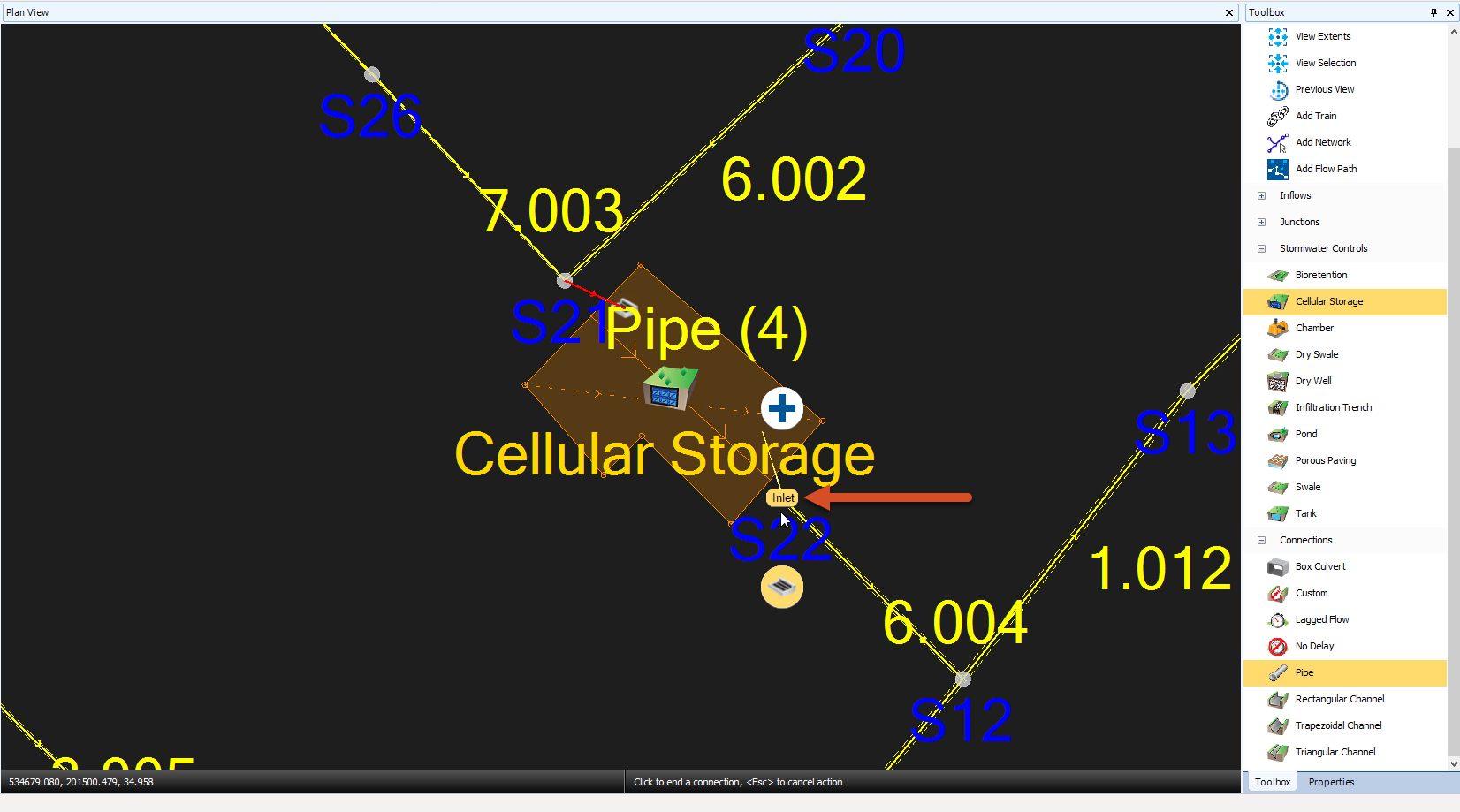
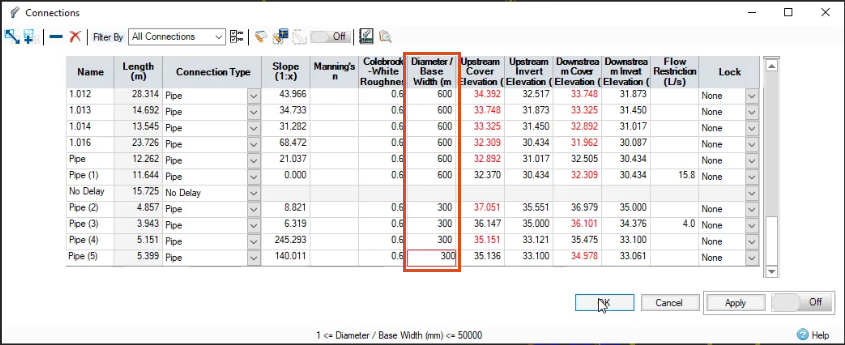
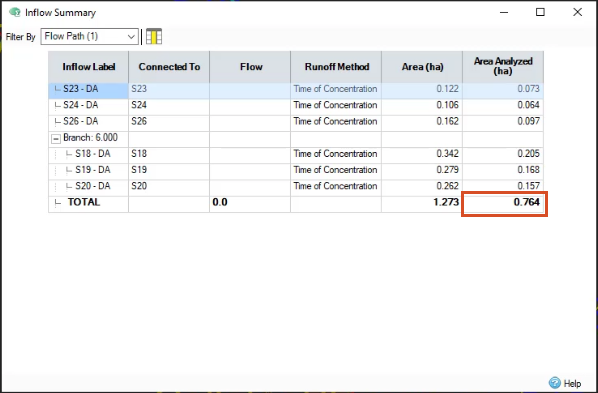
You now know the area and volume of the structure, but you still need to set a discharge limit to fully utilize its storage capacity. For this exercise, a Quick Storage Estimate has already determined a discharge limit of 9 liters per second, meaning you must size the outlet orifice to meet that limit.
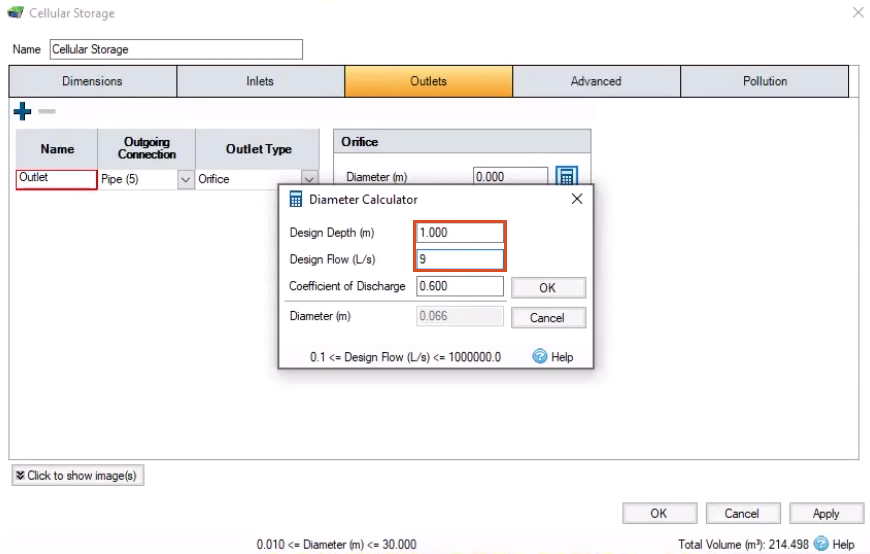
In this example, no errors are listed. The model now includes a cellular storage structure.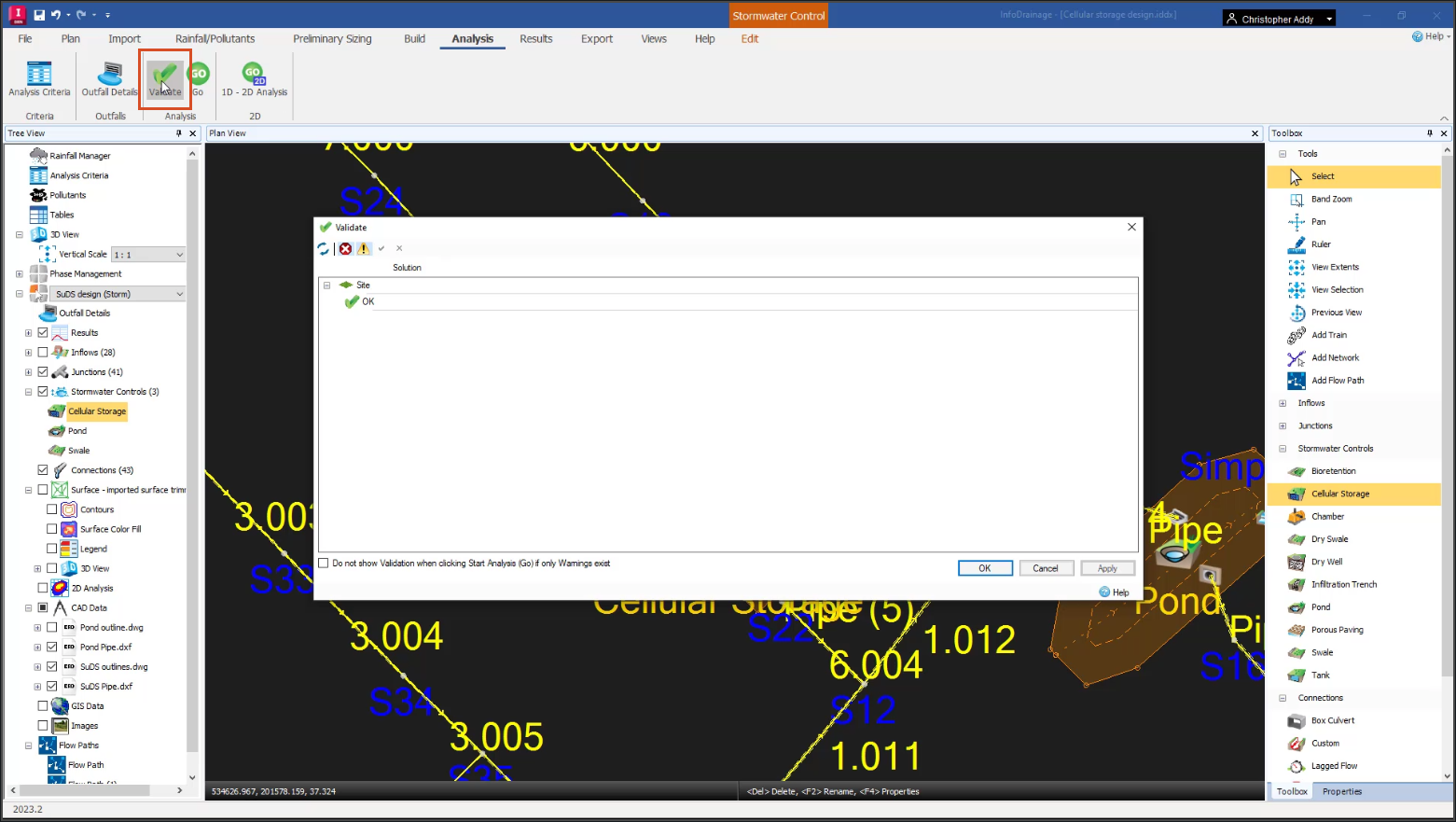
How to buy
Privacy | Do not sell or share my personal information | Cookie preferences | Report noncompliance | Terms of use | Legal | © 2025 Autodesk Inc. All rights reserved
Sign in to start learning
Sign in for unlimited free access to all learning content.Save your progress
Take assessments
Receive personalized recommendations
May we collect and use your data?
Learn more about the Third Party Services we use and our Privacy Statement.May we collect and use your data to tailor your experience?
Explore the benefits of a customized experience by managing your privacy settings for this site or visit our Privacy Statement to learn more about your options.