& Construction

Integrated BIM tools, including Revit, AutoCAD, and Civil 3D
& Manufacturing

Professional CAD/CAM tools built on Inventor and AutoCAD

Integrated BIM tools, including Revit, AutoCAD, and Civil 3D

Professional CAD/CAM tools built on Inventor and AutoCAD
![]()
Prior to running let's look at the Pre-Check
Using Pre-check is optional, but it is a good practice to use it before you run an outcome generation. It provides you with details about the issues in the study setup.
The Generate toolbar command graphically indicates the study status without running the Pre-check.
Here the only warning is related to Costing as the PAEK Plastic was not supported across all Manufacturing Methods
Even with these warnings we can still move forward and generate our outcomes
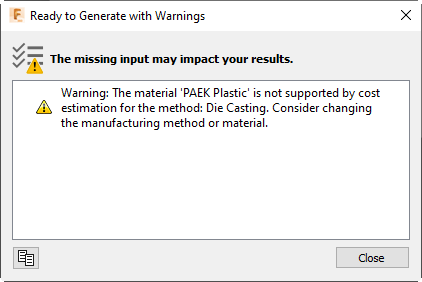
Click Previewer from the ribbon ![]()
A preview is generated:
Note: Previewer uses only general study settings to generate a preview. Settings like manufacturing methods and materials are ignored.
Sample Image of Low and High Detail Previews
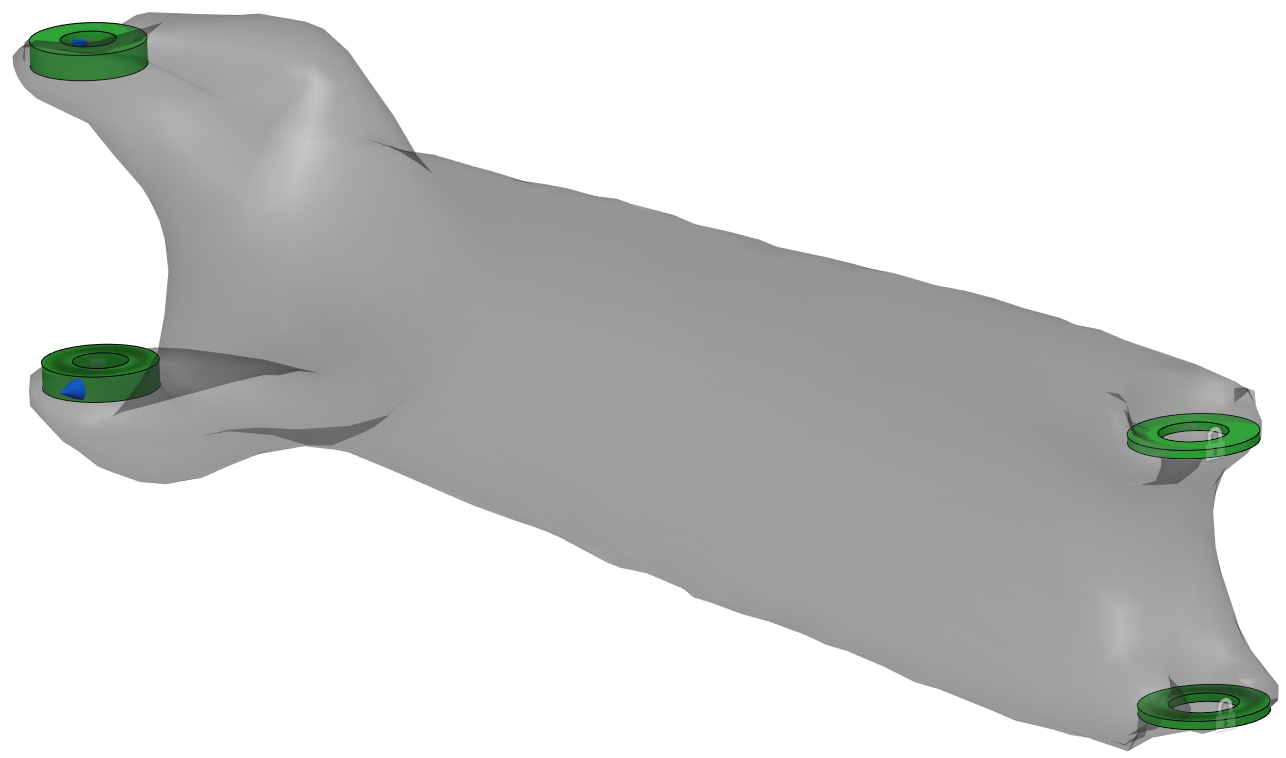
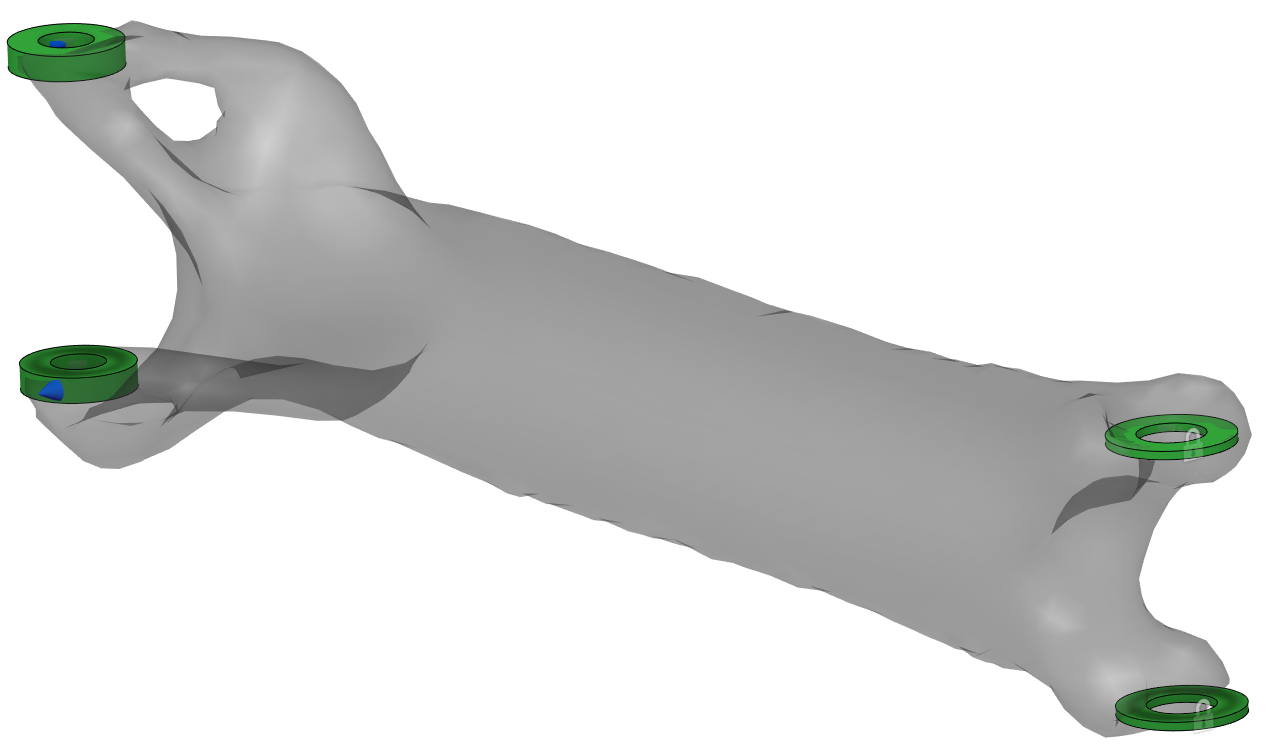
Click Generate from the ribbon ![]()
Generate: 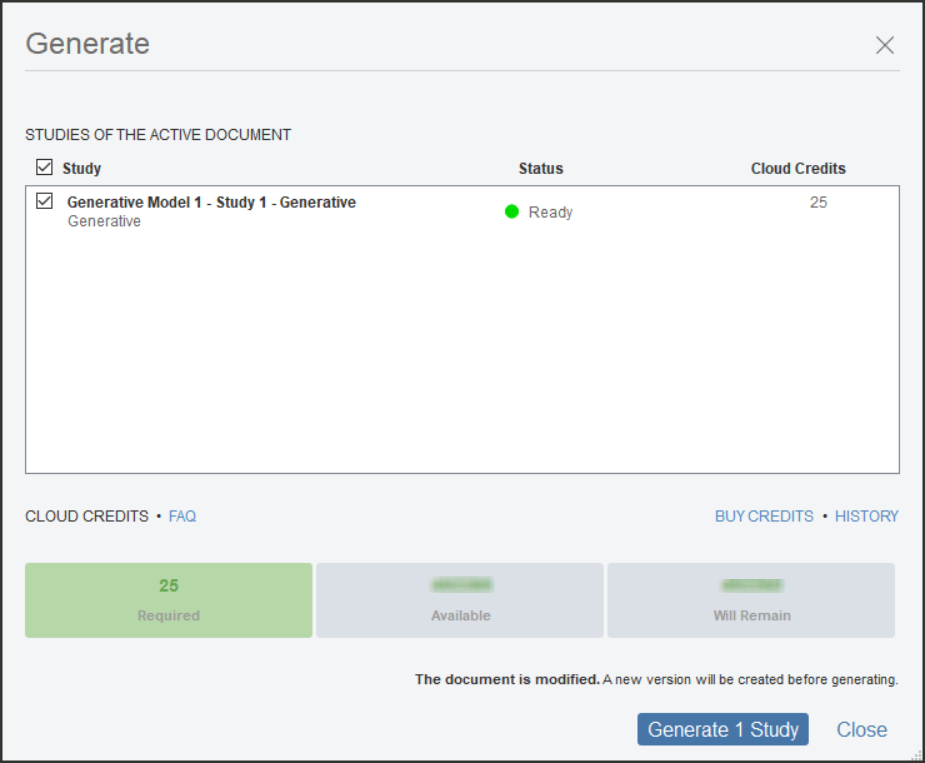
Click Generate
*Note: While the outcomes are being generated you can continue forward with the exercise. Otherwise, please allow some time for the simulations to complete.
Sample animation of how the solution will evolve for some of the outcomes:
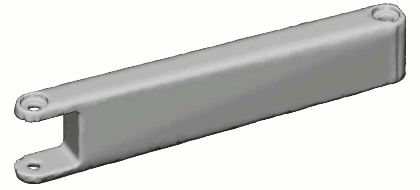
How to buy
Privacy | Do not sell or share my personal information | Cookie preferences | Report noncompliance | Terms of use | Legal | © 2025 Autodesk Inc. All rights reserved
Sign in to start learning
Sign in for unlimited free access to all learning content.Save your progress
Take assessments
Receive personalized recommendations
May we collect and use your data?
Learn more about the Third Party Services we use and our Privacy Statement.May we collect and use your data to tailor your experience?
Explore the benefits of a customized experience by managing your privacy settings for this site or visit our Privacy Statement to learn more about your options.