Export BIM data from Revit
Any referenced datasets can be downloaded from "Module downloads" in the module overview.
Export structural BIM data from Autodesk Revit - Exercise
Task 1: Open the file and review its content
- Start Autodesk Revit.
- From the Dataset folder, open the Medical-Center-Structure-Design.rvt file. This file is similar to the one created in the other learning path and has some structural slabs, structural walls, and steel sections, as shown below.
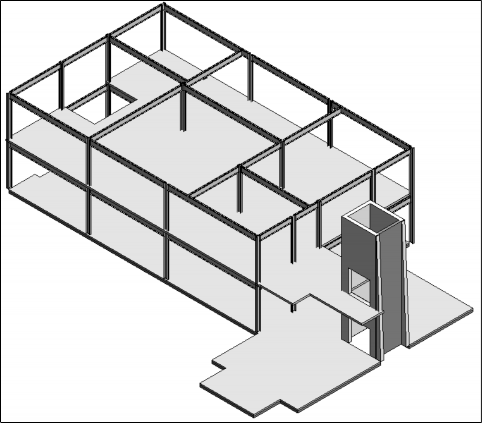
- Click on one of the structural columns and notice its properties, as shown below.
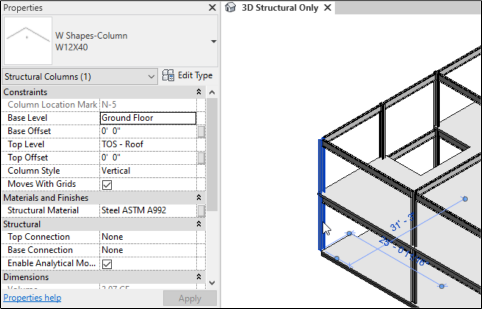
- Similarly, select one of the structural framings and notice its properties.
- Deselect everything.
- From the Project Browser, activate the Bottom of Steel plan and notice the grids in the plan, as shown below.
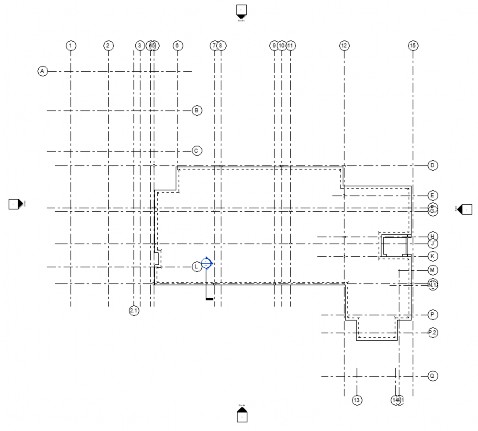
- Close the Bottom of Steel plan view window and return to the 3D view.
Task 2: Configure the export settings
- From the top in the Autodesk Revit window, click on the Add-Ins ribbon. The Advance Steel Extension panel is displayed, as shown below.

- From the Advance Steel Extension panel, click the Advance Steel Extension flyout > Settings, as shown below.
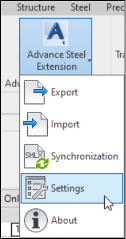
On doing so, the Settings dialog box is displayed, as shown below.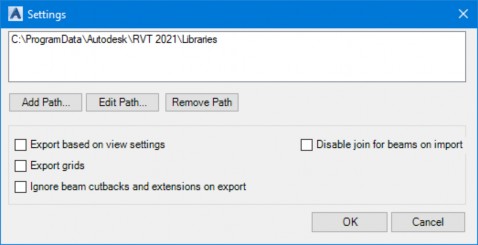
- In the Settings dialog box, select the Export grids check box. This ensures the grids are also exported with the structural BIM data.
- Select the Ignore beam cutbacks and extensions on export check box. This ensures the beam cutbacks are not exported, as they will be created in Autodesk Advance Steel while adding connections.
- Select the Disable join for beam on import check box.
- Click OK in the dialog box.
Task 3: Export the structural BIM data
- From the Advance Steel Extension panel, click the Advance Steel Extension flyout > Export, as shown below.
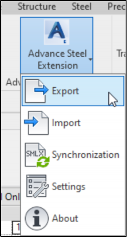
On doing so, the Export dialog box is displayed, as shown below.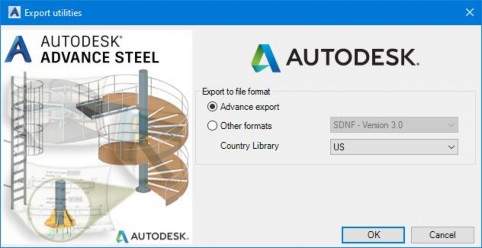
- From the Country Library drop-down list, make sure US is selected, as shown above.
- Click OK in the dialog box. The Save As dialog box is displayed to save the SMLX file that contains the structural BIM data from Revit.
- Browse to the Dataset folder and save the file with the default name.