Create Sheet Set Manager templates
Any referenced datasets can be downloaded from "Module downloads" in the module overview.
Create a standard Sheet Set template and drawing template - Exercise
Task 1: Creating a standard Sheet Set template
- Start Civil 3D and create a new Sheet Set by clicking on the application browser and selecting New > Sheet Set.
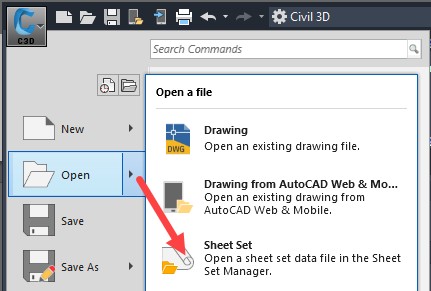
- Select An example sheet set, as shown.
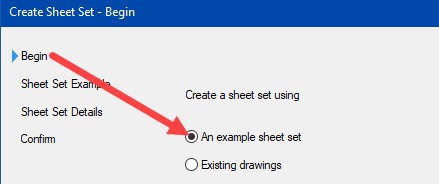
- Select Civil Imperial Sheet Set for this example. You can select any one of these options – this will give us subsets and properties from the Civil example.
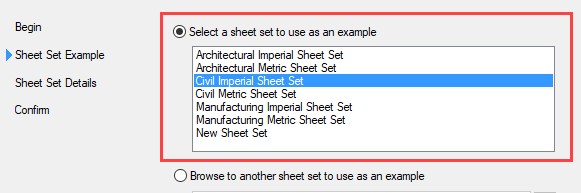
- Name your Sheet Set file Project-001.
- Give a description for the template you are creating.
- Select the ellipse
 and browse out to the folder where your (.dst) will be stored. We will move this to a template file location after we create the links with the title blocks.
and browse out to the folder where your (.dst) will be stored. We will move this to a template file location after we create the links with the title blocks. - Select the hierarchy button. This will bring in any subsets that are created by the example sheet set.
- Browse to your project folder and select Open, select Next >, and then select Finish.
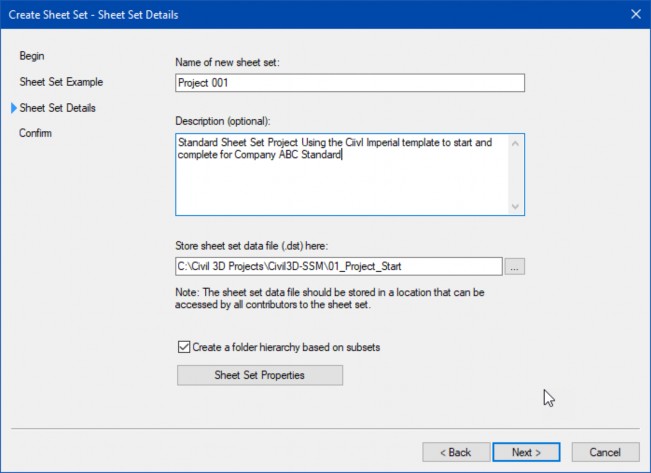
- You have now created a .dst file to start within your Project folder.
- Close the Sheet Set Manager (SSM).
Task 2: Creating the drawing template
- Open the drawing named ANSID-24x36.dwg from the dataset.
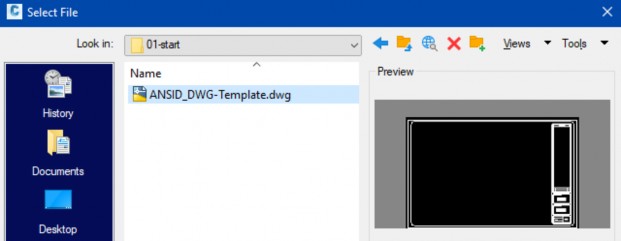
- Save the drawing to the same folder as your Sheet Set file (Project 001.dst).
- Name the drawing Project 001.dwg.
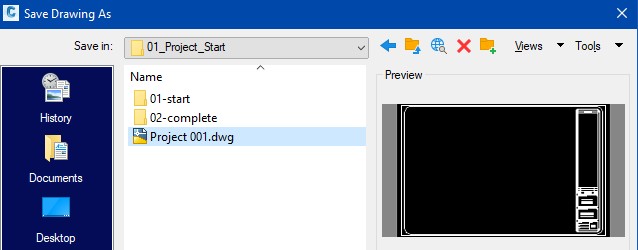
- Both files are now located in the same folder.
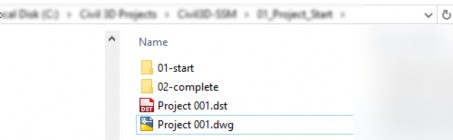
- Save your drawing.