Controlling your model with global parameters
Any referenced datasets can be downloaded from "Module downloads" in the module overview.
Configure Global Parameters - Exercise
Global parameters are basically a set of master parameters that allows you to force control over your entire model within Revit. They are very powerful. In this exercise, you will set global parameters to control the materials for cabinets and for light shades.
To configure global parameters, follow these steps:
- Open Revit.
- Open the Small Medical Center model. The project opens to the Startup page.
- Open the 3D View - 2ND FLOOR BREAK ROOM view.
- Select a cabinet and edit the properties. Note the choices under the Materials and Finishes section, as shown below.
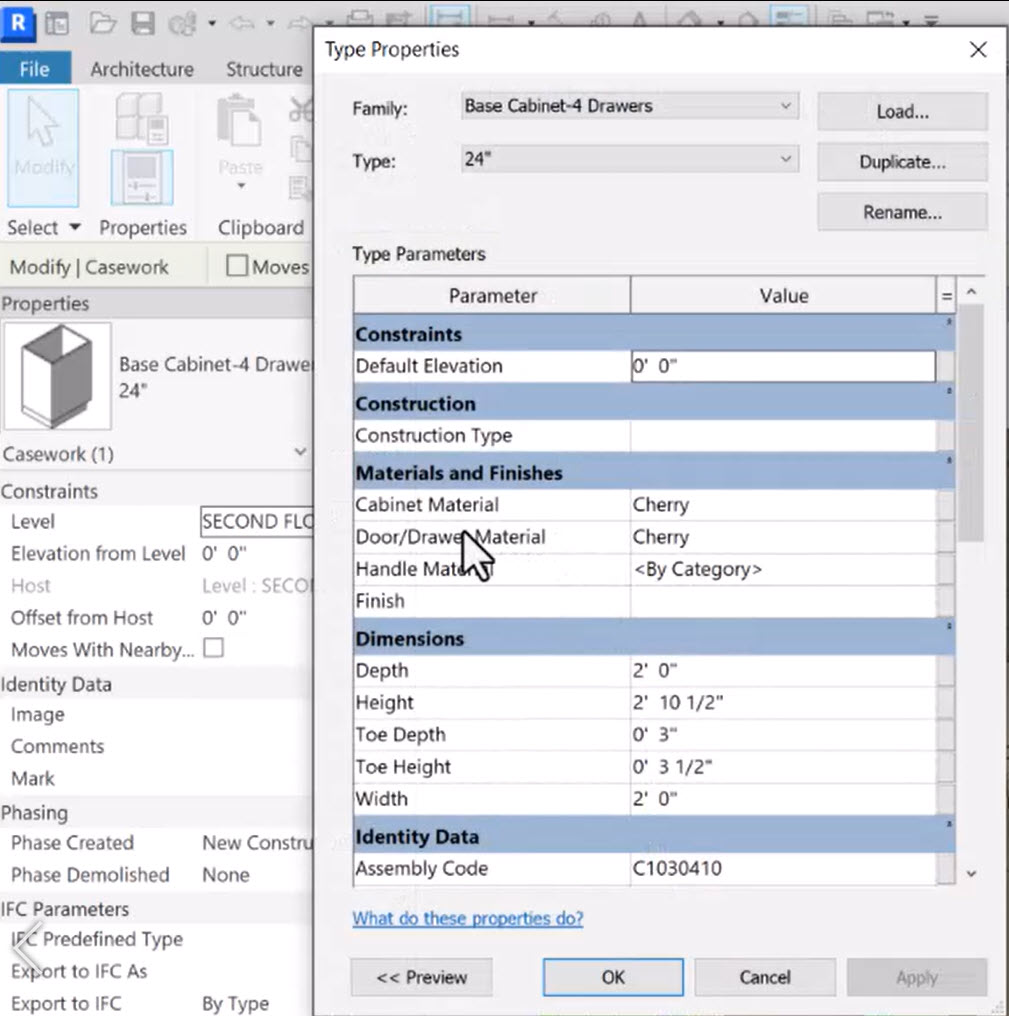
- Click Cancel.
- Do the same for the sconce light fixture, but do not make any changes.
- In the Manage tab>Settings panel, click Global Parameters.
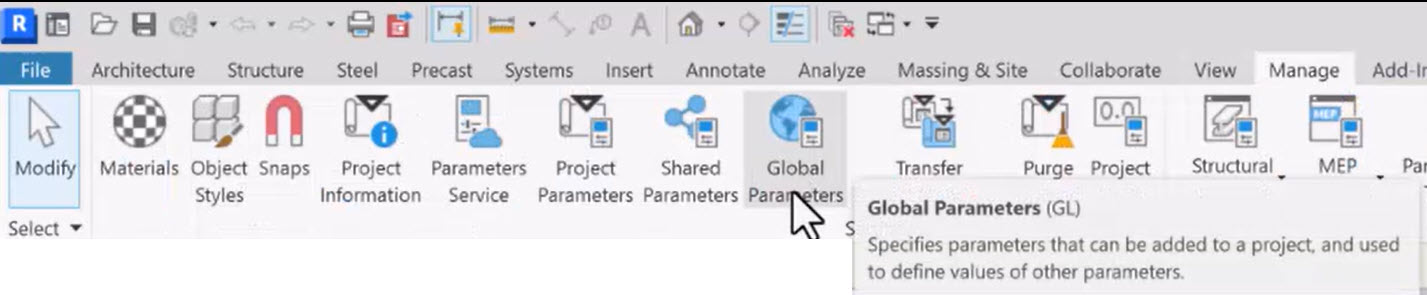
- In the Global Parameters dialog box, click New to launch the Global Parameters Properties dialog box.
- Enter the following information, as shown below:
- Name: Cabinet Fronts
- Discipline: Common
- Data Type: Material
- Group parameter under: Material and Finishes
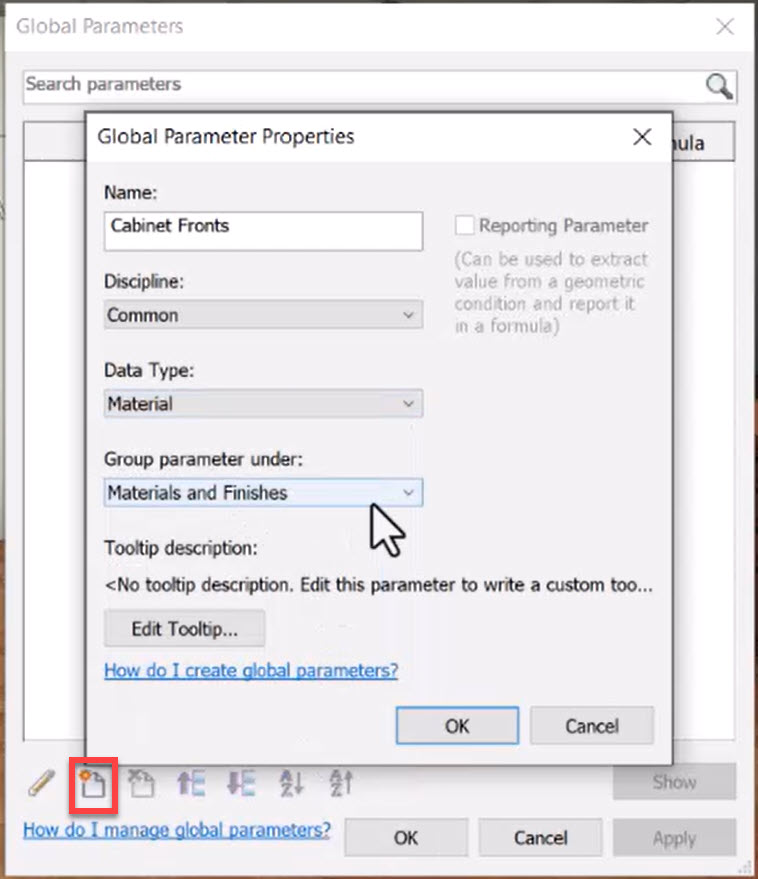
- Click OK.
- Add another global parameter for Light Shades with the same settings as above.
- In the Global Parameters dialog box, for Cabinet Fronts, click on the ellipsis in the Value cell to select the default value. In the Material Browser, select Cherry, as shown below.
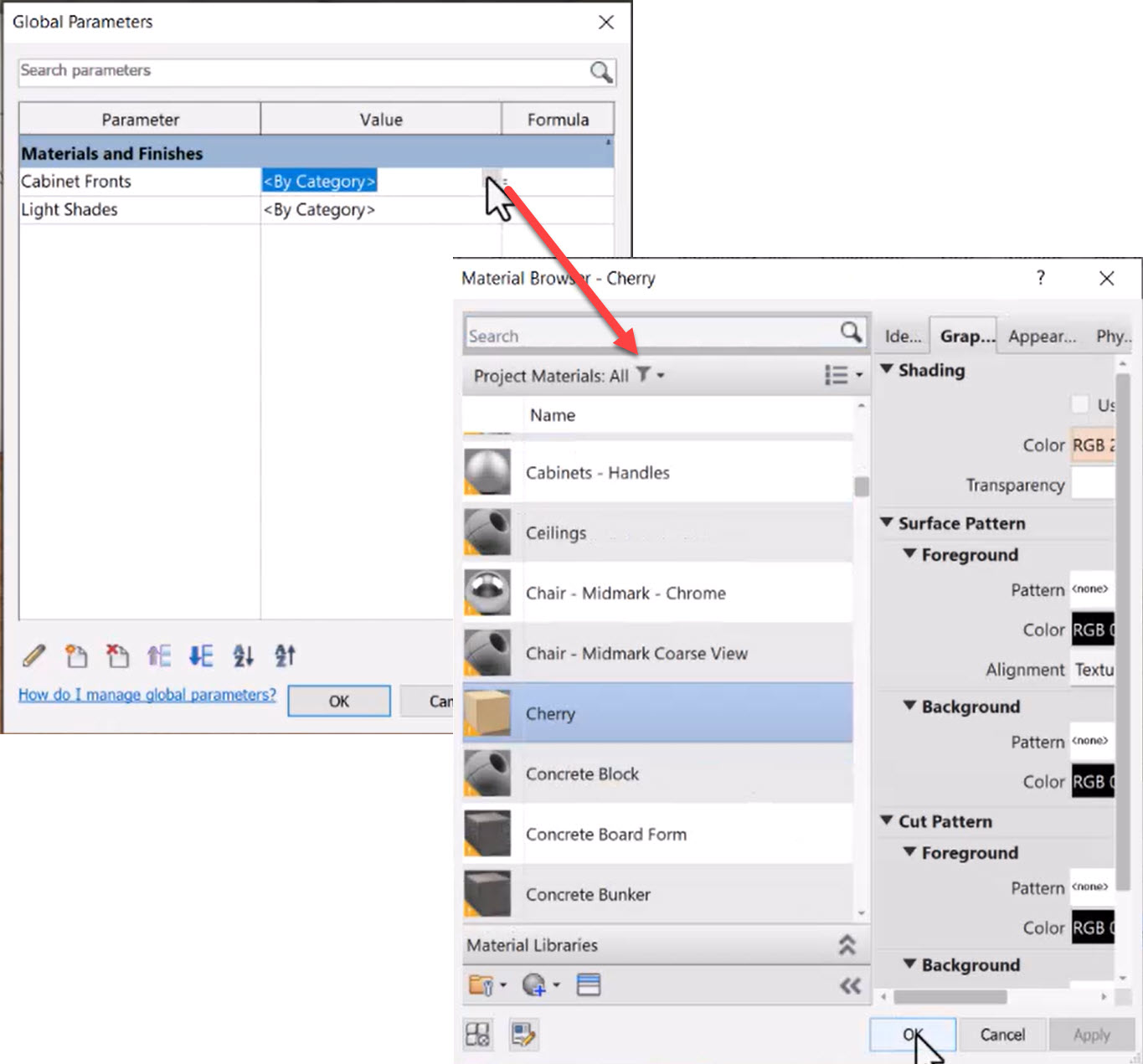
- Similarly, set the default value for Light Shades to Blue Solid.
- Click OK until all panels are closed.
- Select a cabinet again and edit its properties. Under the Materials and Finishes category, for Door/Drawer Material, on the very far right, click on the Associate Global Parameter button, as shown below.
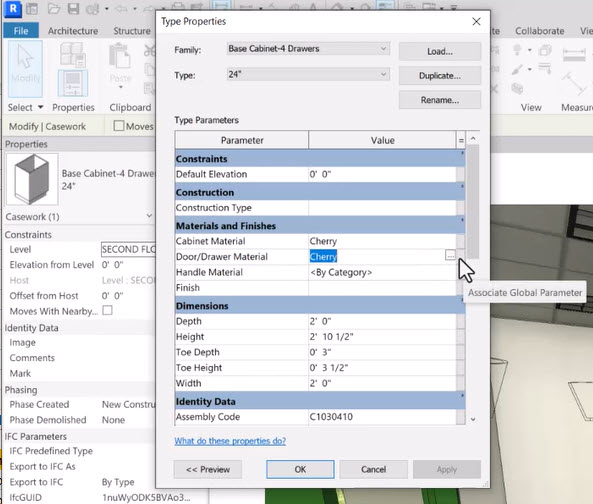
- In the Associate Global Parameter dialog box, select Cabinet Fronts and click OK.
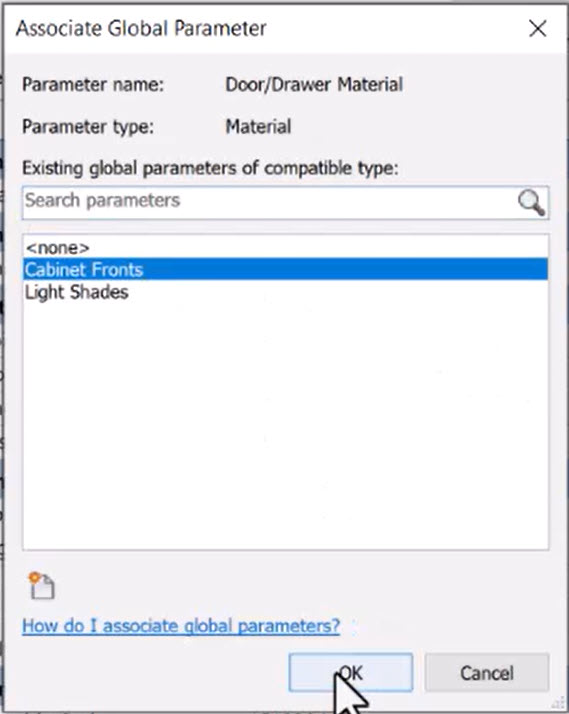
- Repeat the procedure for the other cabinet families in the view.
- Repeat the procedure to change the Cabinet Fronts global parameter value and change it to Aluminum Painted - Red, as shown below.
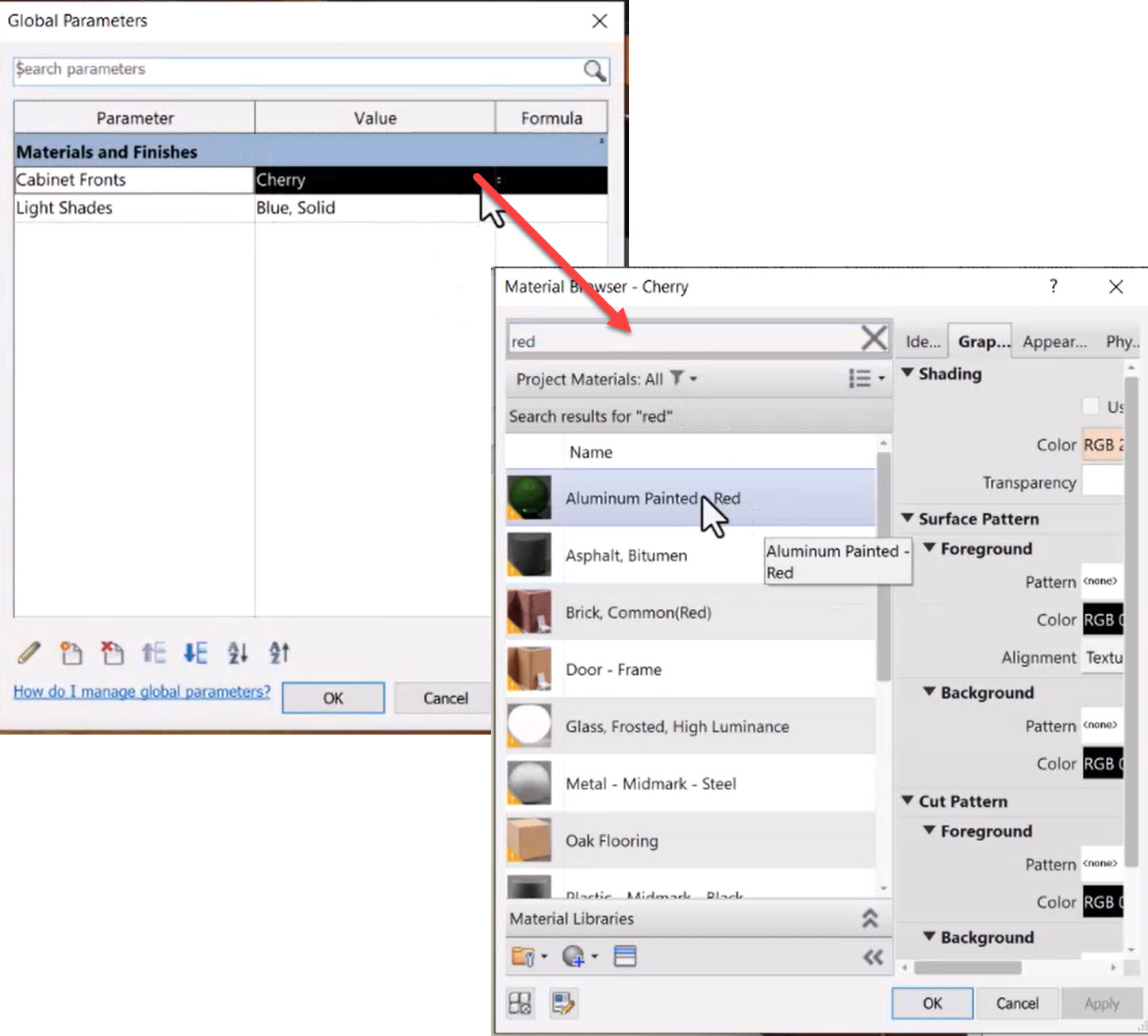
- Note the change in all the cabinet materials as dictated by the Cabinet Fronts global parameter.
- Time permitting, repeat the above steps for the sconce light fixture to assign the proper global parameter for the material.
- Save and close the project.