Create storyboard and animated video
Any referenced datasets can be downloaded from "Module downloads" in the module overview.
In this tutorial, be able to create Infraworks storyboards to feature full-motion animations with titles and captions to better communicate the design and intent of your project.
In order to better communicate the design and intent of your project, you can create a presentation using Snapshots or Storyboards for your viewers.
Snapshots vs. Storyboards
- Snapshots: A simple presentation using still shot images.
- Storyboards: A dynamic presentation using a series of snapshot images or a video pathway with full-motion animations with titles and captions. Allow viewers to take a tour of key parts of a model or proposal.
Creating a Snapshot:
- Inside Infraworks, select the presentation tool.
- Click on the “Create Snapshot” icon on the left.
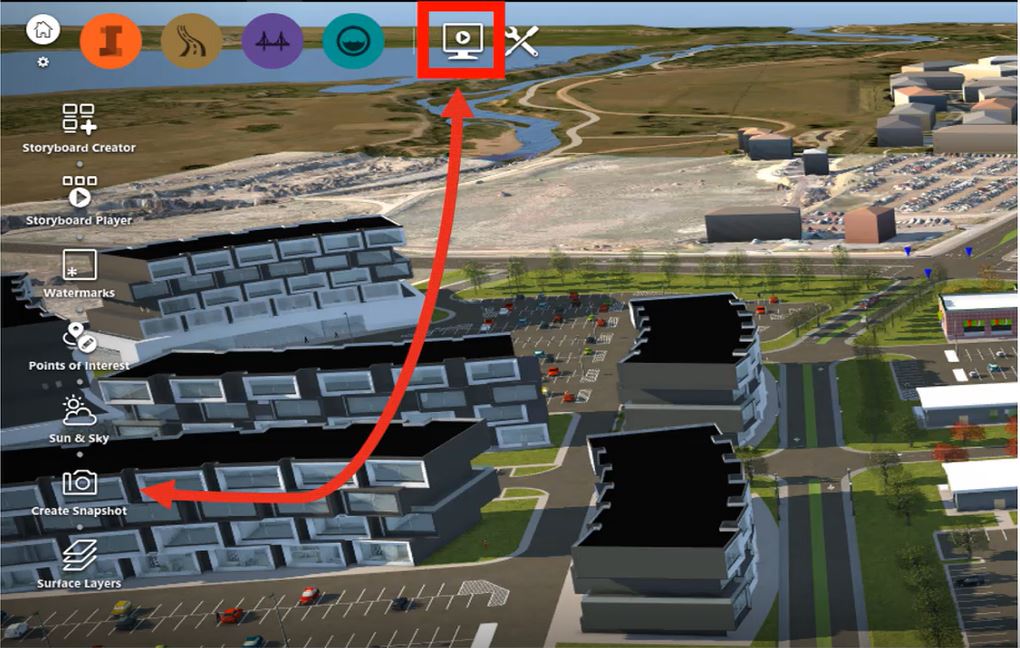
- From here, you can view the parameters, set the resolutions and save it.
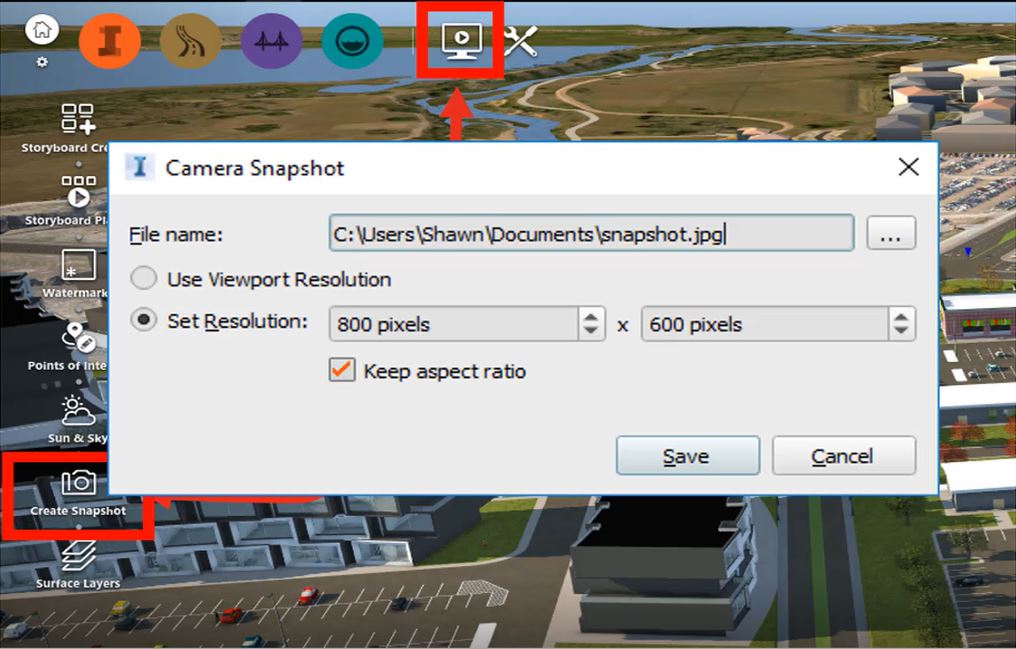
-
This creates very nice still shot images that can be emailed, posted and more!

Creating a Storyboard:
Create a new storyboard in Infraworks by selecting the presentation tool.
- Click on the “Storyboard Center” icon on the left.
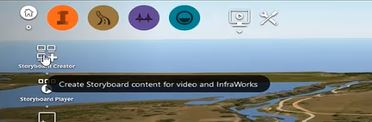
- Name your storyboard.
- Begin adding information by using the options provided on the tab above the storyboard timeline. For this example, we are going to add a Camera Path Animation.
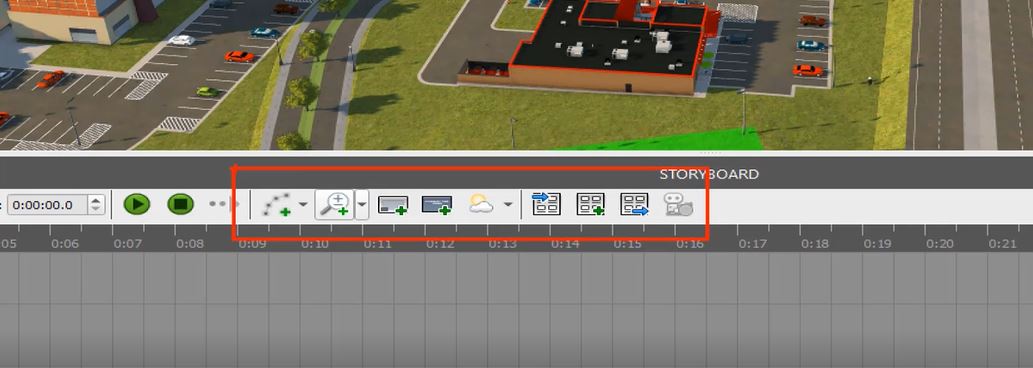
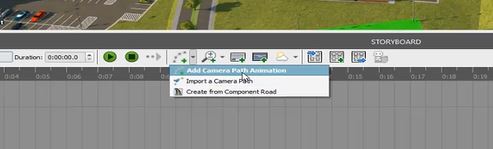
- Once that is selected, a keyframe will appear on your timeline with the properties on the right side. The properties tab allows you to input information like duration and speed of your current keyframe.
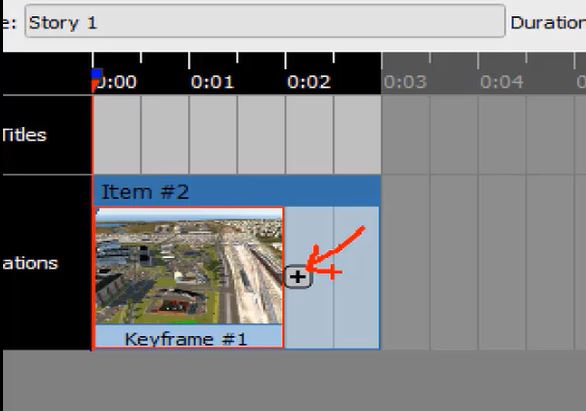
- To create the Camera Path Animation from here, add additional keyframes by dragging and zooming your animation in the direction you want it and clicking on the plus symbol next to the previous keyframe.
- You can also add additional animations from the tools like crane animations, pan and zoom animations, orbit animations and more. For our example, we are going to do a crane animation. Simply select the animation you want and set the distances in the properties tab.
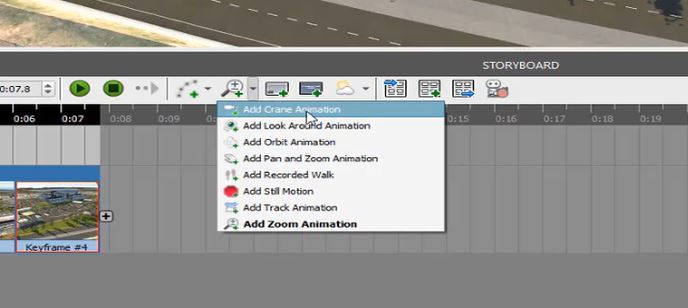
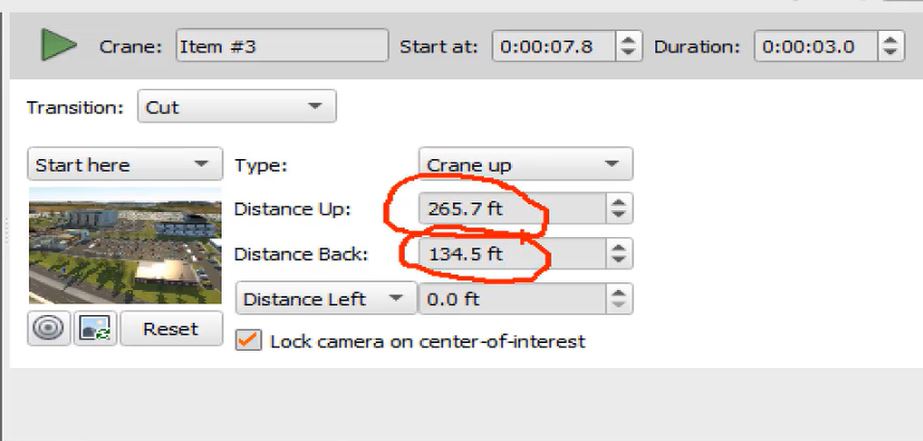
- To add captions, select “Add a New Caption” from the options in the tab above the timeline, drag the caption where you want it to appear, and edit the text and the duration of the caption in the properties tab on the right.
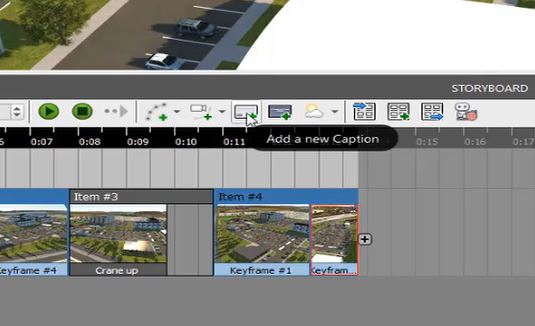
There you have it! In a matter of just a few minutes, we have a customized, full-motion animation that you can present to external stakeholders. This facilitates communication about the design intent of your project.