Explore traffic simulation
Any referenced datasets can be downloaded from "Module downloads" in the module overview.
Explore traffic simulation to analyze and design - Exercise
Task 1: Load and define model for further analysis
- Download and unzip the R&H Conceptual Dataset.zip file.
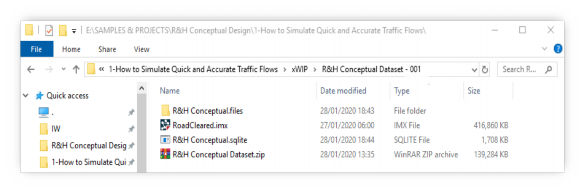
You should see 1 folder + 2 files once unzipped:- R&H Conceptual.files folder
- RoadCleared.imx file
- R&H Conceptual.sqlite file
- Start InfraWorks.
- Click Open and select the R&H Conceptual.sqlite file.
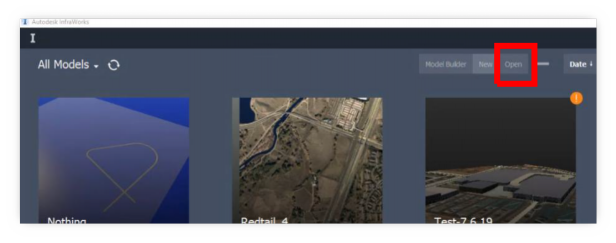
- If the RoadDesign proposal is not the active one, select it from the proposals available on the model.
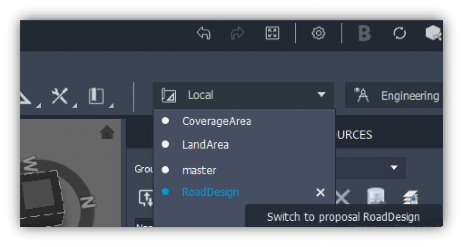
- Add a new proposal based on the RoadDesign one and name it P01_Local.
- Due to the inconsistency of the Roads Data (in this case), a clean-up is required. Start deleting all non-necessary road sources.
- Go to the manage tab and under Content, select the Data Sources icon.
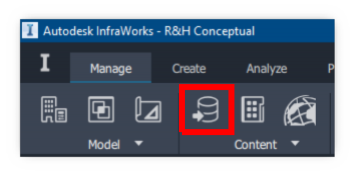
- Select the Roads folder, right-click on it and select the option Select Features. This will highlight the roads that will be removed.
- If for whatever reason, there are roads that are not supposed to be deleted, de-select them by pressing Ctrl and clicking on them.
- Delete also the buildings that are not part of the proposed development, the Coverage Areas folder, the Railway folder, the Roads folder, and the Water Areas folder.
- Import the RoadCleared.imx file by opening the Data Sources icon, select Autodesk IMX, open the file from the location you have stored, and import the .imx file.
- Right-click to configure all the sources and click on the Source tab. Under Draping options, select Drape from the dropdown menu, hit Close, and Refresh.
- If the following message appears:
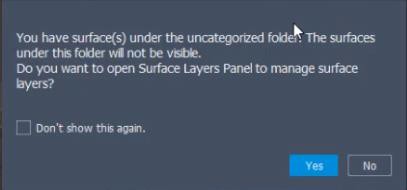
Click Yes or navigate to Surface Layers through the Model Explorer tab that you will find under Manage. - Move all the uncategorized Surfaces under the Ground Surface folder and switch the layers on.
- Remove the Original Elevation 1 and Elevation 2 you will find under the Terrain Data Source.